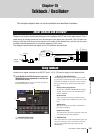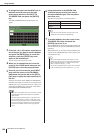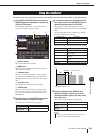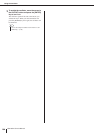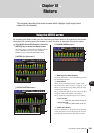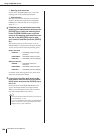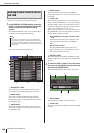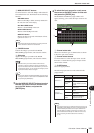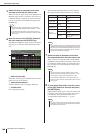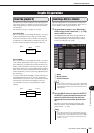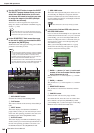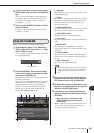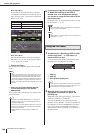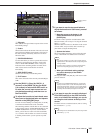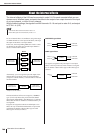159
About the virtual rack
LS9-16/32 Owner’s Manual
17
Graphic EQ and effects
C MODULE SELECT buttons
Use these buttons to select the GEQ or effect that will
be mounted in the rack. Each button has the following
function.
● BLANK button
Removes the GEQ or effect currently mounted in
the rack; the rack will be empty.
● 31 Band GEQ button
Mounts a 31 Band GEQ in the rack.
● Flex15GEQ button
Mounts a Flex15GEQ in the rack.
● EFFECT button
Mounts an effect in the rack. This button will not
operate for racks 1–4.
D CANCEL button
Cancels the changes you made in the RACK
MOUNTER popup window, and closes the window.
E OK button
Applies the changes you made in the RACK
MOUNTER popup window, and closes the window.
3
Use the MODULE SELECT buttons to select
the item you want to mount, move the cur-
sor to the OK button, and press the
[ENTER] key.
4
To select the input source for a rack, move
the cursor to the INPUT button for that rack
and press the [ENTER] key.
The OUTPUT CH SELECT popup window will
appear, allowing you to select the input source for the
rack.
1 Channel select tabs
These tabs switch the type of channels that are shown
in the lower part of the window.
B Channel select buttons
Use these buttons to select the input source. Use the
three tabs to switch between groups of input sources
shown in the window.
C CLOSE button
Closes the popup window.
The following input sources can be selected in this
popup window.
*1: This cannot be selected for 31 Band GEQ or Flex15GEQ.
• Input/output patching will be cleared if you change the item
that is mounted or remove the mounted item.
HINT
• Be aware that if you remove a GEQ or effect that was
mounted in a rack and close the window, all parameter set-
tings for that GEQ or effect will be discarded. If you have not
yet closed the window, you can recover the settings by mount-
ing the same GEQ or effect once again.
NOTE
•You can also display the RACK MOUNTER popup window by
moving the cursor to a vacant rack in the GEQ/EFFECT field
and pressing the [ENTER] key.
HINT
Tab name Button name Input source
OUT CH
(*1)
MIX 1–16 MIX channel 1–16 outputs
MTRX 1–8
MATRIX channel 1–8 out-
puts
ST L, ST R,
MONO
STEREO (L/R) channel
output, MONO (C) channel
output
CH 1-32
(INSERT OUT)
CH 1–32
INPUT channel 1–32
Insert Outs
OUT CH
(INSERT OUT)
MIX 1–16
MIX channel 1–16 Insert
Outs
MTRX 1–8
MATRIX channel 1–8
Insert Outs
ST L, ST R,
MONO
STEREO (L/R) channel
Insert Out, MONO (C)
channel Insert Out
1
2
3
• If you select Insert Out of a channel as the input source for 31
Band GEQ or Flex15GEQ, the Insert In of that same channel
will automatically be selected as the output destination for
that rack. When you defeat an Insert Out, the Insert In will
also be defeated automatically. For details on Insert Out/In,
refer to “Inserting an external device into a channel” (
→
p. 101).
HINT