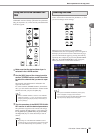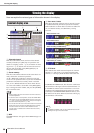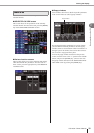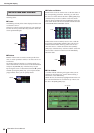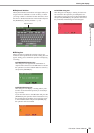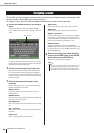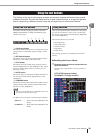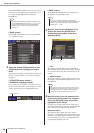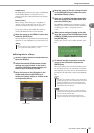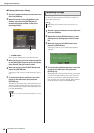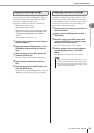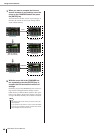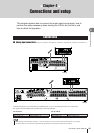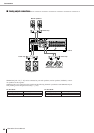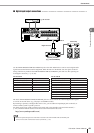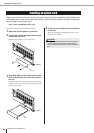37
3
Basic operations on the LS9
LS9-16/32 Owner’s Manual
Using the tool buttons
● GEQ library
The GEQ library holds two types of data; 31BandGEQ
or Flex15GEQ. Recall is not possible if you’ve
selected a type that is different than the recall-destina-
tion GEQ.
● Effect library
Effect settings whose effect type is “HQ.Pitch” or
“Freeze” can be recalled only to racks 5 or 7. They
cannot be recalled if any other rack is selected.
If you select a library item number that cannot be
recalled, the RECALL button will be disabled.
5
Move the cursor to the RECALL button and
press the [ENTER] key.
The selected data will be loaded into the channel (EQ/
dynamics) or rack (GEQ/effect) you selected in step 2.
● Storing data in a library
1
Access a popup window or screen that con-
tains tool buttons.
2
Select the channel (EQ/dynamics) whose
settings you want to store, or the rack in
which the GEQ/effect whose settings you
want to store is already mounted.
3
Move the cursor to the LIB button in the
toolbar and press the [ENTER] key to
access the popup window or screen of the
corresponding library.
4
Move the cursor to the list, and use the dial
or the [DEC]/[INC] keys to select the store-
destination library number.
5
After you’ve selected the store-destination,
move the cursor to the STORE button and
press the [ENTER] key.
The LIBRARY STORE popup window will appear,
allowing you to assign a name to the data. For details
on entering text, refer to “Assigning a name” (→
p. 34).
6
When you’ve assigned a name to the data,
move the cursor to the STORE button in the
LIBRARY STORE popup window and press
the [ENTER] key.
A dialog box will ask you to confirm the Store opera-
tion.
7
To execute the Store operation, move the
cursor to the OK button and press the
[ENTER] key.
The current settings will be stored in the library num-
ber you selected in step 4. If you decide to cancel the
Store operation, move the cursor to the CANCEL but-
ton instead of the OK button, and press the [ENTER]
key.
•You also have the option of displaying a dialog box that asks
you to confirm the recall operation (
→
p. 194).
HINT
STORE button
•Even after you’ve stored the settings, you can edit the title of
the data by moving the cursor to the data name in the list and
pressing the [ENTER] key to access the LIBRARY TITLE
EDIT popup window. However, you can’t rename read-only
data (indicated by the “R” symbol).
HINT
• Please be aware that if you store to a location that already
contains data, the existing data will be overwritten. (However,
you can’t overwrite read-only data.)
• Don’t turn off the power while the Store operation is in
progress. The data will not be stored correctly if you do so.
NOTE