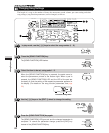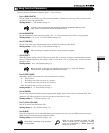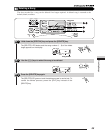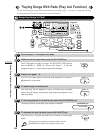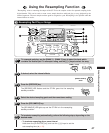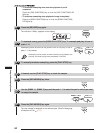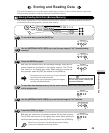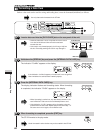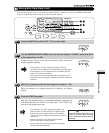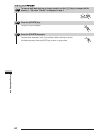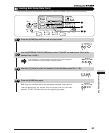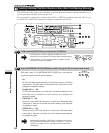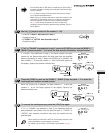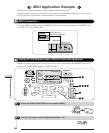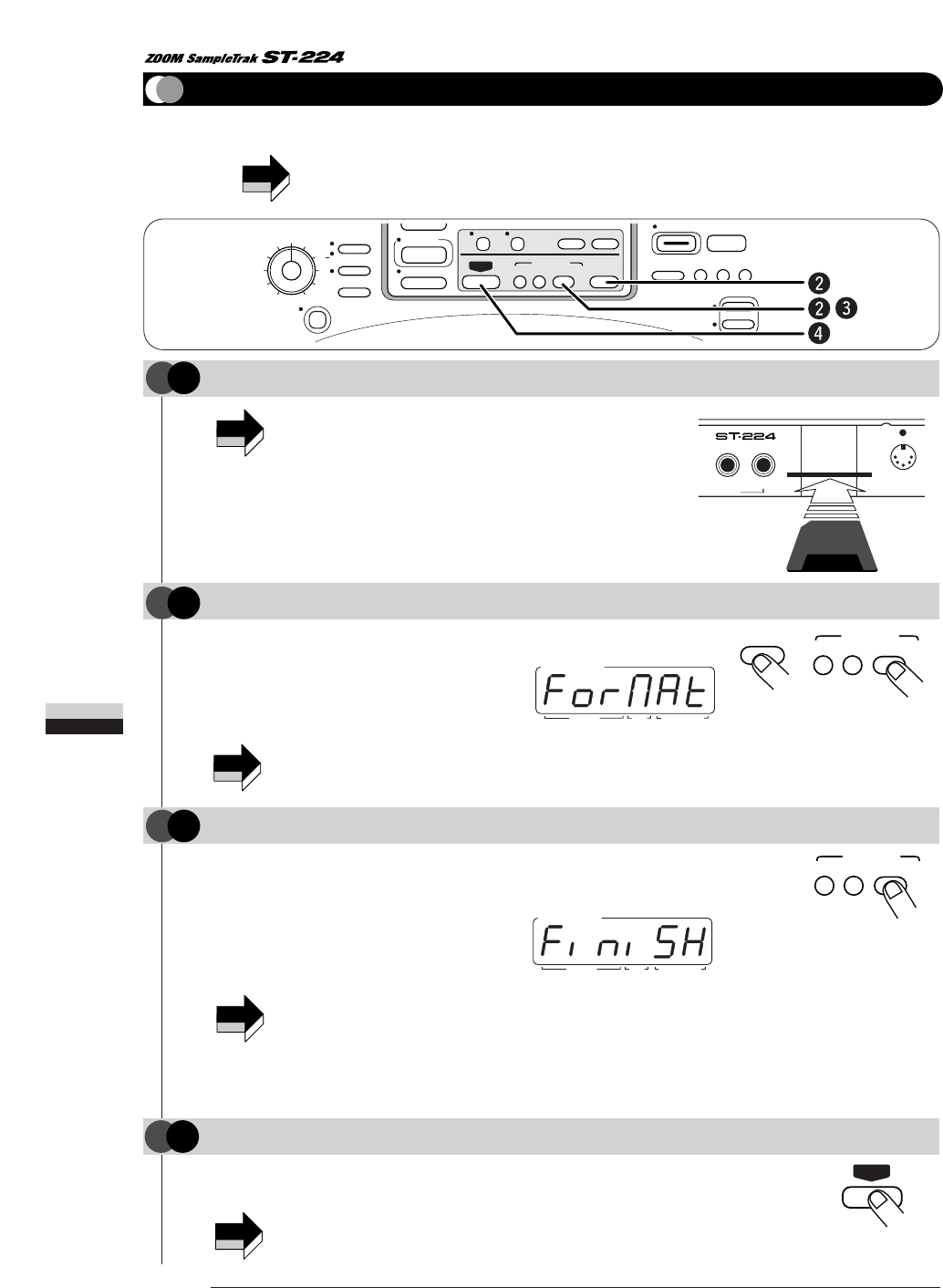
• Insert the data card in such a way that the corner cutout
is on the far left side and the connector area faces
towards the rear.
• If the card is not oriented properly, it will not go fully into
the slot. Forcefully pushing the card in may damage it.
60
Storing and Reading Data
The indication "ForMAt" appears on the display.
If the indication "noCArd" appears, the data card is not recognized.
Check whether the card has been inserted properly.
The display indication flashes and formatting starts. When formatting
is completed, the indication "FiniSH" appears on the display.
• When formatting is carried out, any data already stored on the
card will be lost. Take care not to accidentally erase a card.
• If the indication "Cd Err" appears during formatting, there is a
problem with the data card. Repeat the process from step 1. If
the same error occurs again, use a different card.
The ST-224 reverts to the play mode.
Cards formatted in other devices may not be usable in the ST-224.
NOTE
NOTE
NOTE
NOTE
Before a data card can be used for saving and loading data, it must be formatted (initialized) as follows.
Use only data cards formatted in the ST-224.
NOTE
SONG
PAD
FUNCTION
PAD ASSIGN
CAPACITY
ERASE OPTIMIZE
PLAY/STOP
RECORD
EDIT 2
EFFECT
ON/OFF
PAD ENABLE
A
B
EFFECT SYNC
COPY DELETE
BACKUP
EXIT
SPECIAL
LOAD SAVE
INTERNAL/DATA CARD
+
–
AUTO SYNC
TAP
BPM
MEASURE
SAMPLE/SONGBEAT
Insert a data card into the [DATA CARD] slot on the rear panel of the unit.
1
STEP
Press the [INTERNAL/DATA CARD] key.
3
STEP
When formatting is completed, press the [EXIT] key.
4
STEP
Hold down the [SPECIAL] key and press the [INTERNAL/DATA CARD] key.
2
STEP
Formatting a Data Card
L/M
O
N
O
DATA CARD
MIDI IN
OUTPUT
Data Card
ST-224 Rea Panel
SPECIAL
+
BACKUP
LOAD SAVE
INTERNAL/DATA CARD
BPM/
VALUE
MEASURE
SAMPLE/SONGBEAT
BPM/
VALUE
MEASURE
SAMPLE/SONGBEAT
BACKUP
LOAD SAVE
INTERNAL/DATA CARD
EXIT