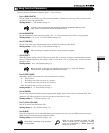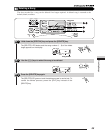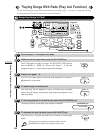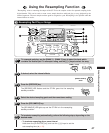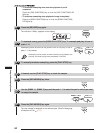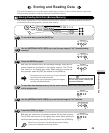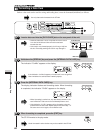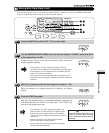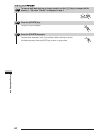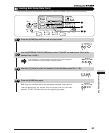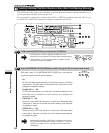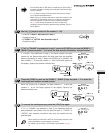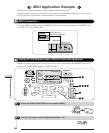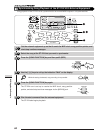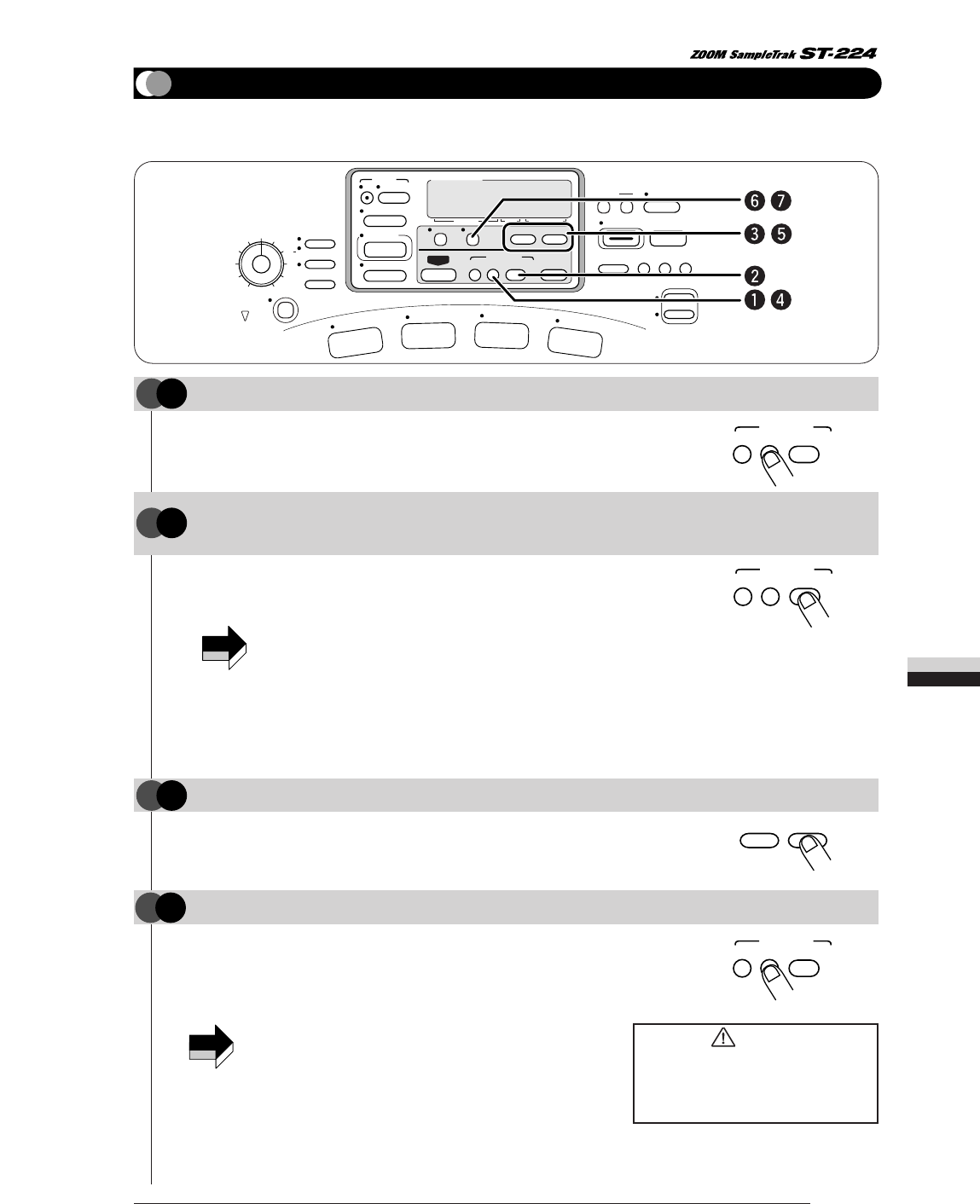
61
Storing and Reading Data
A data card can hold up to 99 sets of bulk data, within the limits of
actually available capacity.
• If the indication "noCArd" appears, the data card is not
recognized. Check whether the card has been inserted properly.
• If the indication "Cd Err" appears, there is a problem with the
data card. Format the card again.
• If the source of the last loaded bulk data was a data card, the
original file number will appear. Otherwise a new file number will
be shown.
When the number of an already stored file is selected, the display
flashes.
Bulk data (all waveform data, pad parameter settings, song data for
internal sequencer) are saved to the data card. The ST-224 then
returns to the regular play mode.
• If the indication "Cd FULL" appears after step 3, the
data card does not have enough free capacity. Erase
bulk data that are no longer needed. If the indication
"Cd Err" appears, the data card is defective. Format the
card again.
• When the number of a file where data are already
stored is selected, the display flashes.
• During storing, all currently playing pads are stopped
(including the [SOURCE] pad).
NOTE
This section explains how to save bulk data (main memory contents) on a data card SM04 (option) and
how to load bulk data back from data card into the main memory.
SONG
PAD
FUNCTION
PAD ASSIGN
CAPACITY
ERASE OPTIMIZE
PLAY/STOP
RECORD
RE-SAMPLE
GRADE
MONO
STEREO
SAMPLING
EDIT 2
EFFECT
ON/OFF
PAD ENABLE
A
B
EFFECT SYNC
EDIT 1
5
PRE COUNT
END POINT
3
TIME SIG
START POINT
1
BAR LENGTH
LEVEL
7
CLICK VOLUME
REVERSE
COPY DELETE
BACKUP
EXIT
SPECIAL
LOAD SAVE
INTERNAL/DATA CARD
+
–
AUTO SYNC
PLAYLIST
TAP
BPM
SONG
PLAY/STOPREC
BPM/
VALUE
MEASURE
SAMPLE/SONGBEAT
BACKUP
LOAD SAVE
INTERNAL/DATA CARD
BACKUP
LOAD SAVE
INTERNAL/DATA CARD
BACKUP
LOAD SAVE
INTERNAL/DATA CARD
+–
[–] [+] keys
Press the [SAVE] key while the ST- 224 is in play mode.
1
STEP
Use the [INTERNAL/DATA CARD] key to set the save target to "CArdXX" (data card; XX is
a file number from 1 to 99).
2
STEP
Press the [SAVE] key again.
4
STEP
Use the [-] [+] keys to select the save target file number (1 - 99).
3
STEP
Storing Bulk Data (Data Card)
NOTE
CAUTION
Never turn power to the unit off or
remove a card while data are being
saved. Otherwise the data may be
destroyed.