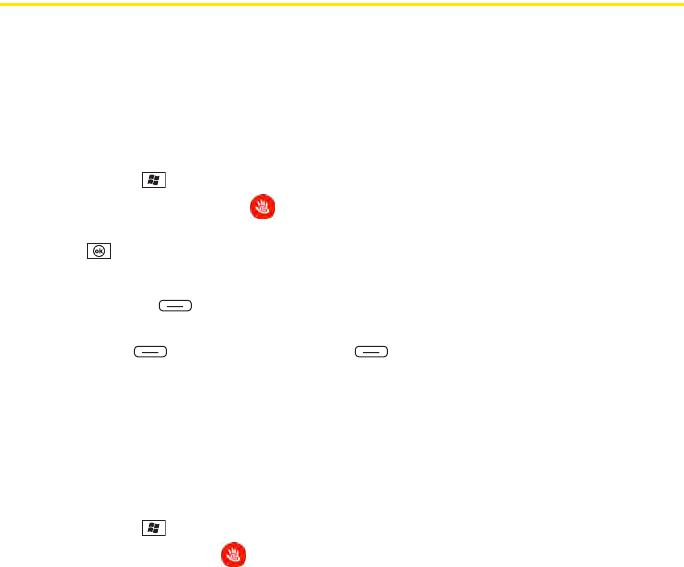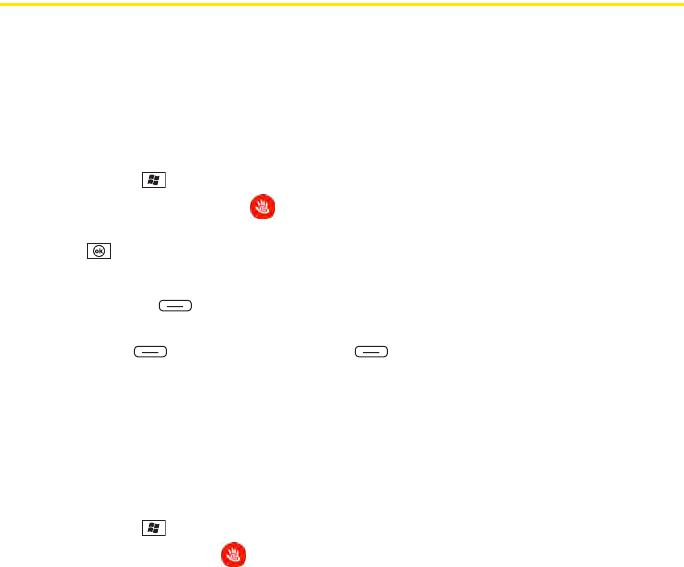
120 Section 3A: Sprint Power Vision
SM
—The Basics
Using Pocket Express
With Sprint Power Vision’s exclusive Pocket Express feature, you can personalize the data
services on your Treo to suit your needs. The Pocket Express feature makes it easier than ever
to retrieve the most popular Web information and categories instantly. Pocket Express uses
the ZIP code you provide to customize the content you receive, so you can get the information
you want, when you want it.
Initializing Your Pocket Express Service
1. Press Start and select Programs.
2. Select Get Pocket Express .
3. Select View Terms & Conditions, review the terms for your account, and then press
OK .
4. Enter your preferred ZIP code.
5. Press I Agree (left softkey).
6. When the Would you like to add Pocket Express to your Today screen prompt appears,
press Yes (left softkey) or press No (right softkey). (If you press No, you can
access Pocket Express from the Programs folder.)
7. Wait for Pocket Express to retrieve information based on your selected location.
Accessing Pocket Express Information
Finding the information you’re looking for with Pocket Express is as easy as navigating a Web
browser on your computer. (The following example illustrates how to access News
information.)
1. Press Start and select Programs.
2. Select Pocket Express .