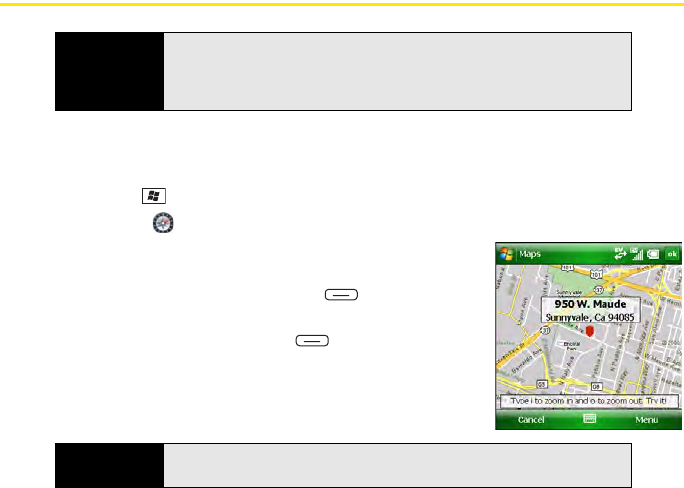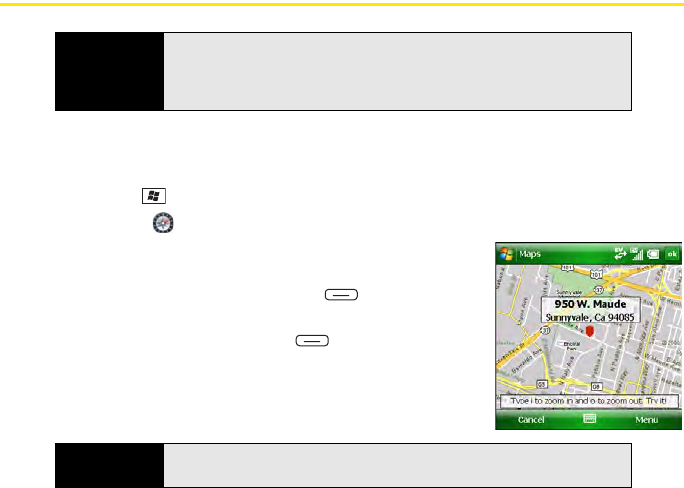
184 Section 3E: Using GPS
Using Maps
1. Make sure your phone is turned on and that you are inside a coverage area (see
“Turning Your Phone On and Off” on page 35).
2. Press Start and select Programs.
3. Select Maps .
4. Do one of the following:
Ⅲ Select the Map a street address link, enter the address
information, and then press Map (left softkey).
Ⅲ Select the Map a contact’s address link, select the
contact, and then press Find (left softkey).
Ⅲ Select the Map your current location link.
Ⅲ Select the Map a recent location list, and select a
location from the list.
Before You
Begin
Make sure Location Privacy is set to Location On. Go to your Tod ay screen
and press Menu (right softkey). Select Preferences > Phone Settings.
Select the
Services tab, select Location Privacy, and then make sure
Location On is selected.
Tip
You can also find directions to a contact’s address from the Today screen
(see “Viewing a Map of a Contact’s Address” on page 240).