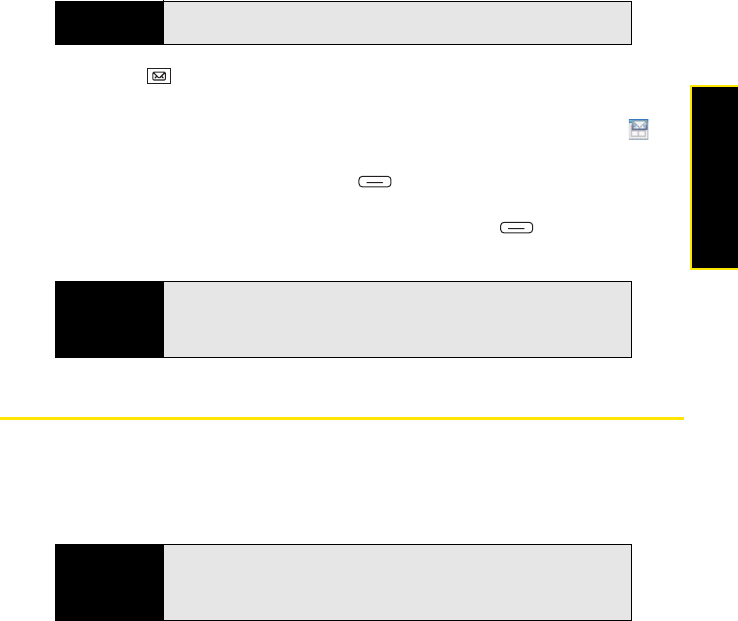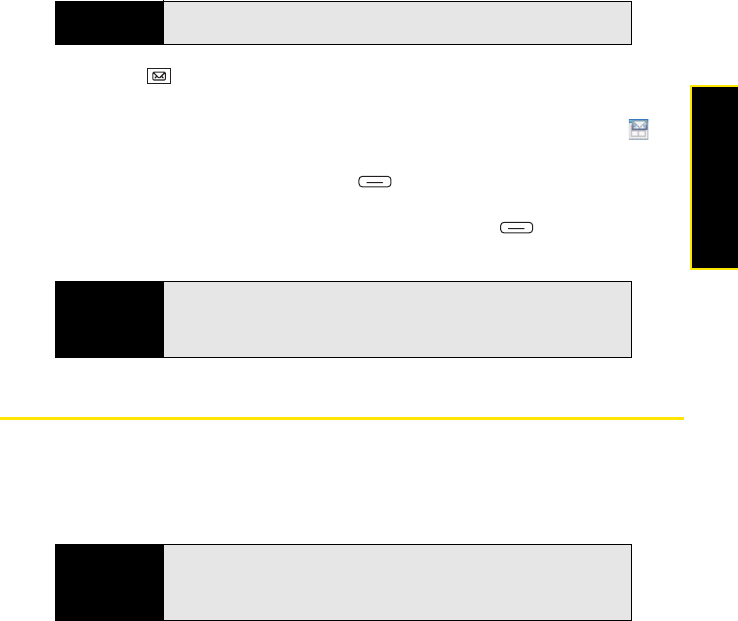
Section 3B: Using the Email Features 153
Email
ⅷ You can reply to and forward meeting invitations in the same way as email messages.
1. Press Inbox .
2. Select the account you want.
3. Select a meeting invitation to open it. (Meeting invitations appear with this icon: .)
4. Do either of the following:
Ⅲ To accept the invitation, press Accept (left softkey), select whether to edit
(include comments with) your response, and then select OK.
Ⅲ To decline or tentatively accept the invitation, press Menu (right softkey) and
select Decline or Tentative.
Sending Email Messages From Within Another Application
You can send certain files as attachments from within the application where the file is created
or stored. For example, if you take a picture with the built-in camera, you can select an option
to send the picture as an attachment to an email message. You can also use this feature with
videos and sound files. For details, see the chapter on the specific application.
Note
You can create meeting invitations on your Treo; see “Sending a Meeting
Request” on page 246.
Tip
If you receive an updated meeting invitation, you can again choose to
accept, decline, or tentatively accept. If you receive a meeting cancellation,
you can press
Remove (left softkey) to delete the meeting from your
calendar.
Did you know?
You can send files such as Microsoft Office documents (Word, PowerPoint,
Excel, and OneNote), PDF documents, pictures, videos, and ringtones as
attachments to email messages (see “Creating and Sending an Email
Message” on page 136).