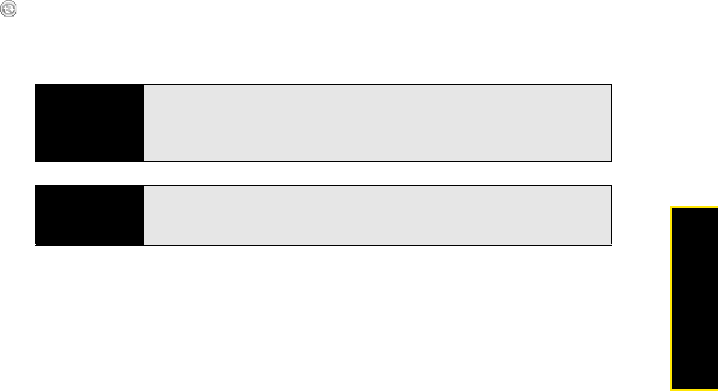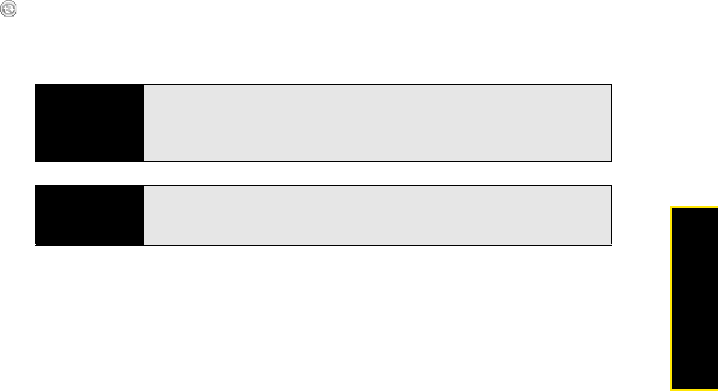
Section 1C: Connecting to Your Computer 49
Connecting Computer
To open the desktop sync software, do one of the following:
Windows XP: To open the ActiveSync desktop software window, double-click the ActiveSync
icon in the taskbar in the lower-right corner of your computer screen. (If you don’t see the
ActiveSync icon in the taskbar, click Start > All Programs > Microsoft ActiveSync to open the
ActiveSync window.)
Windows Vista: To open Windows Mobile Device Center, click Start > All Programs > Windows
Mobile Device Center.
Desktop software installation also creates a folder for your Treo on your computer. By default,
this folder is named MyTreo800 My Documents; the folder name changes when you assign
your Treo a name. When your device is connected to your computer, opening My Computer
or Windows Explorer (Windows XP) or Computer (Windows Vista) displays an icon
representing your Treo. Double-click this icon to display folders containing items you
synchronized, such as music files, pictures, and videos.
Tip
You can set the ActiveSync window to open automatically when you
connect your computer and your Treo. In the ActiveSync window, select File
> Connection Settings, and then check the Open ActiveSync when my
device connects box.
Did you know?
The ActiveSync icon turns green when your device is connected to your
computer. The icon is gray when your Treo is not connected to your
computer.