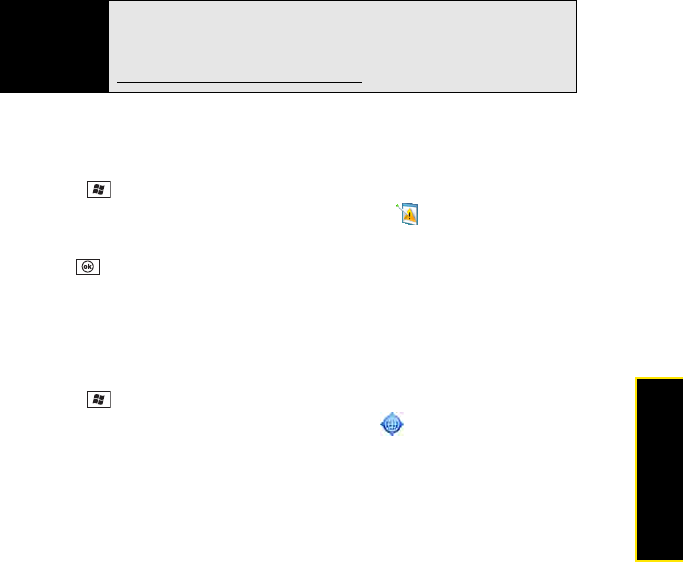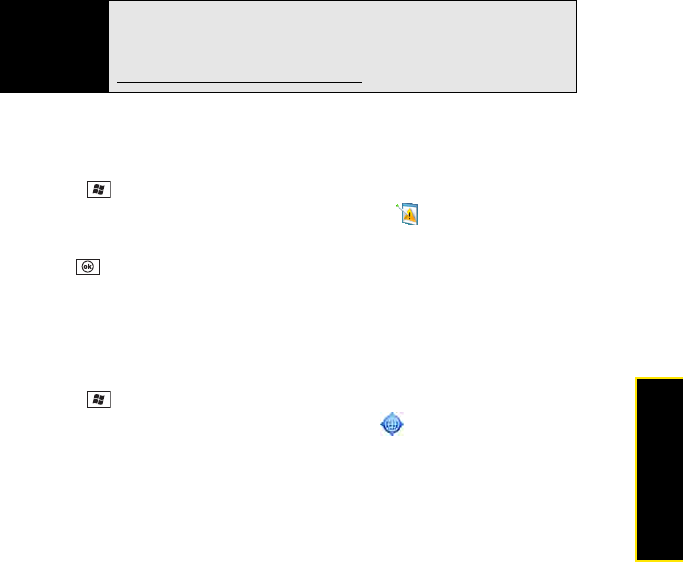
Section 6C: Customizing Your Palm
®
Treo™ 800W Smart Device 337
Customizing
If your Treo is connected to your computer when you send the error report, you are not billed
for sending error reports—provided your computer is connected to the Internet. If you use the
Sprint network to send an error report, data transfer charges apply.
1. Press Start and select Settings.
2. Select the System tab, and then select Error Reporting .
3. Select whether you want to enable or disable error reporting.
4. Press OK .
Setting Up an External GPS Device
If you purchased an optional Global Positioning System (GPS) receiver, your Treo can show
your exact location on a map. The External GPS settings do not affect the built-in GPS
features of your device.
1. Press Start and select Settings.
2. Select the System tab, and then select External GPS .
3. On the Programs tab, select the GPS program port list, and then select the port for
applications to use to access GPS information. (This port must also be selected in your
GPS application’s configuration settings.)
4. Select the Hardware tab.
5. Select the GPS hardware port list, and then select the port to which your GPS receiver is
connected. (This must be a different port from the one you set in step 3 as your program
port. To connect to the GPS device using Bluetooth
®
wireless technology, you must first
set up a partnership between the two devices. See “Setting Up a Bluetooth Connection”
on page 196.)
Tip
This error-reporting method meets the privacy regulations of the European
Union (EU) as well as the Fair Information Practice Principles of the Federal
Trade Commission. To view the Fair Information Practice Principles, visit the
Federal Trade Commission Web site at
www.ftc.gov/reports/privacy3/fairinfo.htm
.