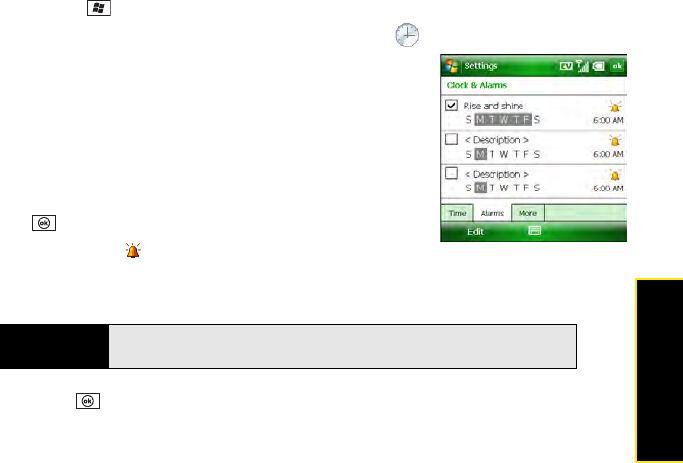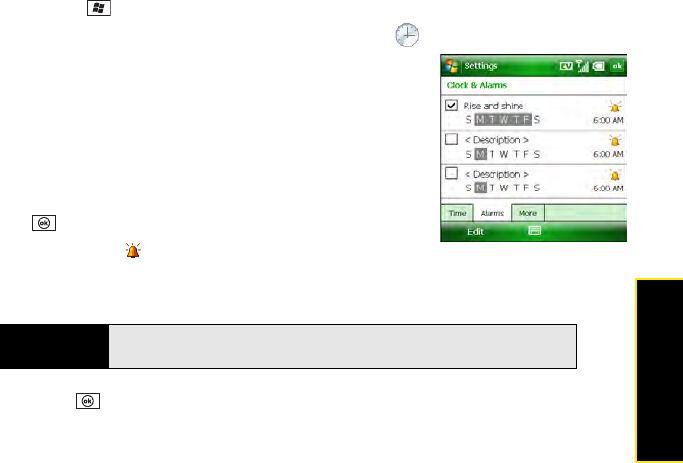
Section 6C: Customizing Your Palm
®
Treo™ 800W Smart Device 335
Customizing
Setting System Alarms
System alarms let you set alarms that are not associated with a task or appointment. For
example, you can use your Treo as an alarm clock when you travel, or set alarms to remind
you when it’s time to take medication or pick up the kids.
1. Press Start and select Settings.
2. Select the System tab, and then select Clock & Alarms .
3. Select the Alarms tab.
4. Check a box to turn on that alarm.
5. Select the description next to the box you checked, and
enter a description for the alarm.
6. Select the days of the week you want the alarm to go off.
(You can select multiple days for each alarm.)
7. Select the time you want the alarm to go off, and then press
OK .
8. Select the alarm , icon, and then check the boxes to
indicate how you want the alarm to go off. (You can choose a flashing light, a single
sound, a repeating sound, or a vibration.)
9. Press OK twice.
10. If prompted, select Yes to accept your changes.
Managing Identity Certificates
Your Treo may include preinstalled certificates. Certificates are digital documents that are
used to authenticate and exchange information on networks. Certificates can be issued for a
user, a device, or a service.
Tip
To change the alarm sound, select the alarm sound icon, select the
Play Sound list, and then select the alarm sound you want to use.