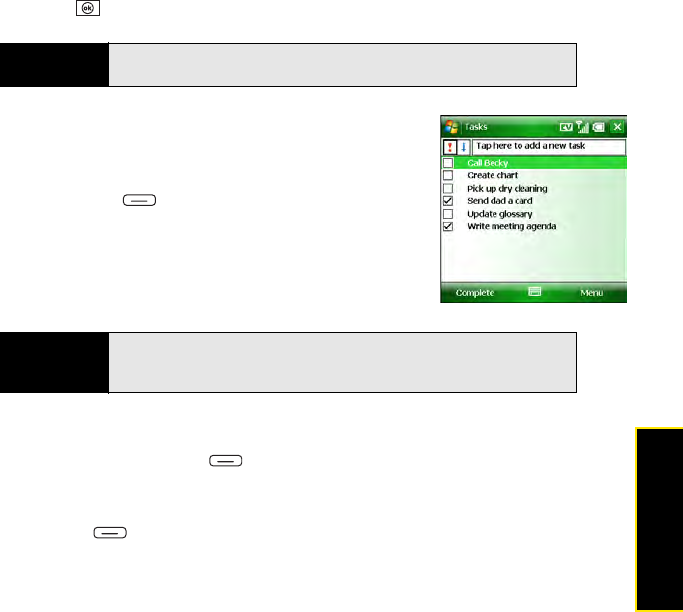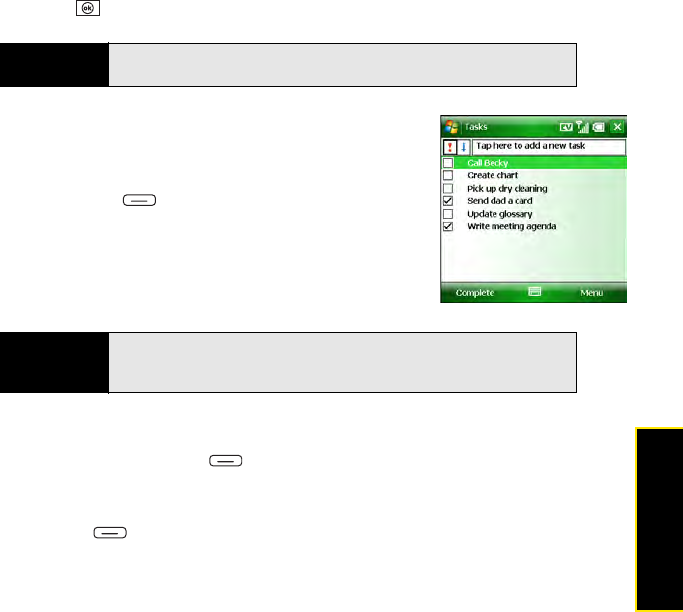
Section 5A: Using the Organizer Features 251
Staying Organized
Ⅲ Categories: Assign the task to one or more categories.
Ⅲ Sensitivity: Mark this task as Normal, Personal, Private, or Confidential.
6. (Optional) Select the Notes tab and enter additional text for the task.
7. Press OK .
Checking Off a Task
1. From the Tasks list, highlight the task you want to check off.
(Overdue tasks appear in red.)
2. Press Complete (left softkey).
Organizing Your Tasks
1. In the Tasks list, press Menu (right softkey) and select Filter.
2. Select which tasks you want to view: All Tasks, Recently Viewed, No Categories,
ActiveTasks, Completed Tasks, or a specific category, such as Business or Personal.
3. Press Menu (right softkey) and select Sort By.
4. Select the sort method: Status, Priority, Subject, Start Date, or Due Date.
Tip
You can also add a task by selecting the Ta sk s entry bar at the top of the
screen.
Tip
You can also mark a task as completed by tapping the check box next to
the task on the
Task s list. If you need to mark a completed task as
incomplete, highlight it and press
Activate (left softkey).