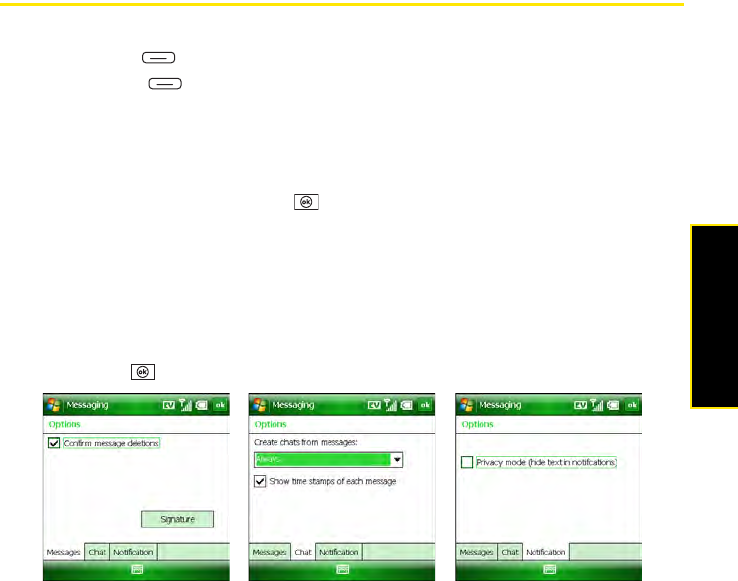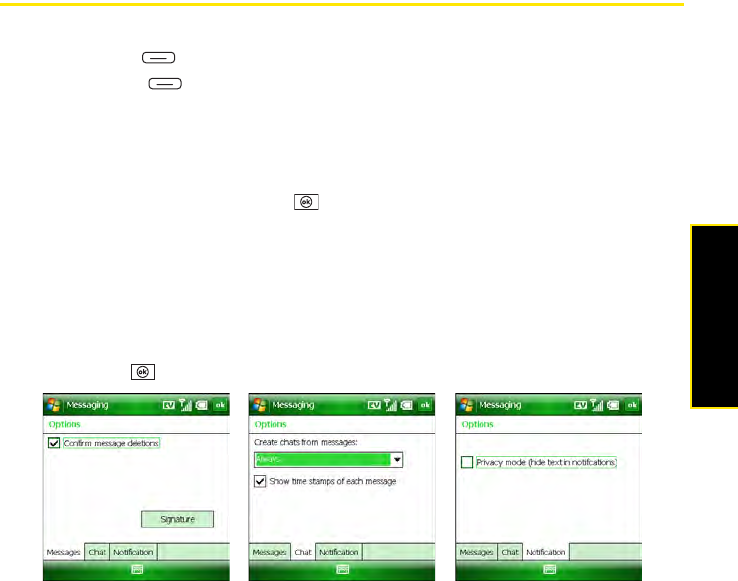
Section 3C: Using Messaging 163
Messaging
Customizing Your Messaging Settings
1. Go to your Today screen (see “Accessing Your Today Screen” on page 76) and press
Messaging (left softkey).
2. Press Menu (right softkey) and select Options.
3. On the Messages tab, set the following options:
Ⅲ Confirm message deletions: Set whether you see deletion confirmation messages.
Ⅲ Signature: Add a signature to outgoing messages. Select the button; then, on the
Signature screen, check the Use signature with new messages box, enter your
signature text, and press OK .
4. Select the Chat tab and set any of the following options:
Ⅲ Create chats from messages: Set the conditions under which a chat session starts.
Ⅲ Show time stamps of each message: Set whether chat session items display a date
and time indicator.
5. Select the Notification tab and set whether notifications for a single incoming message
display the text of the message or only the message type.
6. Press OK .