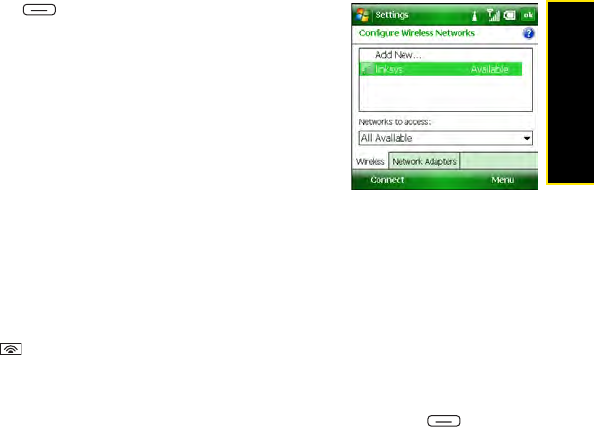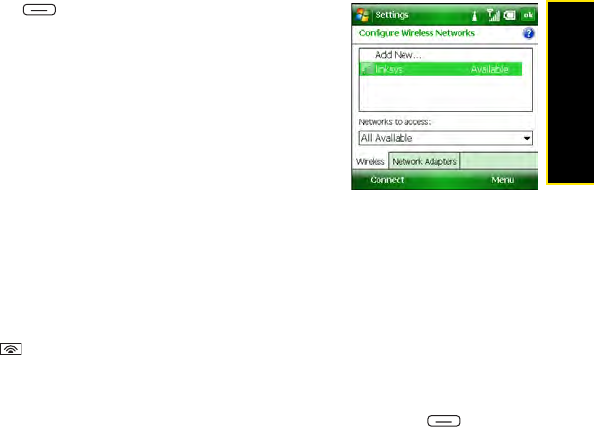
Section 3F: Using Wireless Connections 191
Wireless Connections
3. Press Connect (left softkey) to connect to the selected
network.
4. Do one of the following:
Ⅲ If Connected appears next to the network name, you
are ready to use the Wi-Fi connection. (For example,
open Internet Explorer
®
Mobile to browse the Web.)
Ⅲ If you are prompted to enter network settings, continue
with step 3 in the next section.
Some locations, such as airports and coffee shops, provide an
open network, but charge a fee to use it. After you connect your Treo to the network, you need
to open Internet Explorer Mobile and register with the Wi-Fi service provider before you can
browse the Web.
Connecting to a Secure Network
To set up a connection to a secure network, do the following:
1. Press Wi-Fi on the top of your Treo. (Your device scans for available networks and
automatically connects when possible.)
2. When the Configure Wireless Network screen appears, do one of the following:
Ⅲ Highlight the network to which you want to connect, press Connect (left
softkey), and then skip ahead to step 4 to enter security settings for the selected
network.
Ⅲ Select Add New if the network you want to connect to does not appear in the list.