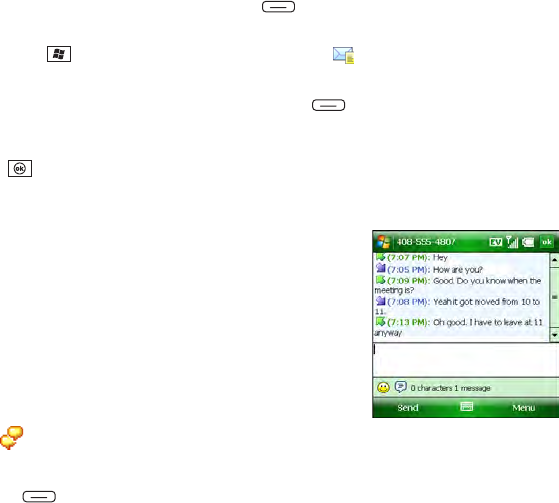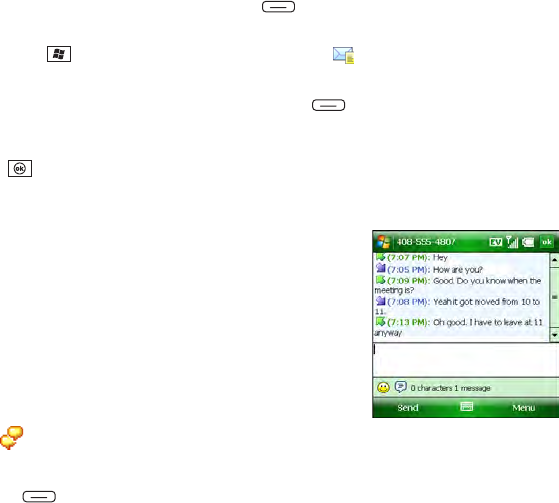
160 Section 3C: Using Messaging
Viewing a Message
There are several ways to view a text message.
1. Do one of the following to open a message:
Ⅲ From a notification, select View.
Ⅲ From the Today screen, select the Messaging status field, and then select the
message you want to view.
Ⅲ From the Today screen, press Messaging (left softkey) and then select the
message you want to view.
Ⅲ Press Start , select Programs, select Messaging , and then select the
message you want to view.
2. (Optional) After you open the message, press Menu (right softkey) and select an
item to reply to the sender, reply to everyone sent the message, forward the message,
call the sender, or add the sender’s information to Contacts.
3. Press OK .
Using Messaging to Chat
When you exchange more than one message with a single
contact, the messages you exchange with that person are
grouped into a chat session. When you select a chat session
from your message list, the upper part of the screen displays all
the messages you’ve exchanged with this contact, and the lower
part provides a text entry area.
1. From your Messaging Inbox folder, do one of the following:
Ⅲ Start a new chat: Select a message and reply to it.
Ⅲ Continue an existing chat: Select a message with the
chat icon.
2. Enter your message.
3. Press Send (left softkey).