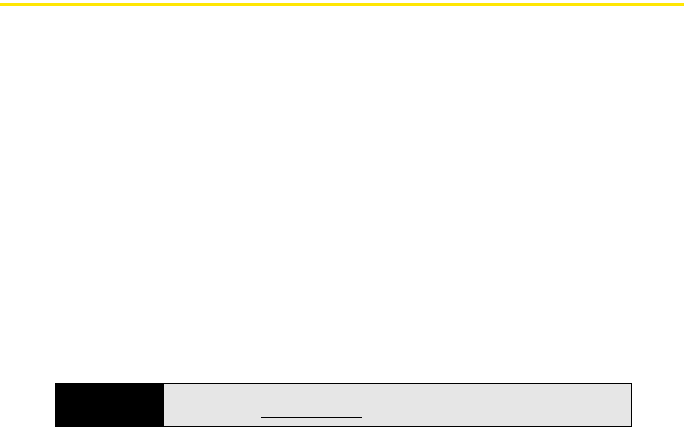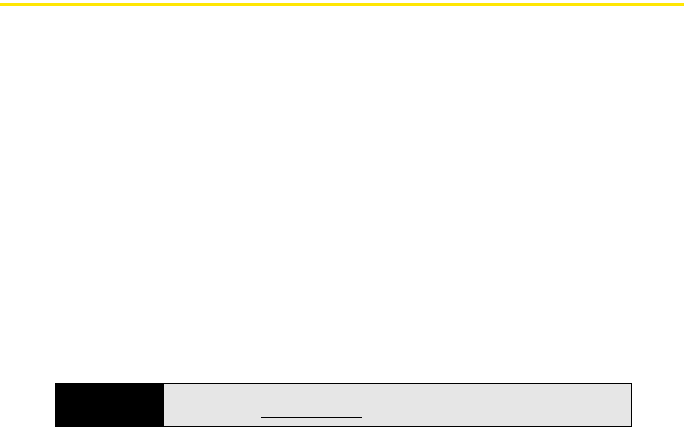
46 Section 1C: Connecting to Your Computer
Setting Up Your Computer for Synchronization
Before you can synchronize, the desktop sync software must be installed and you must
connect the sync cable to your computer. If you have a Windows XP computer, you must
install the software that came with your Treo on the Getting Started CD for Palm Treo 800w
smart device, even if you already have a previous version of the desktop sync software
installed on your computer.
System Requirements
Your computer must meet the following minimum system requirements:
ⅷ Windows XP Service Pack 2 or Windows Vista (later versions may also be supported).
ⅷ 32MB of available memory (RAM).
ⅷ 170MB of free hard disk space.
ⅷ CD drive.
ⅷ Available USB port.
ⅷ USB sync cable (included with your Treo).
ⅷ Adobe Flash Player (required for running the installation program).
Installing ActiveSync
®
Desktop Software: Windows XP
If you have a Windows XP computer, the desktop sync software is called ActiveSync desktop
software. The Getting Started CD for Palm Treo 800w smart device recognizes that you have a
Windows XP computer and automatically directs you to install ActiveSync desktop software.
On your Treo, the sync application is called ActiveSync.
Tip
If you do not have Adobe Flash Player on your computer, you can download
it for free from wwwadobecom