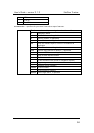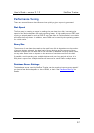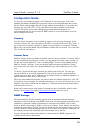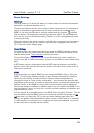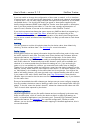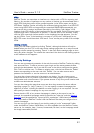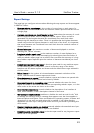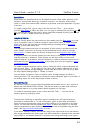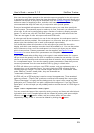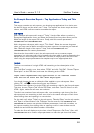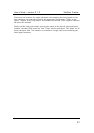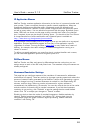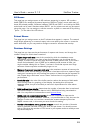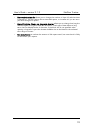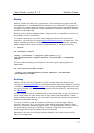User’s Guide – version 3.1.3 NetFlow Tracker
64
S
aved Filters
Saved filters can be defined that can be added wherever a filter editor appears in the
software. A saved filter allows you to attach a name to, for example, a time-of-day
mask or a filter that selects traffic related to a particular multi-port application or group
o
f servers.
To create a saved filter, type a name in the box and click “New…”, then use the
provided Filter Editor
to define the filter. You can copy an existing filter by clicking the
icon, and you can change the order in which saved filters appear by clicking the and
icons. To edit or delete a filter click its name.
Long-term Reports
NetFlow Tracker allows any report that can be created using the filter editor
to be set
up as a long-term report. A custom long-term report has a name, a report template
and a type. It can also have its own storage settings overriding those in Database
Settings, a time mask and a filter.
The report type determines how it is accessed. A basic report is created across the
entire system, and thus it is strongly recommended that it has a filter on at least
source device
. A basic report can only be accessed from the long-term filter editor.
A long-term report can also be created for each device in the system, or for each
interface inbound or outbound. These reports can still have a filter or time mask
applied if desired. A per-device, inbound interface or outbound interface report can be
accessed from the long-term filter editor
or by drilling down from the long-term device
or interface charts.
To create a custom long-term report, enter a name and select a report template and
type and click “New…”. A new page for the report will be opened, allowing you to give
the report non-default storage settings, a time mask and a filter. Click “Ok” to go back
the main Report Settings page or “Delete” to cancel.
You can delete a long-term report or edit its name, storage settings and filter by
clicking its name. It is not possible to change the report template, type or time mask of
an existing report due to the way long-term data is stored.
Executive Reports
An executive report is a pre-configured template that contains one or more reports or
charts and user-defined HTML content. They can be used to provide easy access to
often-used reports or to group related reports together on one page.
To create an executive report, enter a name and click “New…”. You can edit an
existing report by clicking its name.
The first part of defining an executive report is specifying the sub-reports that you
would like to embed within it. To add a sub-report, give it a name that will identify it
when you layout the executive report and select whether it is a real-time or long-term
report. You can then use the provided filter editor
to define the report. You can add
custom parameters to alter anything about the report not configurable using the filter
editor; see Report Format Parameters
for more.
If you select “Default/Custom” as the time range of the report and do not add custom
time range parameters the time range used will be whatever is passed to the executive
report itself, or the default real-time or long-term time range according to the report.