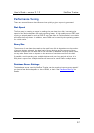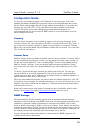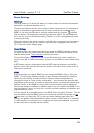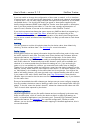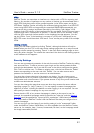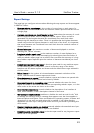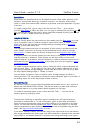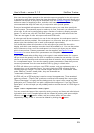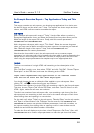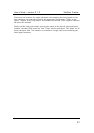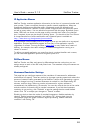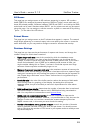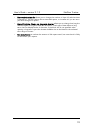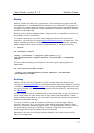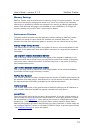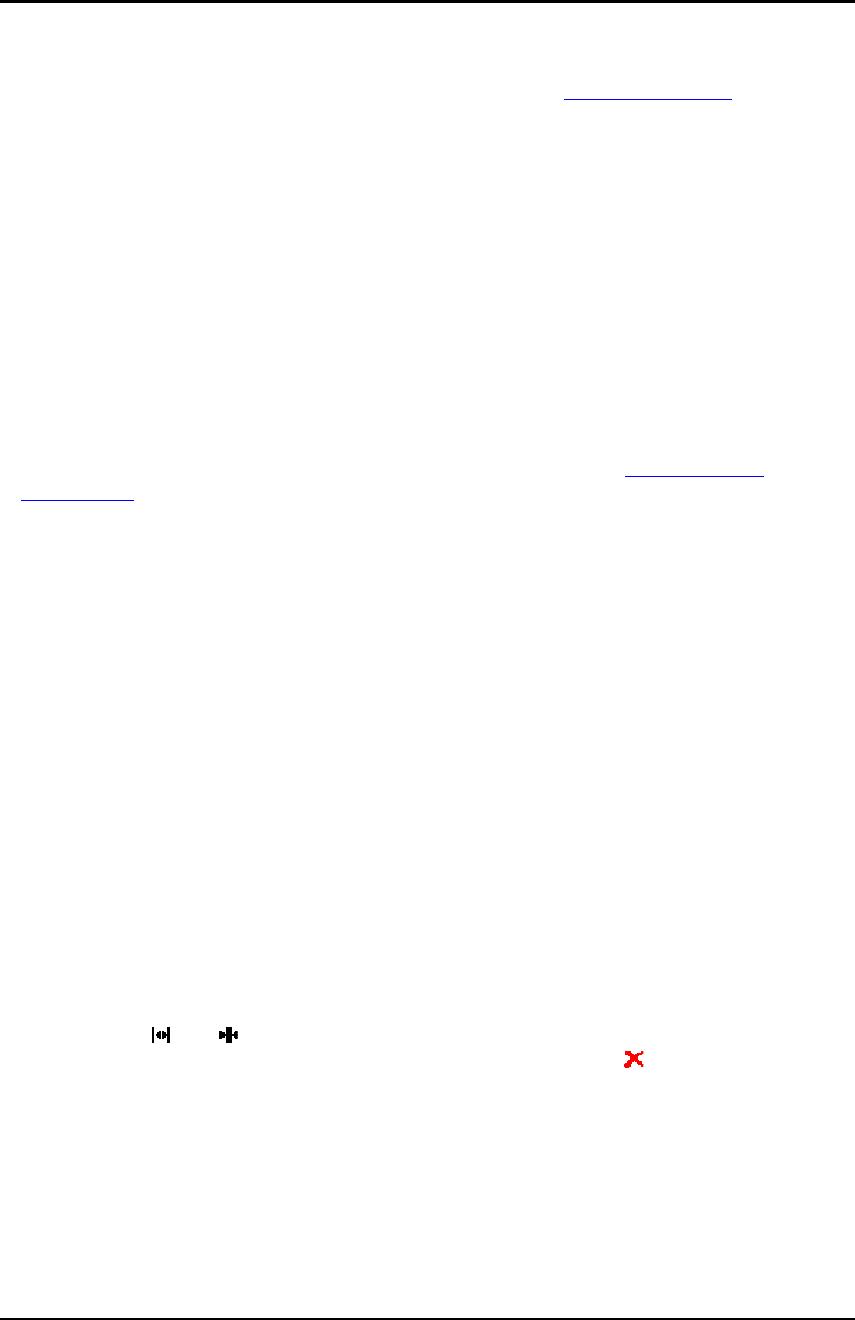
User’s Guide – version 3.1.3 NetFlow Tracker
65
A
lso note that any filters passed to the executive report are applied to the sub-reports
in conjunction with whatever filters they have themselves. Please be careful about using
unfiltered sub-reports as they will be accessible from the Executive Reports
homepage
w
ithout a means of supplying a filter, and this could cause problems. Thus it is
recommended that they are used only in conjunction with a portal system.
Once you have added sub-reports to the executive report, you must then specify the
report content. The executive report is made up of rows, and each row contains one or
more cells. A cell can be configured to span a number of columns, allowing complex
layouts. To add a row, click the “Add Row” button; you can then add cells to the row.
There are two types of cells: sub-report cells and HTML cells.
A sub-report cell shows content from one of the sub-reports; the sub-report must be
selected from the list provided. If the sub-report is a chart over time you can choose to
output a pie chart instead; this is used in the example report below.
You should then select which sections of the sub-report you would like the cell to
display, and which user-interface controls should be enabled for it. You can also select
which columns to show, and if the sub-report is a chart or pie chart you can select
which chart to show. Custom parameters can be supplied; see Report Format
Parameters for more about which parameters are acceptable here.
If you have allowed either drilling down or the open in new window button for a report
cell you must also specify how the URL is modified to create the new window. You can
choose to show all sections and columns and allow all controls; this is usually the case
for a complicated layout, You can also specify custom parameters. Note that you can
remove a parameter from the new window’s URL by giving it a blank value.
A HTML cell allows you to add your own HTML content, such as explanatory text or a
company logo, to an executive report. You can include any HTML content you like,
including links and images. You can include images stored in the “customweb” folder
under NetFlow Tracker’s install folder; they are accessible as
“customweb/<filename>.<ext>”.
A HTML cell has a CSS style that is used to control its appearance. Three standard
styles are offered – “Report Title” produces a cell that looks exactly like a report title,
“Report Description” one with the blue background of a report’s time range and filter
description and “Content Cell” one with a simple white background. If you use “Report
Description” as the cell style you will probably need to enclose the text in HTML tags as
follows:
<span class=”repdesctext”>Test</span>
You can control the layout of the report by moving rows up and down and cells left and
right within their rows. Complex layouts can be created by making cells span multiple
columns; the
and buttons make a cell one column wider and narrower
respectively. Finally, a cell or row can be deleted by clicking the
button.