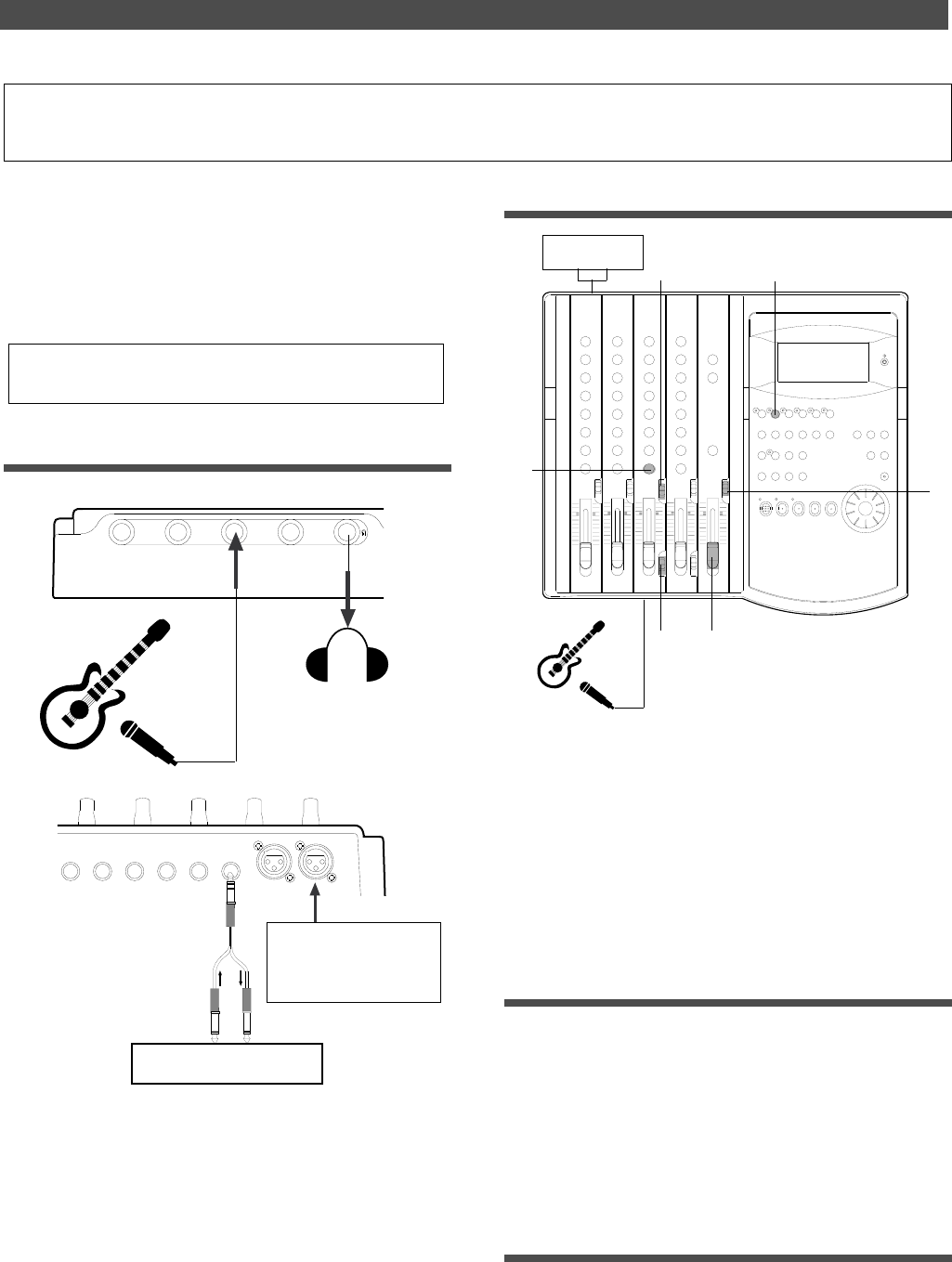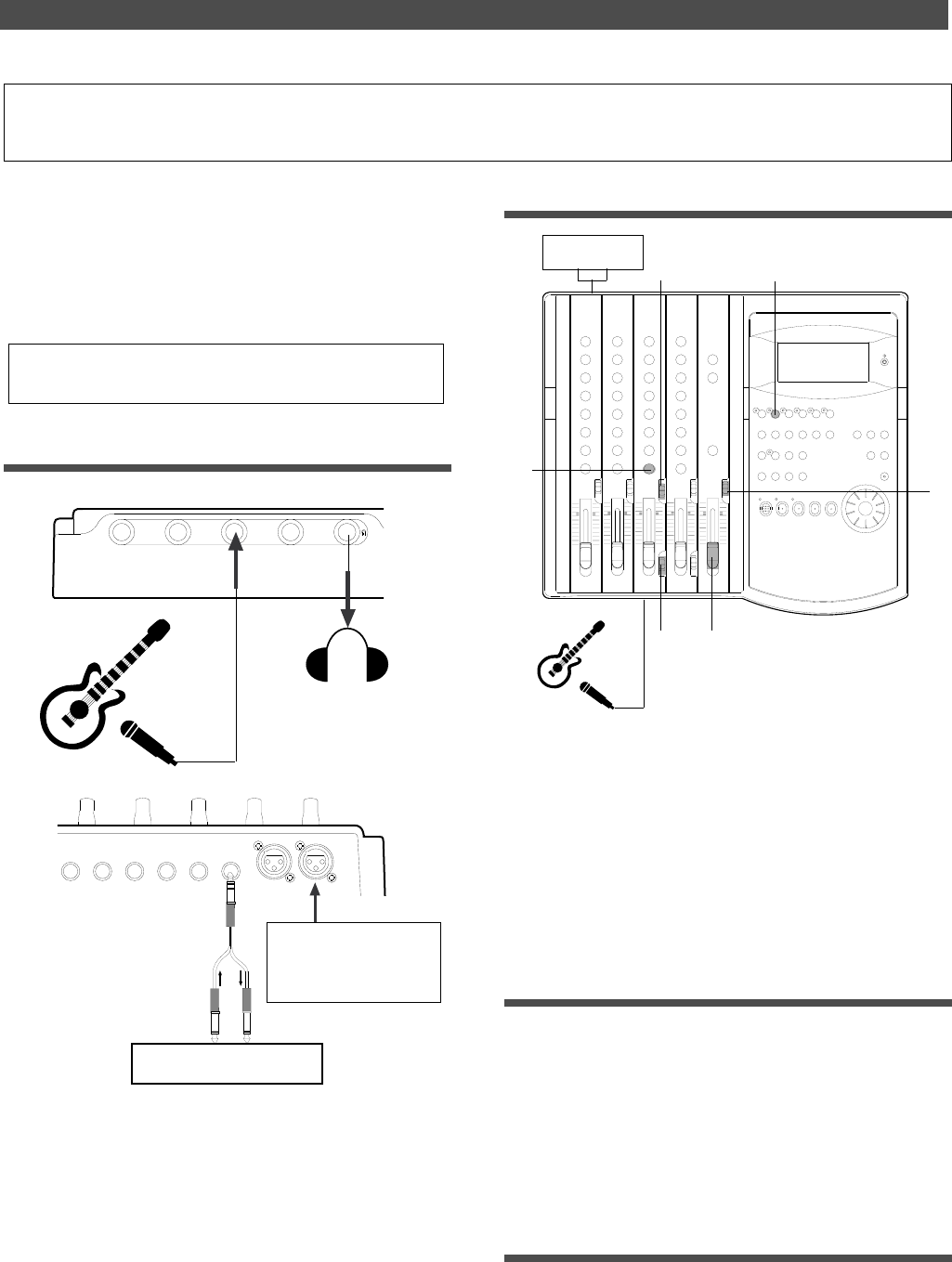
41
Special Application (Recording to a Metronome Sound)
4
3
21
INPUT 3
AUX RTN 1
R MONO/L
AUX RTN 2
R MONO/L
4 INSERT 3
INPUT 4
2
1
3
4
5
6
EQ
EQ
Compressor/limiter
This chapter explains how to record your performance while
you are playing an instrument accompanied by a metro-
nome based on the time signature and tempo specified in
the Tempo Map. The metronome sound is output from track
4.
For example, record the acoustic guitar using a microphone
to track 2 while using a compressor/limiter.
• Initialize the FD-4 before the operation.
• If multiple Programs exist, first select the desired Program.
Connecting a sound source and a effect unit
Recording to a Metronome Sound
Setting the switch and knob
1. Connect a microphone to input jack 3.
If the microphone has a balanced (XLR) connector, use
INPUT 3 (XLR) jack on the rear panel.
2. Connect a compressor/limiter to INSERT jack 3 on the rear
panel.
The compressor/limiter will be applied to channel 3
signal.
If the microphone has a bal-
anced (XLR) connector, use
INPUT 3 (XLR) jack on the
rear panel.
Compressor/limiter
1. Set channel 3 LEVEL switch to [L].
2. Set channel 3 INPUT SEL switch to [INPUT].
3. Set the SELECTOR in the monitor section to [MON].
4. Set the RECORD TRACK select key 2/R to READY.
5. Turn channel 3 PAN knob all the way to R.
6. Raise the master fader L/R to [7–8].
Creating a Tempo Map
1. Set the time signature using the “Setting a time signature”
menu in SETUP mode.
Refer to the “Setting a time signature” section on page
82.
2. Set a tempo for a given point using the “Setting a tempo” in
SETUP mode.
Refer to the “Setting a tempo” section on page 83.
Turning the Metronome function on
1. Turn the Metronome function on using the “Setting the
Metronome function” menu in SETUP mode.
Refer to the “Setting the Metronome function” section on
page 85.