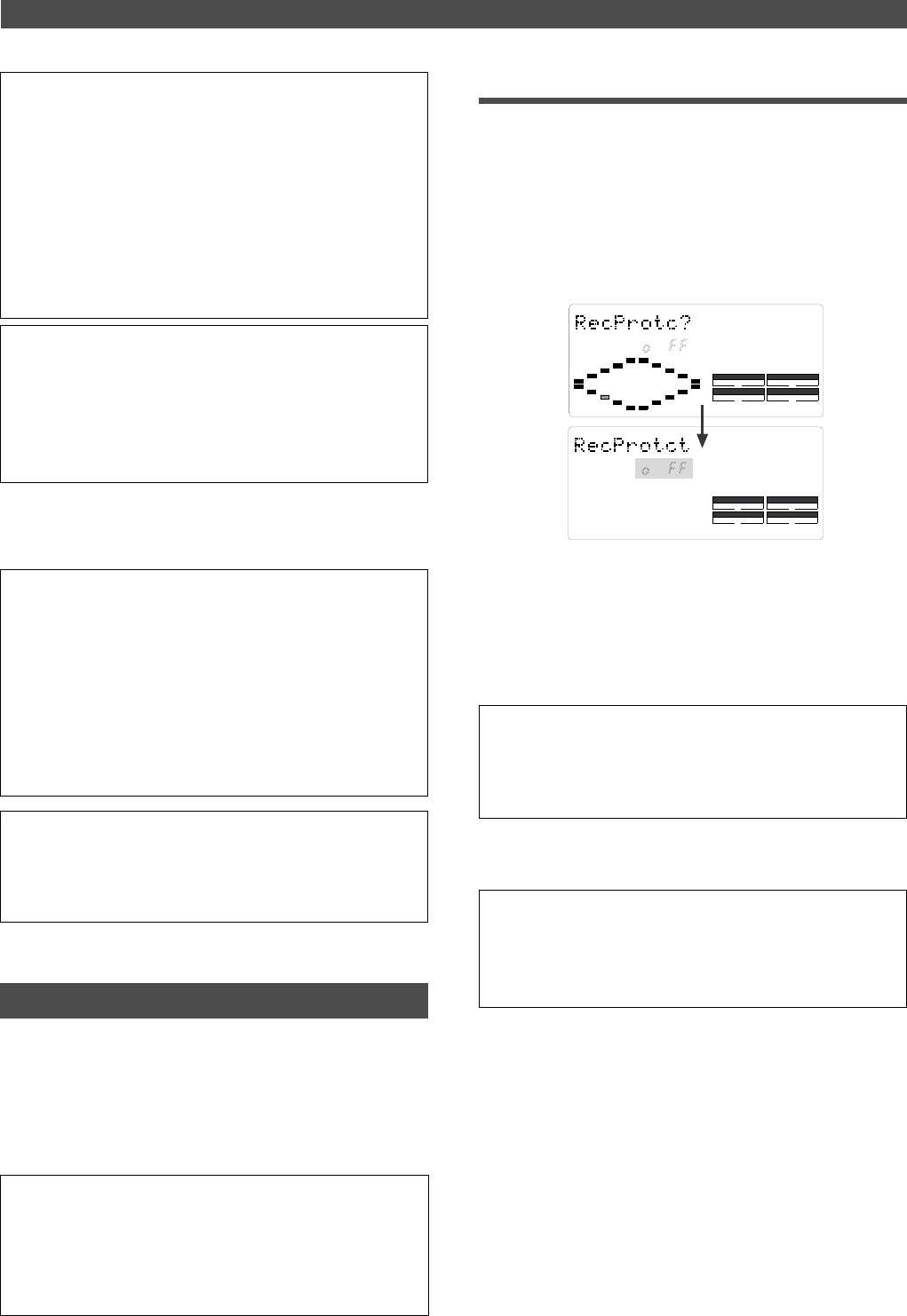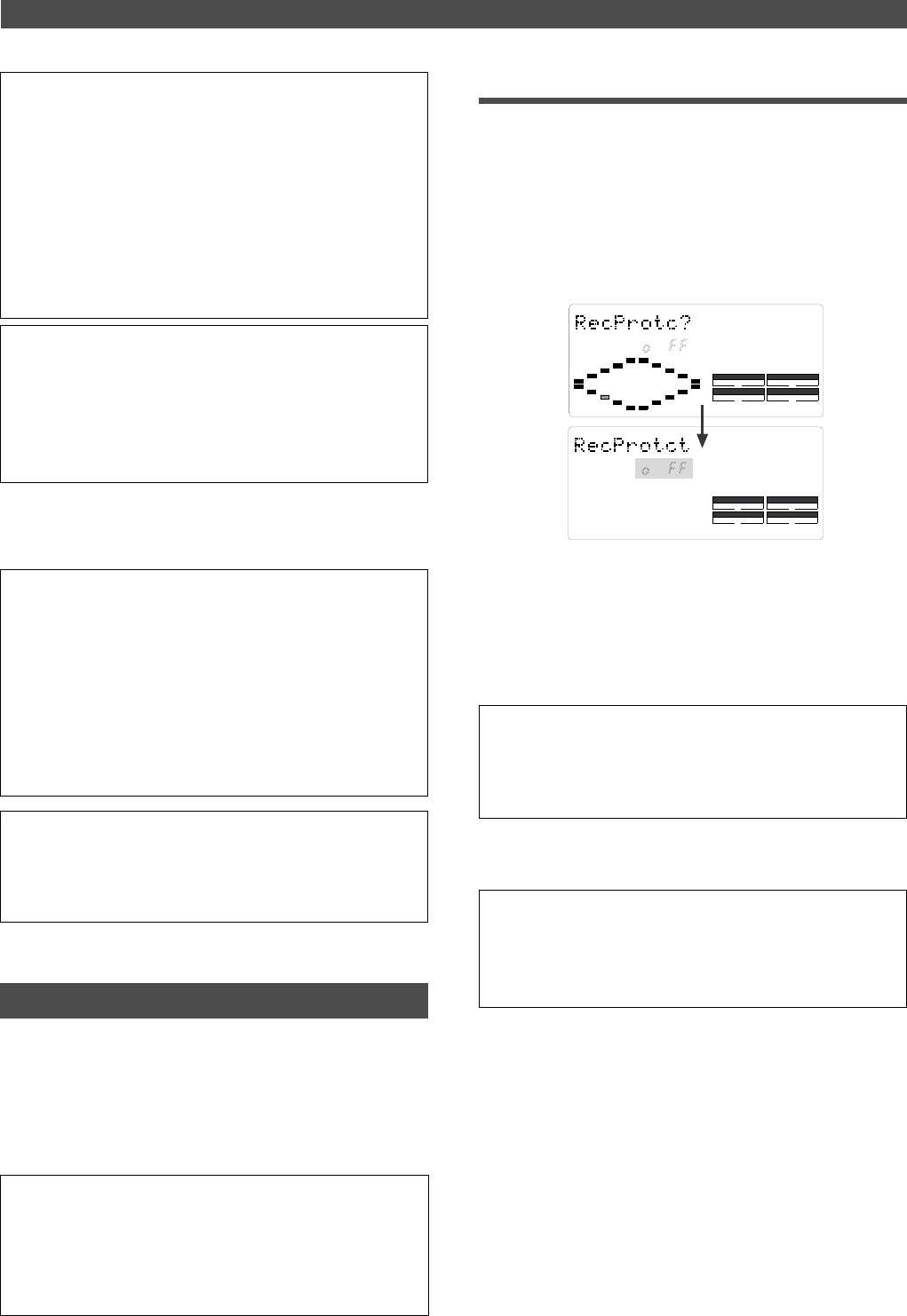
90
Changing the Initial setting (SETUP mode)
SETUP
DRIVE
AUTO A.PUNCH
SYNC OUT
CLK
SCSI
SETUP
DRIVE
AUTO A.PUNCH
SYNC OUT
CLK
SCSI
<Note>
• You need to input MTC from an external device to the FD-4 with
any Slave type (external sync signal).
• The FD-4 re-chase window is fixed to ten frames. That is, if an
offset between the master device and slave device exceeds ten
frames, the FD-4 interprets that as out of sync, and tries to chase
and lock to MTC sent from the master device. (This operation is
called “re-chasing.”) During the re-chase operation, audio output
is muted. If the slave machine slips with MTC from the master
device by less than ten frames, the slave machine continues
running while recognizing the slippage.
<Note>
• This menu is used to select a digital signal used for external syn
chronization when Slave mode is turned on. If you wish to specify
the type of digital signals to record, you need to use the “Setting
digital input tracks” menu.
• When you set the Slave type, the Vari Pitch function is
automatically disabled. (The [VARI PITCH] indicator turns off.)
4. Press the EXECUTE/YES key.
The selected Slave type is stored, and “e” and “?” flash
alternately.
<Note>
• If you set the Slave type to [SP diF] (S/P DIF digital signal),
[DIGITAL] lights up on the display when the FD-4 receives a
normal digital signal from the external device. If the signal is
abnormal, the [DIGITAL] and FS (sampling rate) indicators flash
to give you an alarm.
• If you set the Slave type to [SP diF] (S/P DIF digital signal),
approximately two seconds of the sound in the entire system will
be muted when the FD-4 locks or unlocks to clock. Make sure to
input a stable digital signal source.
To cancel the operation, or to restore the setting obtained prior to
the EXECUTE/YES key press, press the STOP button or the EXIT/
NO key. Each time you press one of these keys, the FD-4 returns to
the previous hierarchy level of the menu, and finally exits SETUP
mode and displays the previous Time Base.
Setting the Record Protect function
The FD-4 features the Record Protect function, which is simi-
lar to the function of record-protect tabs on cassette tapes.
The “Setting the Record Protect function” menu allows you
to turn the Record Protect function on and off.
When this function is turned on, you cannot record, paste,
or erase data. Use this function to protect your precious
data from being erased accidentally.
• Initial setting: oFF
• Option: on or oFF
* You can turn the function on and off for each Program individually.
* The settings can be saved and loaded as part of the song data.
* The settings are maintained after you turn off the power to the unit.
* The Program is automatically checked before the operation.
Recording enabled/disabled
1. While the FD-4 is stopped, press the SETUP key to enter
SETUP mode.
2. Turn the JOG dial to select [Rec Protct (?)] (“t” and “?” flash
alternately), then press the EXECUTE/YES key.
The current setting appears on the display.
Pressing the EXECUTE/YES key turns off the flashing [?]
character, and the recording enabled/disabled indicator
flashes.
With the initial setting, [oFF] flashes as shown below.
3. Use the JOG dial to enable or disable recording.
Rotating the JOG dial clockwise and counter-clockwise
will flash [on] and [oFF] alternately.
Selecting [oFF] enables recording; you can record, paste,
and erase data.
Selecting [on] disables recording; and you cannot record,
paste, or erase data.
<Note>
When recording is disabled (on) and you try to record, paste, or
erase data, the FD-4 displays [Protected] for a second, indicating
that you cannot perform the operation. To perform the operation,
you need to enable recording (oFF).
To cancel the operation, or to restore the setting obtained prior to
the EXECUTE/YES key press, press the STOP button or the EXIT/
NO key. Each time you press one of these keys, the FD-4 returns to
the previous hierarchy level of the menu, and finally exits SETUP
mode and displays the previous Time Base.
4. Press the EXECUTE/YES key.
“t” and “?” flash alternately.