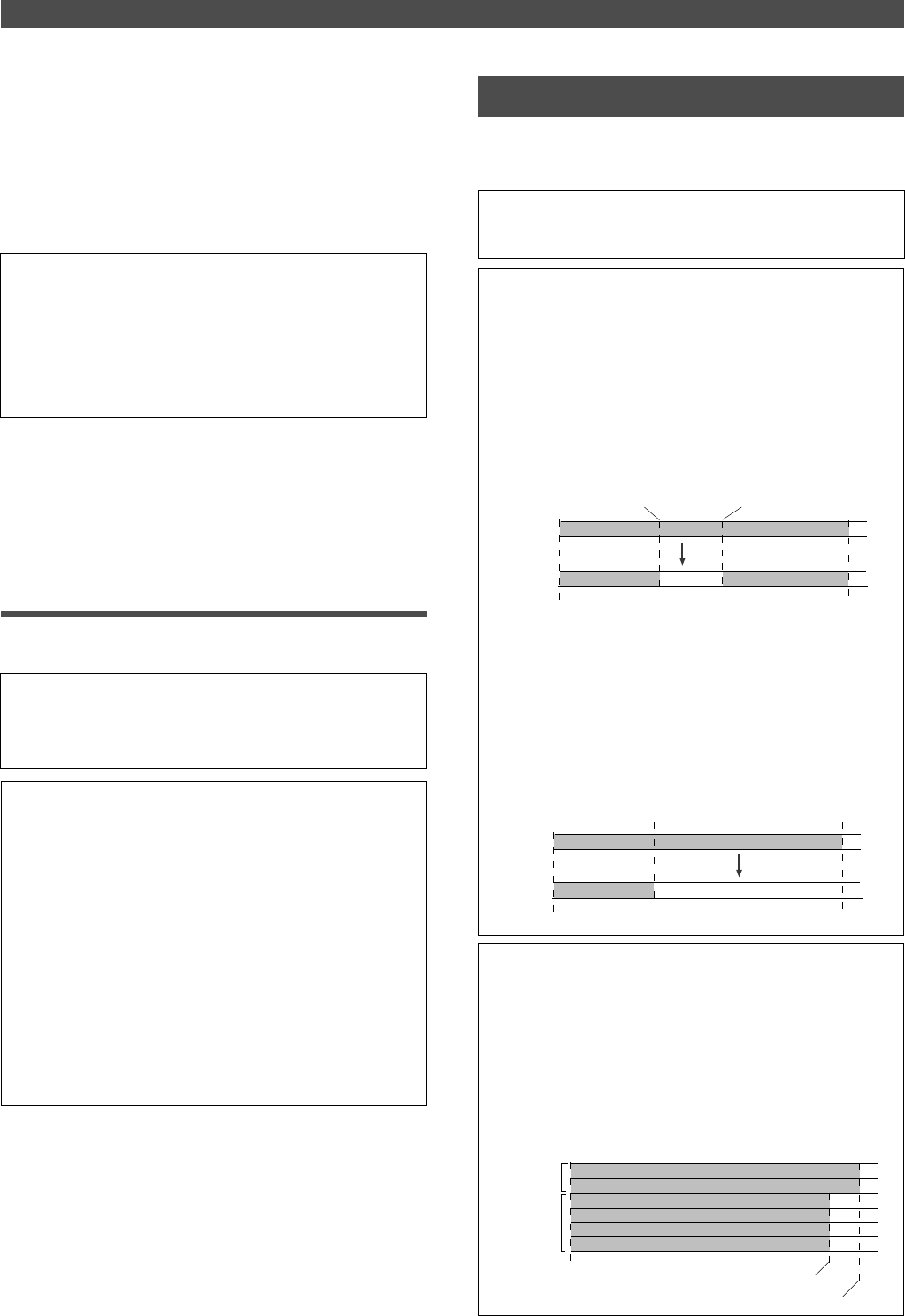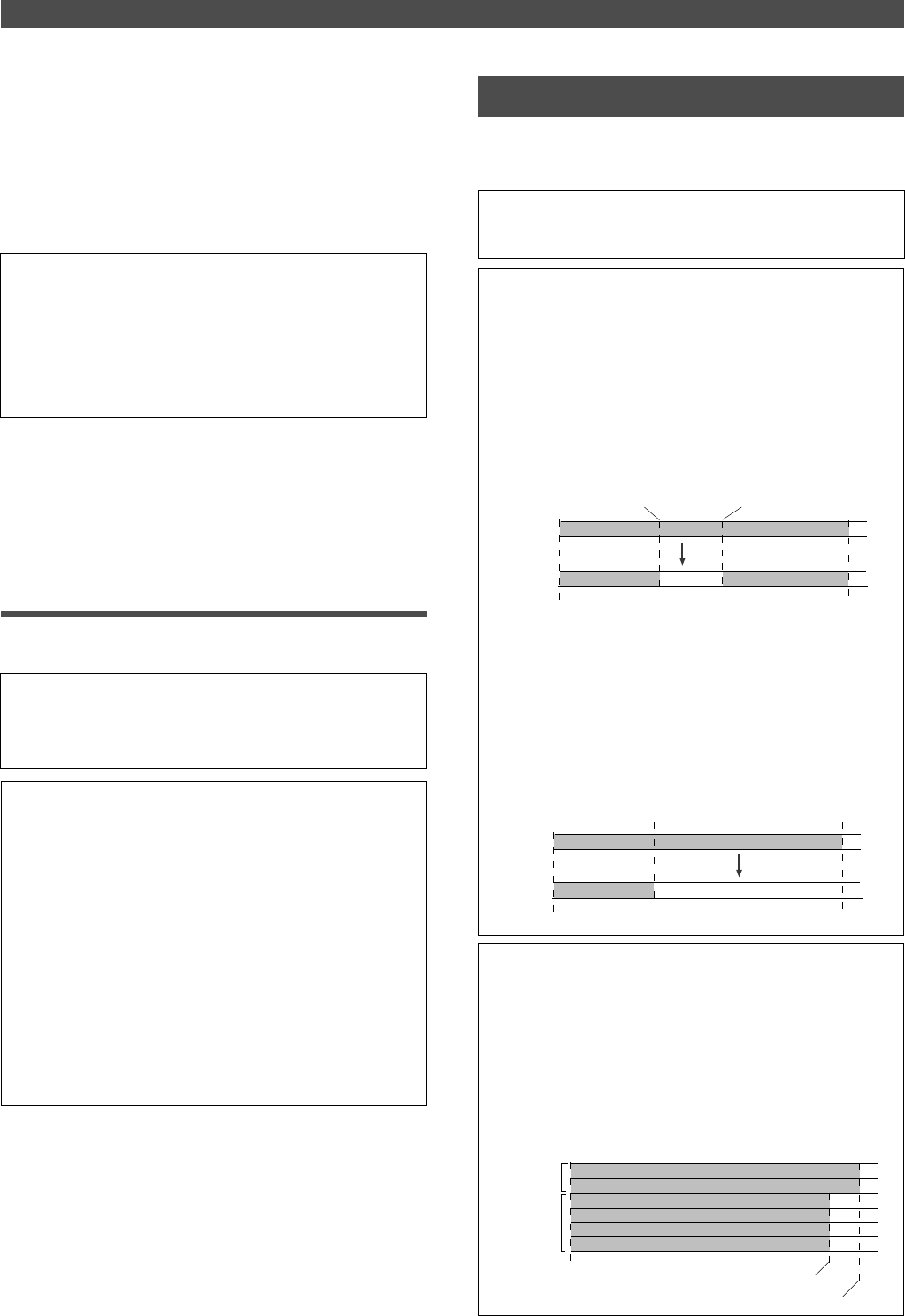
Editing Tracks
58
AUTO PUNCH IN point
Any track
Any track
AUTO PUNCH OUT point
Erase
ABS 0
REC END
Silence
AUTO PUNCH IN point
Any track
Any track
AUTO PUNCH OUT point
Erase
ABS 0
REC END
Silence
ABS 0
Additional
track
Real track
Real track REC END
Additional track REC END
7. Press the EXECUTE/YES key.
[Copy Paste] (or [Move Paste]) flashes and the duration
of the pasted data appears as a negative number on the
display. This number will count down as the paste
operation proceeds.
When the paste operation is complete, the flashing [Copy
Paste] (or [Move Paste]) lights up continuously, and
[COMPLETED !] is displayed.
There are two methods for erasing data. Understand the
difference between these methods before you use the Erase
function.
<Note>
If you try to execute the paste operation by pressing the EXECUTE/
YES key when the disk has insufficient free space, [Over !] appears
on the display and edit mode is cancelled. In this case, you need to
delete unnecessary data or Programs. Refer to the following sec-
tion, “Erase,” and to “Erasing a Program” on page 38 for more infor-
mation on erasing.
8. Press the STOP button or the EXIT/NO key.
The FD-4 exits edit mode and displays the previous Time
Base indication.
9. Turn off the RECORD TRACK select key of the copy (or move)
source track.
Undo/Redo Paste
You can undo or redo a Copy & Paste and Move & Paste
operation.
• To restore the data that existed prior to the paste operation, press
the UNDO/REDO key.
• To restore the pasted data after you undo the paste operation,
press the UNDO/REDO key again.
<Note>
The Undo/Redo function is effective only when the FD-4 is stopped.
<Note>
If you perform one of the following operations after you use the
Copy & Paste or Move and Paste operation, the Undo/Redo func-
tion will no longer be effective.
1. When a new recording is made.
2. When a new editing is executed (such as Copy & Paste, Move &
Paste, Erase).
3. While in the AUTO PUNCH ON mode, when the AUTO PUNCH
IN point is passed in the PLAY (or RECORD) mode.
4. When the power is momentarily switched off.
5. When the program is changed.
6. When the disk is ejected. Erase
* If multiple Programs are set on the disk, first select the desired
Program. Do not select another Program until you finish the erase
operation.
• Erasing a specified part of the data between ABS 0 and
REC END
You may erase a specified part of the data between ABS 0 and REC
END (the end point of the recording) in the currently-selected Pro-
gram. (The erased part is replaced with silence.)
You can erase data on a mono track and multiple tracks (including
Real tracks and Additional tracks).
As shown below, the REC END point (the end point of recording) is
not affected. The erased area is replaced with silence. As a result,
the REMAIN time and space will increase. (You will have more re-
cordable space on the disk.)
• Erasing data from a specified point to REC END
You may erase all data in the range from a specified point to REC
END in the currently-selected Program. You can erase data on a
mono track and multiple tracks (including Real tracks and Additional
tracks). When you erase all the tracks’ data, the REC END point will
move backward. However, if you erase data on a mono track or
multiple tracks (but not all tracks), the REC END point may not be
affected. (Refer to the note below.) After the erase operation, the
REMAIN time and space will increase.
<Note>
The REC END point is the end point for recording on the Real tracks.
The Erase function uses the REC END point on the Real tracks,
even if the recording end point on an Additional track is located later.
If all tracks contain data as shown below, you need to specify the
recording end point of the Additional track (or later point) as an erase
end point in order to erase the data from the specified point. You
need to move the Additional track data to a Real track to find out
where the REC END point is.
Erase