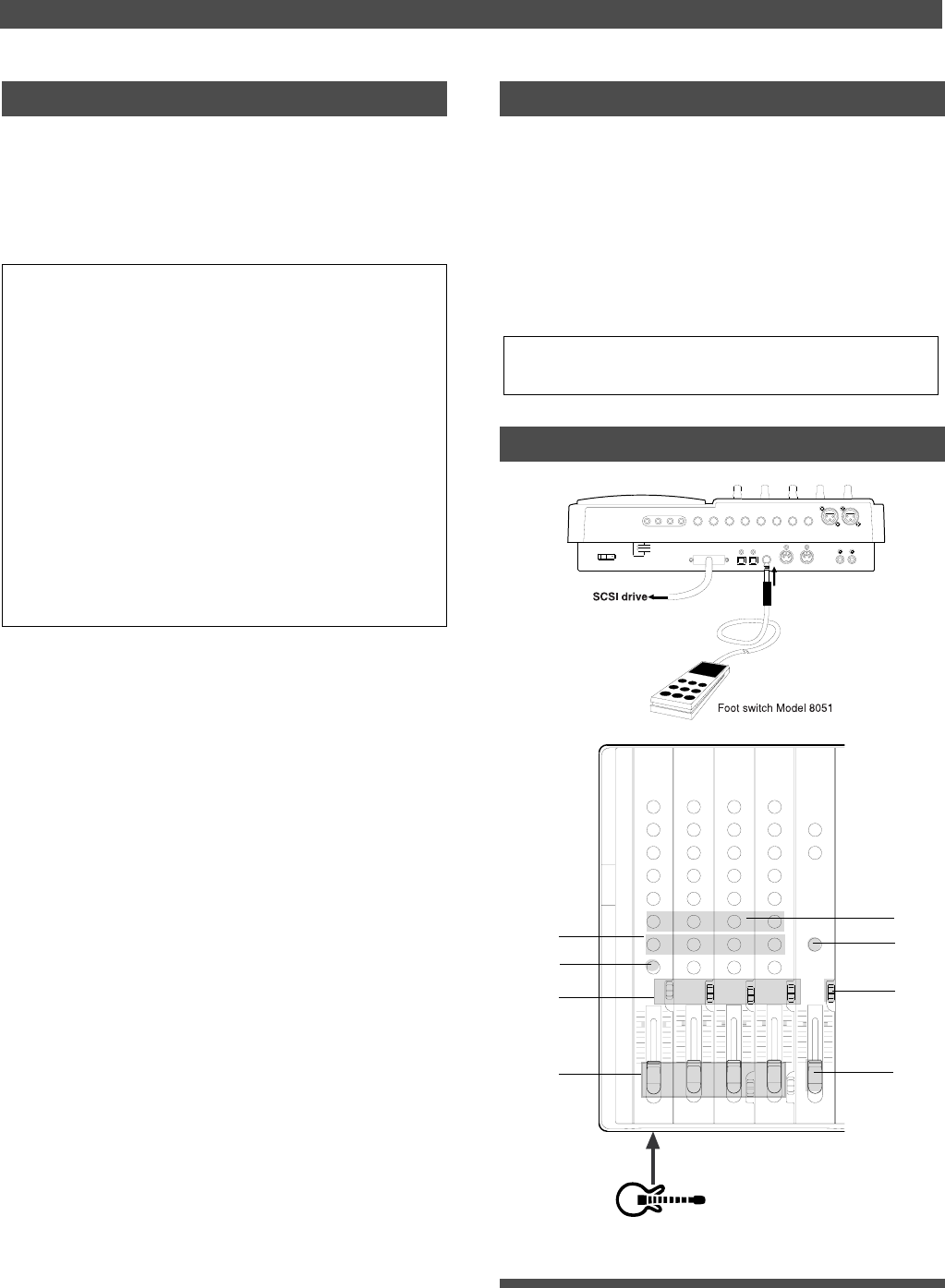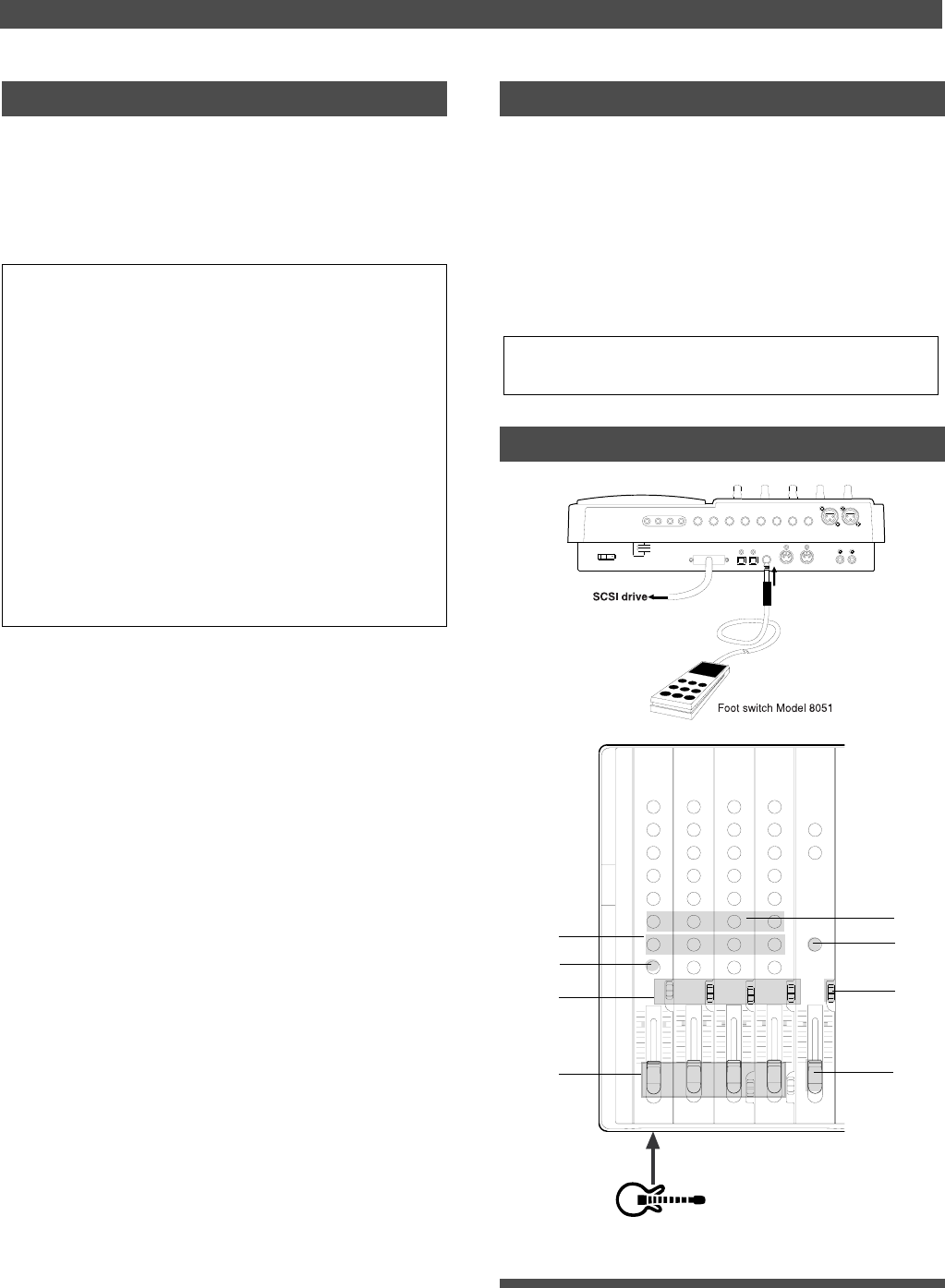
46
Special Application (Punch In/Out Recording)
2
1
3
EQ
EQ
3
3
3
3
3
3
3
Undo/Redo Auto Punch In/Out recording
You can undo or redo Auto Punch In/Out recording.
Press the UNDO/REDO key after recording is complete to
restore the conditions that existed prior to the recording.
Press the UNDO/REDO key again to restore the conditions
that existed after the recording. Follow the notes below:
Manual Punch In/Out
This section explains how to perform Manual Punch In/
Out using a foot switch (optional Model 8051).
You do not need to specify the Punch In/Out points.
Instead, you press the foot switch at the Punch In/Out point.
Manual Punch In/Out also offers rehearsal and actual takes.
You can repeat rehearsal until you are ready.
As an example, replace a part of the recorded guitar solo on
track 3.
• Initialize the FD-4.
• Select a desired Program for Punch In/Out.
Preparation
<Note-1>
The Undo/Redo function is effective only when the FD-4 is stopped.
<Note-2>
The Undo/Redo is not effective if you perform one of the following
operations after you finish recording:
• When a new recording is made.
• While a new editing is executed (such as Copy & Paste, Move &
Paste, or Erase).
• When in the AUTO PUNCH ON mode, when the AUTO PUNCH
IN point is passed in the PLAY (or RECORD) mode.
• When the power is momentarily switched off.
• When the program is changed.
• When the disk is ejected.
Connecting the instrument and a foot switch
1. Connect the guitar to input jack 1.
2. Connect an optional foot switch (Model 8051) to the PUNCH
IN/OUT jack on the rear panel.
INPUT 3
R MON OUT L R MIX OUT L
AUX RTN 1
R MONO/L
AUX RTN 2
R MONO/L2 AUX SEND 1 4 INSERT 3
INPUT 4
SCSI
OUTIN
DATA
R
RECORDER IN
LIN
MIDI
OUT
PUNCH
IN/OUT
DATA MIDI
POWER