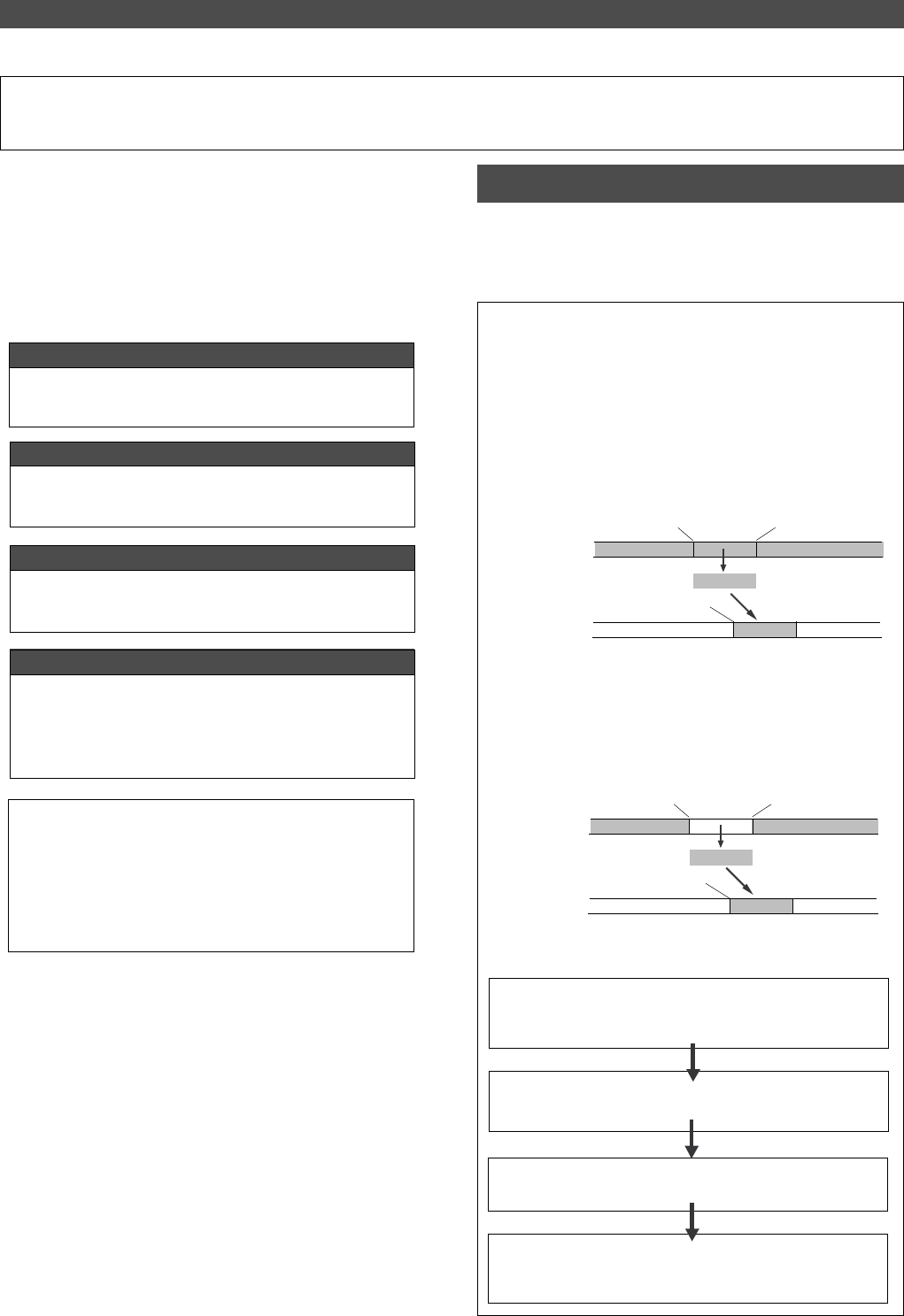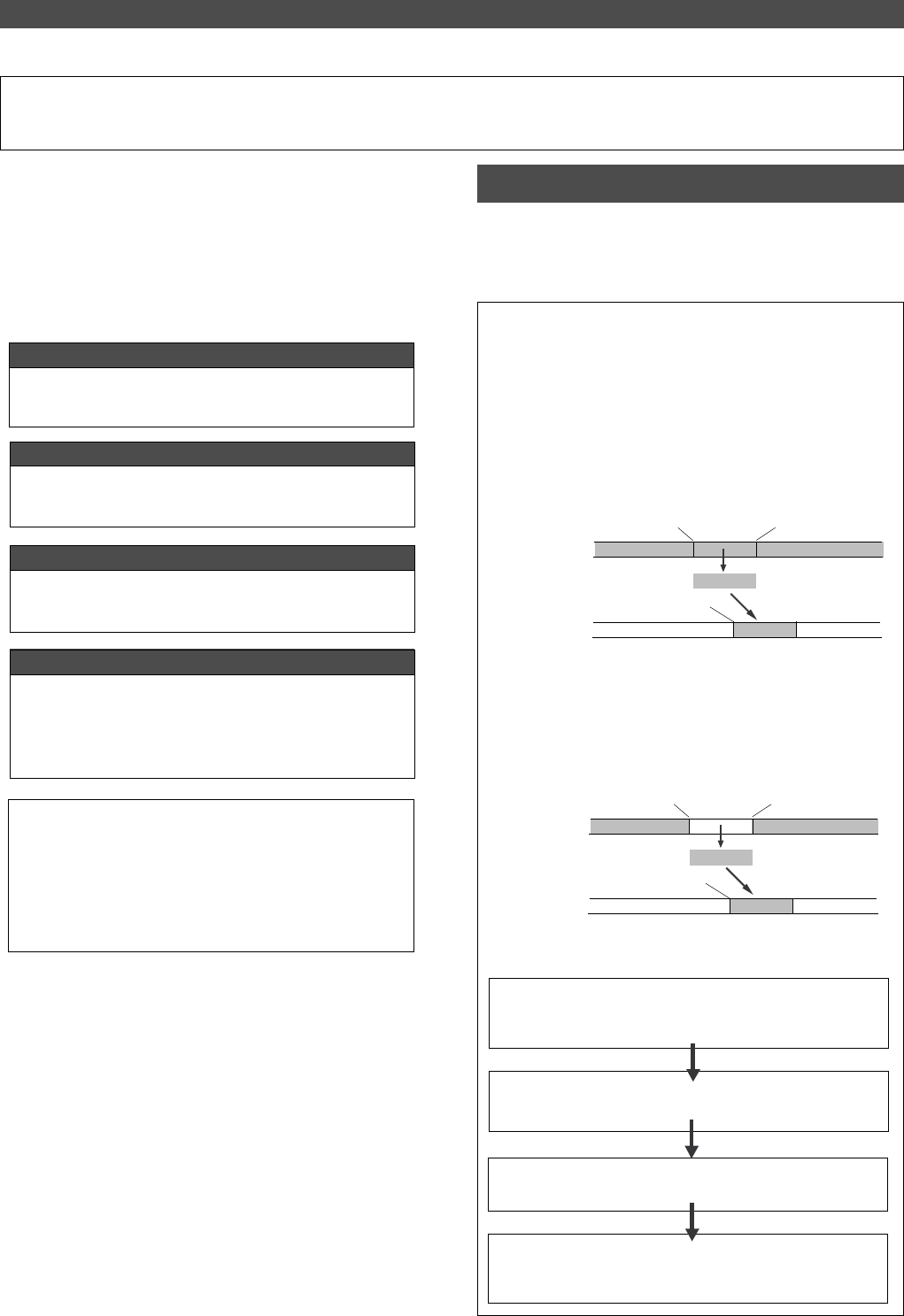
Editing Tracks
56
CLIPBOARD IN point
CLIPBOARD OUT point
AUTO PUNCH IN point
Copy Clip
Paste
Copy source track
Paste destination track
CLIPBOARD IN point
CLIPBOARD OUT point
AUTO PUNCH IN point
Move Clip
Paste
Move source track
Paste destination track
The FD-4 features speedy, non-linear, non-destructive ed-
iting of independent audio tracks and uses a Zip, EZ or MO
disk as the recording media.
The following edit functions enable you to edit tracks. Press
the EDIT key on the control panel to access the edit menu.
Editing Tracks
Copy & Paste and Move & Paste
Copy & Paste and Move & Paste might seem like the same
function. However, they are different, as shown in the dia-
gram. Remember this difference when you start using these
functions.
<Edit functions>
Copy & Paste
You can copy a specific range of data from a specific track and
paste it to the same or a different track.
Move & Paste
You can move a specific range of data from a specific track and
paste it to the same or a different track.
Erase
You can erase a specific range of data from a specific track or
from all tracks.
Track Exchange
You can swap data between tracks.
Monaural track data can be swapped between Real tracks 1–4
and Additional tracks L/R. Two-track data can be swapped be-
tween Real tracks 1–2, 3–4, and Additional tracks L–R.
<Note>
These edit functions are available for the currently-selected Pro-
gram. If the disk contains multiple Programs, you need to select
the desired Program first to perform the track edit operation.
Do not select another Program until you finish the edit operation.
Otherwise, you may lose or incorrectly edit another Program.
• Copy & Paste
Using the Copy & Paste function enables you to copy a specific range of
data from a specific track to the clipboard as shown below (this is called
[Copy Clip] operation on the FD-4), then paste the data at a specific
point in a specific track. The number of copy source tracks and the
number of destination tracks are the same. That is, if you copy mono
track data, you can paste it to a mono track. If you copy adjacent odd/
even tracks (e.g., track 1 and track 2), you can paste it to adjacent odd/
even tracks. The data on the clipboard remains as it is. You can paste it
as many times as you wish.
• Move & Paste
Move & Paste is almost the same as Copy & Paste. It allows you to
move a specific range of data from a specific track to the clipboard (this
is called [Move Clip] on the FD-4), and paste it to a destination track.
The difference from Copy & Paste is that the data on the source track
and the clipboard will be erased when you paste the data to the destina-
tion.
Follow the steps below to perform the Copy & Paste or Move & Paste
operation.
Store the copy (move) start point (CLIPBOARD IN point), end
point (CLIPBOARD OUT point), and the paste start point (AUTO
PUNCH IN point).
Check the stored edit points using the Preview function and make
adjustments if necessary.
Specify the copy (or move) source track, and copy (or move)
the data to the clipboard.
Specify the destination track and the number of times for the
paste operation (repeated paste), and execute the paste opera-
tion.