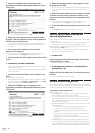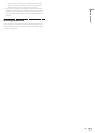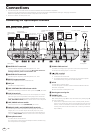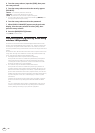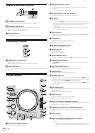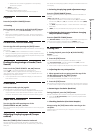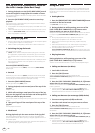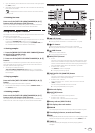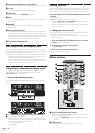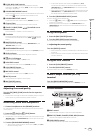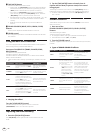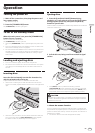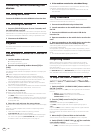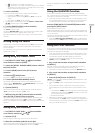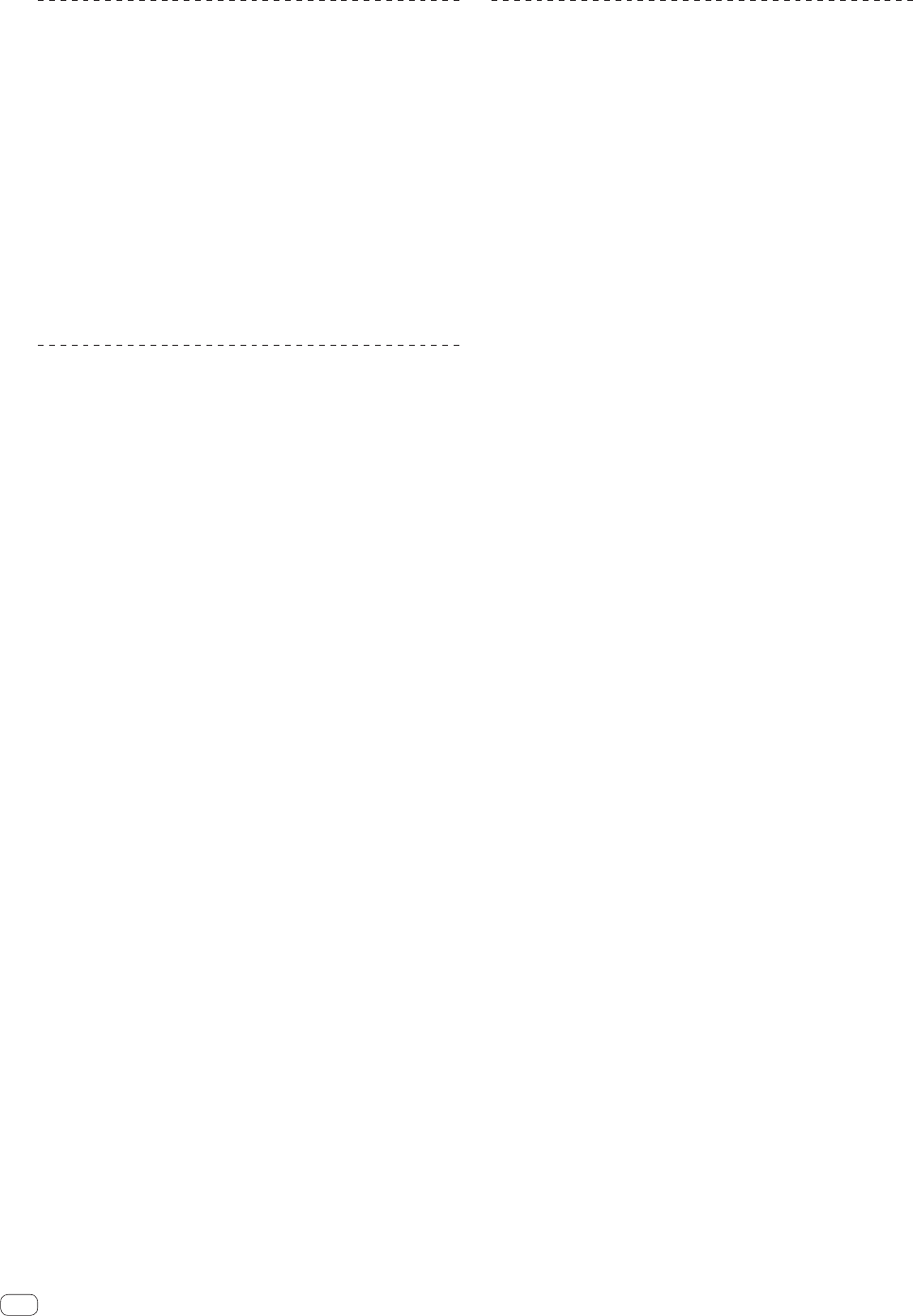
16
En
Setting the loop automatically based on
the track’s tempo (Auto Beat Loop)
1 During playback, turn the [AUTO BEAT LOOP] control
to set the length for loop playback in number of beats.
The contents displayed on the main unit display switch to the auto beat
loop/effect display.
2 Press the [AUTO BEAT LOOP] control to start loop
playback.
The loop out point is set automatically according to the track’s tempo
(BPM) and loop playback starts.
! Loop playback cannot be performed properly if the BPM value is not
displayed.
! When auto beat loop is set, the cue point moves to the loop in point.
! When the [AUTO BEAT LOOP] control is pressed during loop play-
back, loop playback is canceled.
Operating the jog dial
! The top of the jog dial has an embedded switch. Do not place objects
on the jog dial or subject it to strong forces.
! Water or other liquids getting into the set will lead to malfunction.
Switching the jog dial mode
The jog dial has two modes.
! [VINYL] mode: When a metal part of the top of jog dial is touched
during playback, playback stops, and when the jog dial is turned at
this point the sound is output according to the rotation of the jog
dial.
! Normal mode: Playback does not stop even when a metal part of the
top of jog dial is touched. Also, such operations as scratching can-
not be performed.
Press the [VINYL MODE] button.
The jog mode switches to the [VINYL] mode and the [VINYL MODE]
button lights.
Scratch
When the jog dial is set to the [VINYL] mode, the sound can be played
according to the direction and speed at which the jog dial is turned by
turning the jog dial while touching a metal part on its top.
1 Press the [VINYL MODE] button.
Set the jog mode to the [VINYL] mode.
2 During playback, touch a metal part of the top of the
jog dial.
Playback stops.
3 While still touching a metal part of the top of the jog
dial, turn the jog dial in the direction and at the speed at
which you want to play the sound.
The sound is played according to the spinning direction and speed of the
jog dial.
4 Take your finger off the metal part of the top of the
jog dial.
Normal playback resumes.
Pitch bend
During playback, spin the outer section of the jog dial.
The playing speed increases when spun clockwise, decreases when
spun counterclockwise. When spinning is stopped, playback returns to
the normal speed.
! When the jog mode is set to the normal mode, the same operation is
possible by spinning the top of the jog dial.
Using hot cues
When a hot cue is set, the point can be called out instantaneously and
playback can be started from that point. A maximum of 3 hot cues can
be set per disc. For music files on USB devices, up to 3 hot cues can be
set per track.
Setting Hot Cue
1 Press the [MODE (HOT CUE/4-BEAT SAMPLER)] button
to switch to the hot cue mode.
The [HOT CUE] indicator lights.
2 During playback or while pausing, press one of the
[HOT CUE/4-BEAT SAMPLER (A, B, C)] buttons at the
point at which you want to set the hot cue.
The point at which the button was pressed is set as the hot cue, and the
corresponding [HOT CUE/4-BEAT SAMPLER (A, B, C)] button lights
blue.
! During loop playback, the loop is registered as a hot cue.
! The direction of playback is not recorded for hot cues.
! When a hot cue is set during scratch play, playback may stop
temporarily.
! When the quantize function is on, there may be a slight delay in
operation of this function in order to synchronize the beat.
! It is not possible to store a hot cue at a
[HOT CUE/4-BEAT SAMPLER (A, B, C)] button at which a hot cue is
already stored. To do so, first delete the hot cue stored at that button.
Playing hot cues
During playback or while pausing, press one of the
[HOT CUE/4-BEAT SAMPLER (A, B, C)] buttons.
The hot cue recorded at that button is called out and playback begins.
Calling out hot cues (on discs)
1 Load a disc in this unit.
2 Press the [CALL] button.
The unit switches to the hot cue callout mode and the
[HOT CUE/4-BEAT SAMPLER (A, B, C)] buttons at which hot cues are
stored flash.
3 Press the [HOT CUE/4-BEAT SAMPLER (A, B, C)] button
whose hot cue you want to call out.
The hot cue is called out and the [HOT CUE/4-BEAT SAMPLER (A, B, C)]
button lights blue.
! If you do not want to call out a hot cue, press the [CALL] button
without pressing a [HOT CUE/4-BEAT SAMPLER (A, B, C)] button.
The buttons whose hot cues were not called out turn off.
Calling out hot cues (on a storage (USB) device)
1 Connect a storage device (USB) to this unit.
2 Load the track whose hot cue you want to call out.
3 Press the [CALL] button.
The unit switches to the hot cue callout mode and the
[HOT CUE/4-BEAT SAMPLER (A, B, C)] buttons at which hot cues are
stored flash.
4 Press the [HOT CUE/4-BEAT SAMPLER (A, B, C)] button
whose hot cue you want to call out.
The hot cue is called out and the [HOT CUE/4-BEAT SAMPLER (A, B, C)]
button lights blue.
!
If you do not want to call out a hot cue, press the [CALL] button
without pressing a [HOT CUE/4-BEAT SAMPLER (A, B, C)] button.
The buttons whose hot cues were not called out turn off.