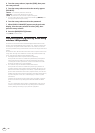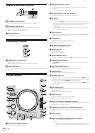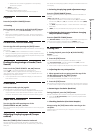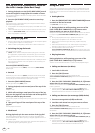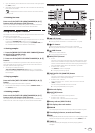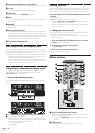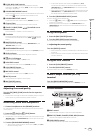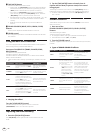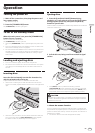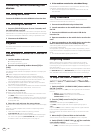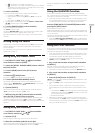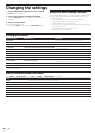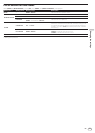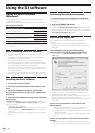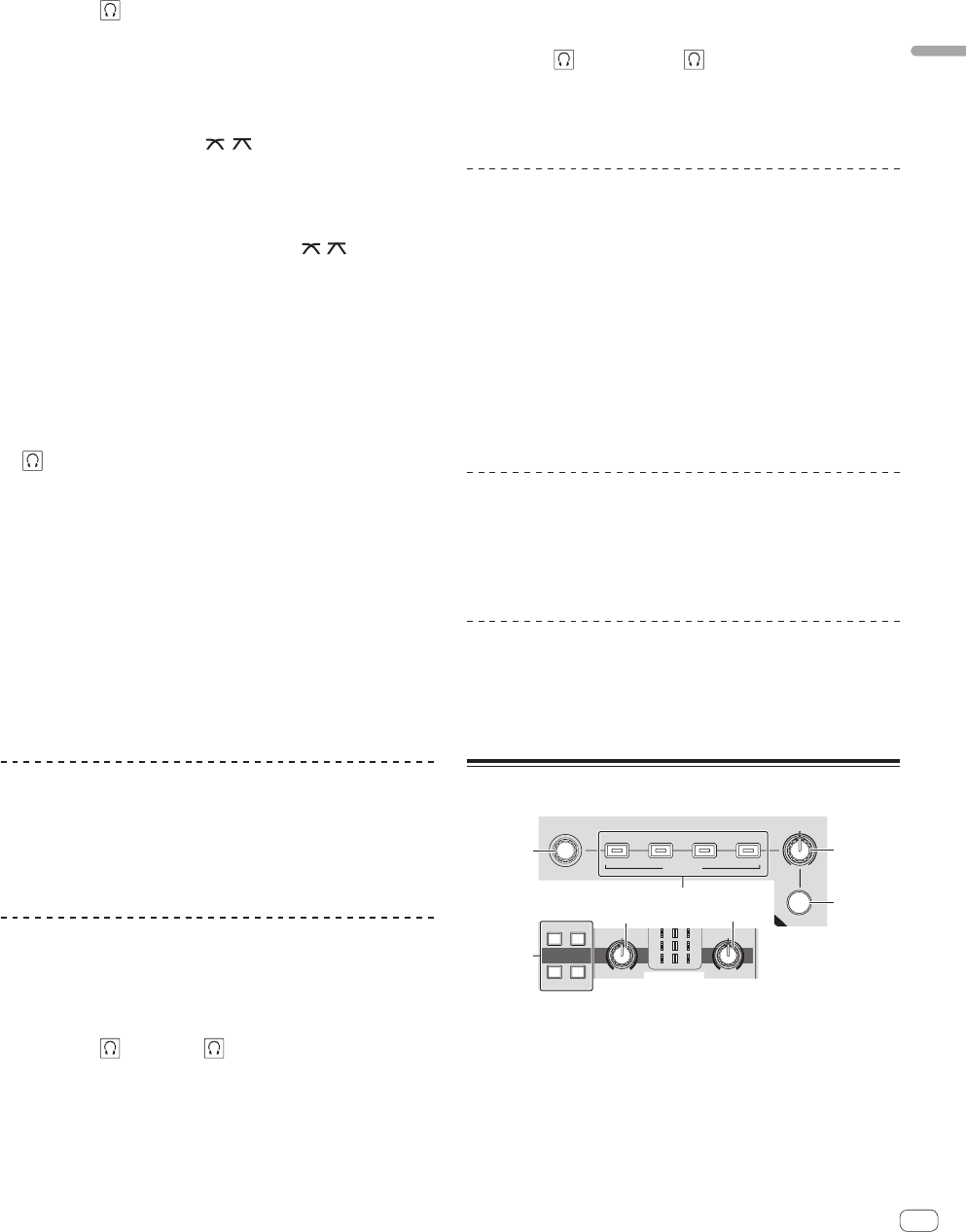
19
En
Part names and functions
3 EQ (HI, MID, LOW) controls
These adjust the sound quality of the respective channels.
These adjust the [HI] (high range), [MID] (middle range) and [LOW]
(low range), respectively.
4 HEADPHONES MIXING control
Adjusts the balance of the monitor volume between the sound of the
deck whose [
] button is pressed and the master sound.
5 HEADPHONES LEVEL control
Adjusts the audio level output from the [PHONES] terminal.
6 Channel fader
Adjusts the level of audio signals output in each channel.
7 CROSS F. CURVE (THRU, , ) (crossfader curve
selector switch)
This switches the crossfader curve characteristics.
8 Crossfader
The sound of the respective channels is output according to the
curve characteristics selected with the [THRU, , ] selector
switch.
9 MASTER LEVEL control
Adjusts the audio level output from the [MASTER OUT 1] and
[MASTER OUT 2] terminals.
a BOOTH MONITOR control
Adjusts the level of audio signals output from the [BOOTH] terminal.
b LEVEL indicator
This displays the audio levels of the respective channels.
c (CH1, CH2) button
Used to monitor the [CH 1] or [CH 2] sound.
d AUX LEVEL control
Adjusts the audio level input to the [AUX IN] terminals.
e AUX (ON/OFF) button
These turn the AUX effects on/off.
f MIC LEVEL control
Adjusts the audio level input to the [MIC] terminal.
g MIC EQ control
This adjusts the microphone’s sound quality.
h MIC (ON/OFF) button
Turns the microphone on/off.
Adjusting the sound quality
Turn the [HI], [MID], [LOW] controls for the respective
channels.
! The sound for that range can be turned completely off by turning the
control all the way counterclockwise (isolator function).
Monitoring sound with headphones
1 Connect headphones to the [PHONES] terminal.
For instructions on connections, see Connecting the input/output termi-
nals on page 10.
2 Press the [ (CH1)] or [ (CH2)] button.
Select the channel you want to monitor.
! This operation is not necessary to monitor the sound output from the
[MASTER OUT 1] and [MASTER OUT 2] terminals (the sound of the
master channel).
3 Turn the [HEADPHONES MIXING] control.
— When turned counterclockwise: The volume of [CH 1] and [CH 2]
becomes relatively louder.
— At the center position: The volume of the [CH 1] and [CH 2]
sound is the same as the volume of the sound output from the
[MASTER OUT 1] and [MASTER OUT 2] terminals (the sound of
the master channel).
— When turned clockwise: The volume of the sound output from the
[MASTER OUT 1] and [MASTER OUT 2] terminals (the sound of
the master channel) becomes relatively louder.
4 Turn the [HEADPHONES LEVEL] control.
Sound is output from the headphones.
!
When the [ (CH1)] button or [ (CH2)] button is pressed again,
monitoring is canceled.
! Monitoring of the sound output from the [MASTER OUT 1] and
[MASTER OUT 2] terminals (the sound of the master channel) can-
not be canceled.
Using a microphone
1 Press the [MIC (ON/OFF)] button.
2 Turn the [MIC LEVEL] control clockwise.
The sound of the microphone is output from the speakers.
Adjusting the sound quality
Turn the [MIC EQ] control.
— When turned fully clockwise, the attenuation of the bass sound is
maximum.
— When turned fully counterclockwise, the attenuation of the treble
sound is maximum.
Using the AUX function
1 Press the [AUX (ON/OFF)] button.
2 Turn the [AUX LEVEL] control.
Adjusts the audio level input to the [AUX IN] terminals.
Audio is output from the [BOOTH]
terminal
Turn the [BOOTH MONITOR] control.
Adjusts the level of audio signals output from the [BOOTH] terminal.
Effect section
BEAT
MIN MAX
LEVEL/DEPTH
−
AUTO
TAP
S
E
A
R
BEAT FX
TRANS ECHO
ROLLFLANGER
COLOR
LOWHI
NOISE PITCH
CRUSH FILTER
SOUND COLOR FX
−
+9
COLOR
LOWHI
CH1 CH2
−
+9
3
4
2
1
6
6
5
1 BEAT control
Selects the beat multiple for synchronizing the beat effect.
2 BEAT FX (TRANS, FLANGER, ECHO, ROLL) buttons
These turn the respective beat effects on and off.
3 LEVEL/DEPTH control
Adjusts the quantitative parameter of the beat effect.