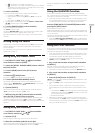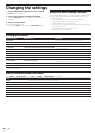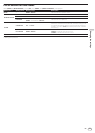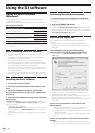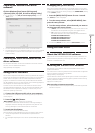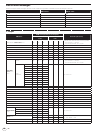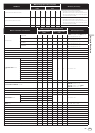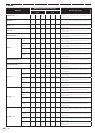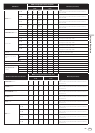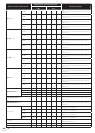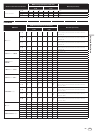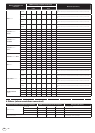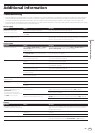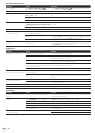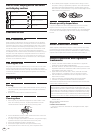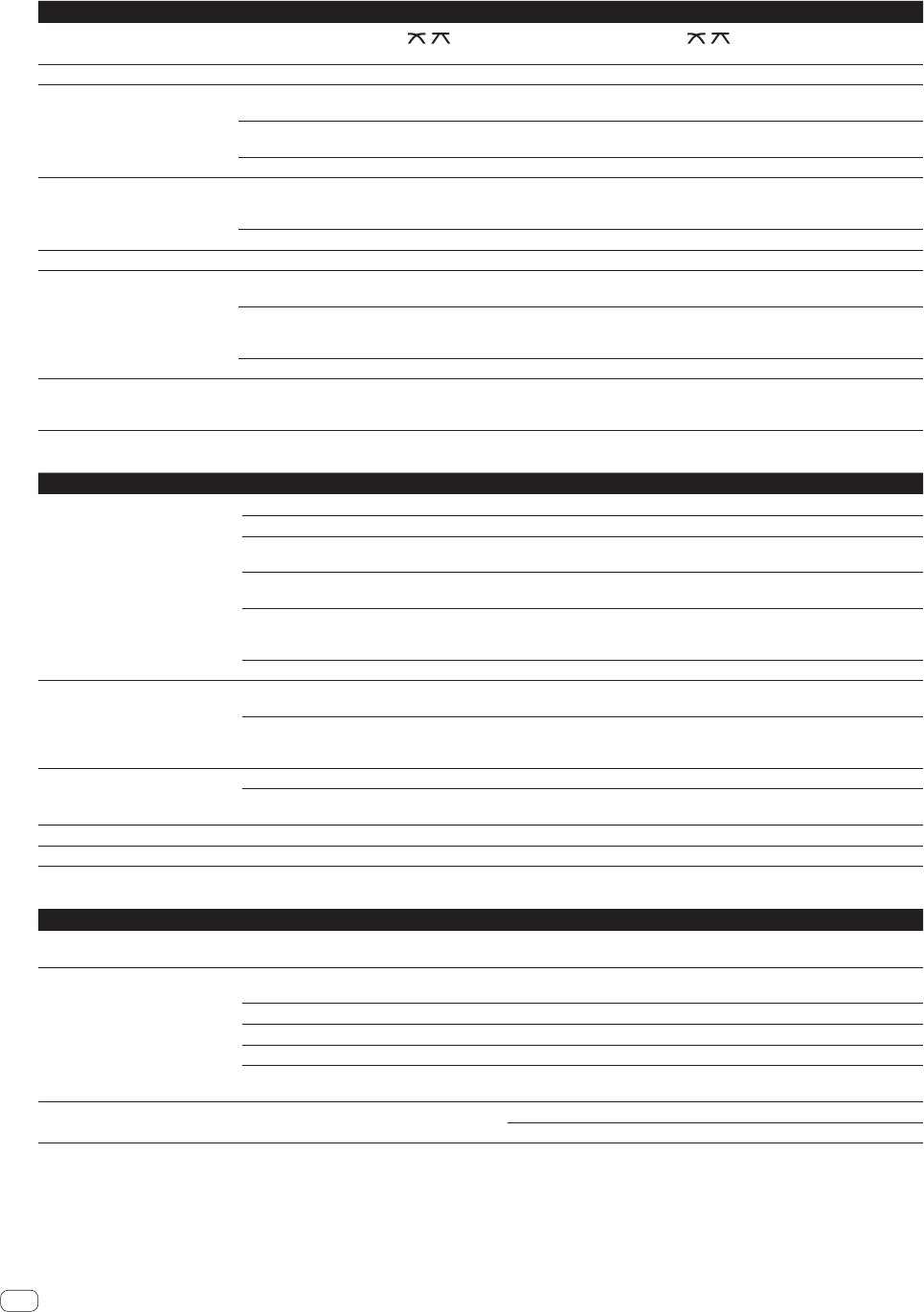
36
En
Functions and operations
Problem Check Remedy
Can’t crossfade.
Is the [CROSS F. CURVE (THRU,
, )] (cross-
fader curve selector) switch set to [THRU]?
Set the [CROSS F. CURVE (THRU, , )] (crossfader curve selector) switch
to a position other than [THRU]. (Page 22)
Back cue function does not work. Is a cue point set? Set a cue point. (page 15)
Beat effect does not work. Is one of the [BEAT FX] buttons (TRANS, FLANGER,
ECHO or ROLL) pressed?
Press one of the [BEAT FX] buttons (TRANS, FLANGER, ECHO or ROLL). (page
20)
Is the [LEVEL/DEPTH] control set to the center
position?
Turn the [LEVEL/DEPTH] control clockwise or counterclockwise. (page 20)
Is the [BEAT] control set to the proper position? Set the [BEAT] control to the proper position. (page 20)
Color effect does not work. Is a
[SOUND COLOR FX (NOISE, PITCH, CRUSH, FILTER)]
button pressed?
Press one of the [SOUND COLOR FX (NOISE, PITCH, CRUSH, FILTER)] buttons.
(page 20)
Is the [COLOR] control set to the proper position? Set the [COLOR] control to the proper position. (page 20)
[SYNC] function does not work. Has the music file been analyzed? Analyze the file. (page 23)
[SYNC] function does not work even
when files are analyzed.
Is the beat grid irregular?
Is the beat grid properly tapped?
Set the beat grid properly. (page 23)
Are the BPMs of the tracks in the two decks too
different?
The [SYNC] function will not work properly if the BPM of the track on the deck
for which the [SYNC] button is pressed is outside the adjustable tempo range of
the track on the deck for which the [SYNC] button is not pressed.
Are you scratching? The [SYNC] function is disabled when scratching.
Settings are not stored in the
memory.
Has the power been turned off directly after chang-
ing the setting?
After changing settings, wait at least 10 seconds before turning the power off.
After editing (recording or deleting) a sampled sound source, be sure to press
the [STANDBY/ON] button to turn the power off.
USB devices
Problem Check Remedy
USB device is not recognized. Is the USB device properly connected? Connect the device securely (all the way in).
Is the USB device connected via a USB hub? USB hubs cannot be used.
Is the USB device supported by this unit? This unit supports such USB mass storage class USB devices as external hard
disks and portable flash memory devices.
Is the file format supported by this unit? Check the file format of the connected USB device. For the file formats sup-
ported by this unit, see About USB devices on page 5.
Are you using a USB device (such as a bus power-
driven hard disk) whose current is higher than this
unit’s rated current (500 mA)?
Use a USB device within this unit’s rated current (such as a hard disk driven by
an AC adapter or other external power supply).
— Turn the power off, wait 1 minute, then turn the power back on.
Time is required to read USB devices
(flash memory drives and hard discs).
Is there a large number of folders or files recorded
on the USB device?
When there are many folders or files, some time may be required for loading.
Are files other than music files stored on the USB
device?
When files other than music files are stored in folders, time is required to read
them as well. Do not store files or folders other than music files on the USB
device.
Playback does not start when a track
is loaded from a USB device.
Are the files playable? See Playable music file formats on page 5.
Is the auto cue function activated? Press the [TIME(AUTO CUE, QUANTIZE)] button for over 1 second to cancel the
auto cue function. (page 18)
File cannot be played. Is the file copyright-protected (by DRM)? Copyright-protected files cannot be played.
Music files cannot be played. Are the music files damaged? Play music files that are not damaged.
DJ software
Problem Check Remedy
DJ software on a computer cannot be
operated.
Is the included USB cable properly connected? Connect the computer and this unit directly using the included USB cable. USB
hubs cannot be used. (page 10)
DJ software’s sound is not properly
output.
Are the DJ software’s output settings and this
unit’s [MIXER MODE] setting properly set?
Check the DJ software’s settings, then check this unit’s settings on the
[UTILITY] screen and set the proper signal path. (page 27)
Is the driver software properly set? Set the driver software properly. (Page 26)
Are the connection cables properly connected? Connect the connection cables properly. (page 10)
Are terminals or plugs dirty? Wipe any dirt off terminals and plugs before connecting.
Is the connected, power amplifier, powered speak-
ers, etc., properly set?
Properly set the external input selection, volume, etc., on the power amplifier,
powered speakers, etc.
Sound being played is interrupted
when using DJ software.
Is the driver software’s latency value suitable? Set the driver software’s latency to a suitable value. (Page 26)
Set the DJ software’s latency to a suitable value.