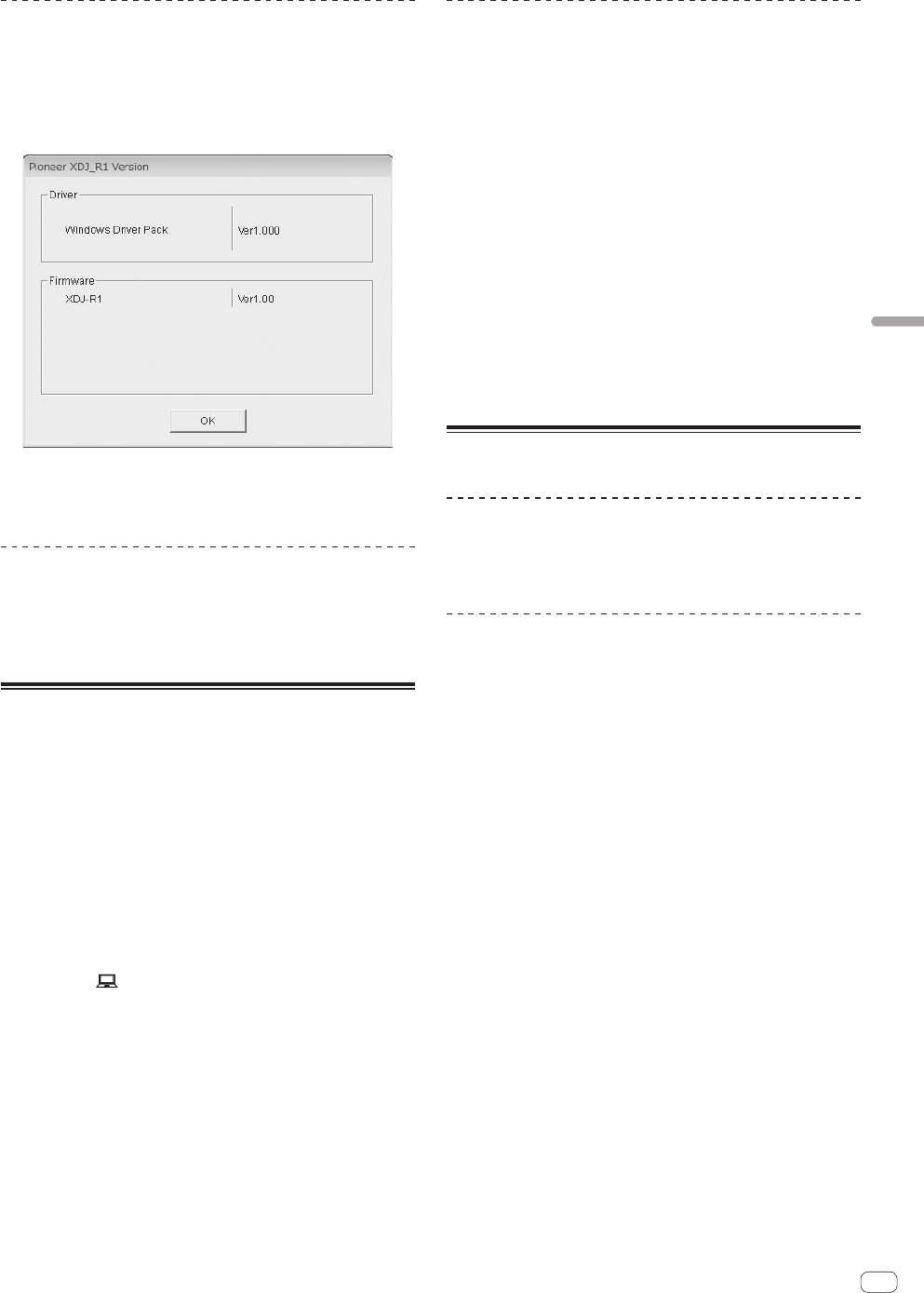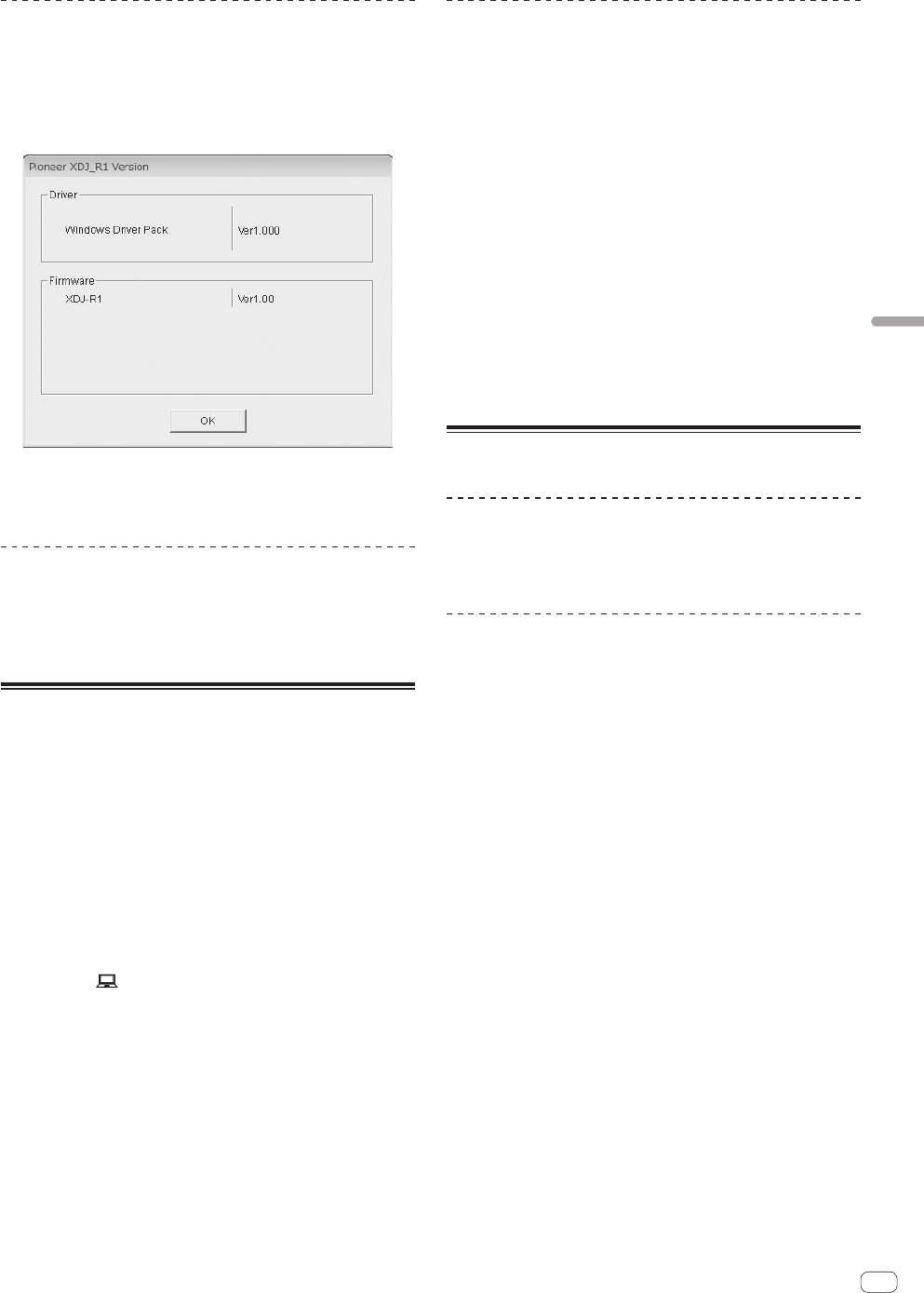
27
En
Using the DJ software
Checking the version of the driver
software
Click the Windows [Start] menu>[All Programs]
>[Pioneer]>[XDJ_R1]>[XDJ_R1 Version Display Utility].
! For Windows 8, click [XDJ_R1 Version Display Utility] from the
[Start] menu.
! You can check the firmware version of this unit on the screen.
! The firmware version is not displayed when this unit is not connected
to the computer or when this unit and computer are not properly
communicating.
Checking the latest information on the
driver software
For the latest information on the driver software for exclusive use with
this unit, visit our website shown below.
http://pioneerdj.com/support/
Using the DJ software
This unit also outputs the information concerning VIRTUAL DJ LE opera-
tions as well as operations of the buttons and controls in universal MIDI
format. When a computer on which a MIDI-compatible DJ software
program is installed is connected using a USB cable, the DJ software
can be operated from this unit. The sound of music files being played on
the computer can also be output from this unit.
To use this unit as an audio device, install the driver software on the
computer beforehand (page 26). This unit must also be selected in the
DJ software’s audio output device settings. For details, see your DJ
software’s operating instructions.
1 Connect the USB port on this unit to your computer.
For instructions on connections, see Connecting the input/output termi-
nals on page 10.
2 Press the [ MIDI] button.
[MIDI CONTROL] appears on the main unit display.
!
If tracks are loaded from another medium, a warning message is
displayed. Check the message, then press the rotary selector. The
warning message turns off and the medium is switched.
3 Launch the DJ software.
Communication with the DJ software starts.
The DJ software can be operated using this unit’s buttons and controls.
! It may not be possible to use some buttons to operate the DJ
software.
! For messages output by this unit, see List of MIDI Messages on page
28.
Changing the [MIXER MODE]
There are two types of DJ software mixing modes, one for mixing using
an external mixer and one for mixing within the DJ software. On this unit,
either mixing mode can be used by changing the [MIXER MODE] setting
on the [UTILITY] screen.
1 Press the [INFO(UTILITY)] button for over 1 second.
The [UTILITY] screen is displayed.
2 Turn the rotary selector, select [MIXER MODE], then
press the rotary selector.
3 Turn the rotary selector, select the mode you want to
set, then press the rotary selector.
— [XDJ-R1]: The sound is mixed using this unit’s mixer section. The
DJ software can be operated using this unit’s player section.
— [PC]: The sound is mixed within the DJ software.
Set the DJ software’s audio output settings as described below.
PIONEER XDJ-R1MASTER/CH1 L
PIONEER XDJ-R1MASTER/CH1 R
PIONEER XDJ-R1PHONES/CH2 L
PIONEER XDJ-R1PHONES/CH2 R
! To close the [UTILITY] screen, press the [INFO(UTILITY)] button.
Using VIRTUAL DJ LE
About the VIRTUAL DJ LE software
VIRTUAL DJ LE is a DJ software application by Atomix productions. DJ
performances are possible by connecting the computer on which this
software is installed to this unit.
Installing the VIRTUAL DJ LE software
The VIRTUAL DJ LE software must be downloaded from the Atomix
productions website.
For instructions on launching VIRTUAL DJ LE and the table of supported
functions, please visit the following website:
http://pioneerdj.com/support/
For the latest information on the operating environment and compatibil-
ity, and to acquire the latest operating system, please visit the following
Atomix productions website:
http://www.virtualdj.com/
Note on using an Internet connection
! A separate contract with and payment to a provider offering Internet
services is required.