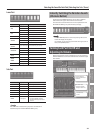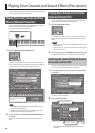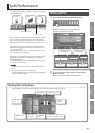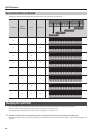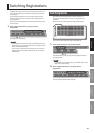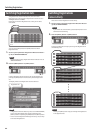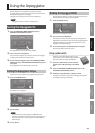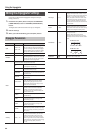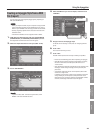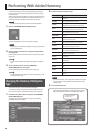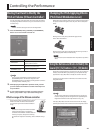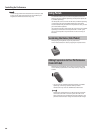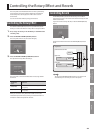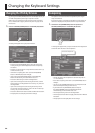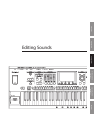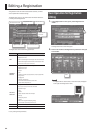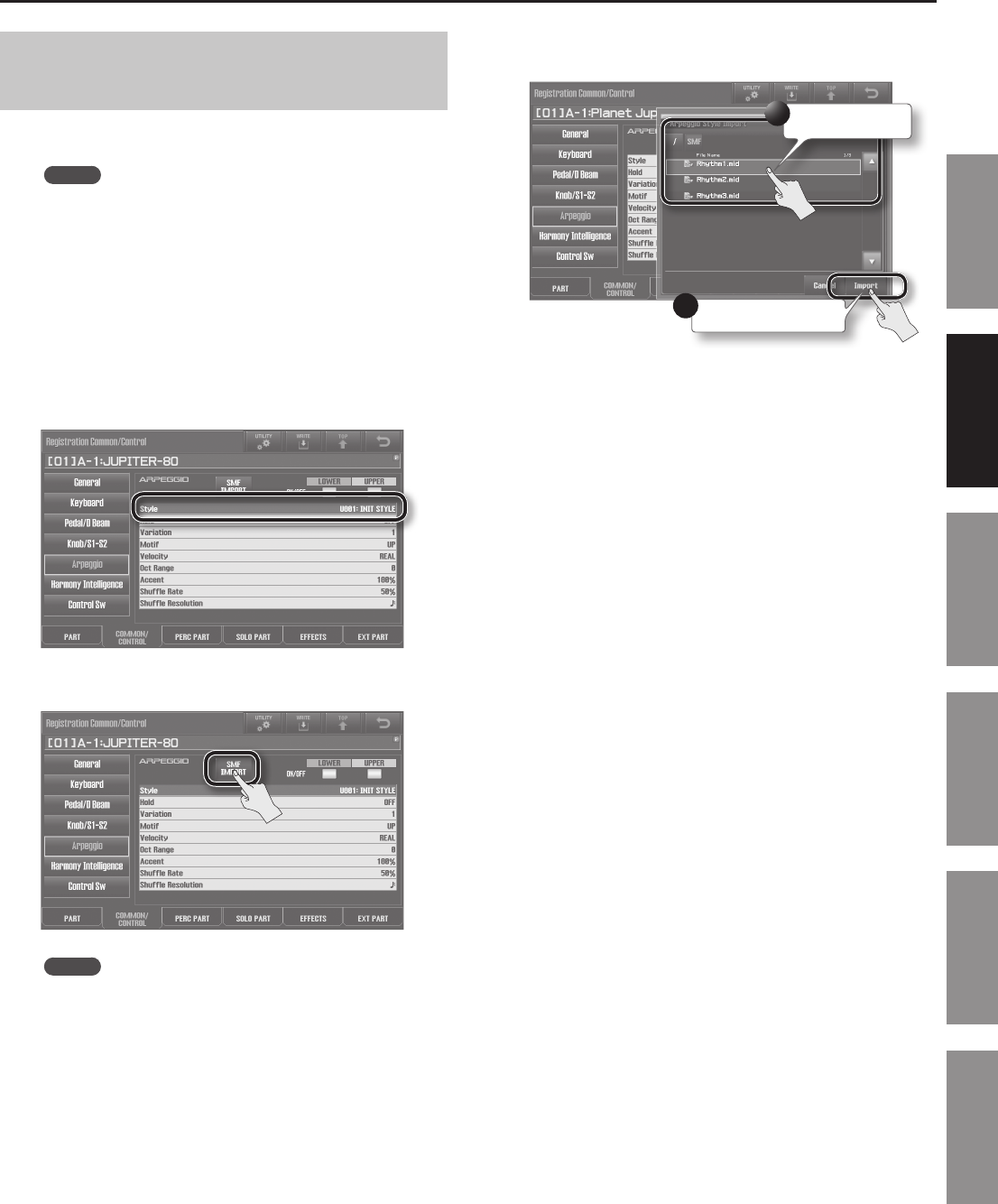
Using the Arpeggiator
45
Introduction Playing Sounds Editing Sounds
Other Convenient
Functions
Connecting Other
Equipment
Appendix
Creating an Arpeggio Style from a MIDI
File (Import)
You can create your own original arpeggio style by importing an
SMF (Standard MIDI File).
MEMO
• Before you import the SMF, use your computer to copy the SMF
to the root folder (top level) of your USB ash drive, or create a
folder on your USB ash drive and copy the SMF into that folder.
• Use only single-byte alphanumeric characters in the le name
and folder name.
• A maximum of 200 les can be recognized within a folder.
1. Hold down the [SHIFT] button and press the ARPEGGIO
[LOWER ON/OFF] or ARPEGGIO [UPPER ON/OFF] button.
The Registration Common/Control screen will appear.
2. Select the import-destination user style (U001–U128).
3. Touch <SMF IMPORT>.
MEMO
If you don’t select U001–U128 as the Style number, <SMF
IMPORT> will not be available to touch.
4. Select the SMF that you want to import, and then touch
<IMPORT>.
Select the SMF.
1
Conrm your selection.
2
5. Assign a name to the arpeggio style.
For details on how to assign a name, refer to ““Assigning a Name”
(p. 29).
6. Touch <OK>.
The screen will ask “Are you sure?”
7. Touch <OK>.
The SMF will be imported into the style number you specied.
* Please note the following points when importing an arpeggio.
• Only SMF Format 0 data is supported. If the format is incorrect,
the screen will indicate “Cannot Import SMF Format 1!” or
“Incorrect File!”
• Only the following data will be imported into the arpeggio: note
messages, control change messages, channel pressure, and
pitch bend.
• A maximum of 500 note events can be imported, with on/o
counted as a single event.
In addition to note events, a total of up to 500 events of control
change messages, channel pressure, and pitch bend can be
imported. If you try to import more than the allowable number
of events, the message “Too Much Data!” will appear.