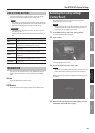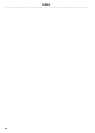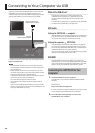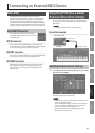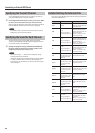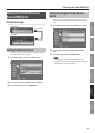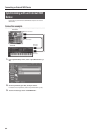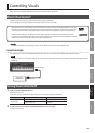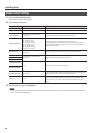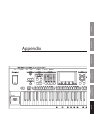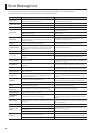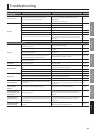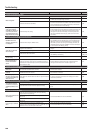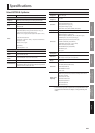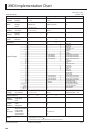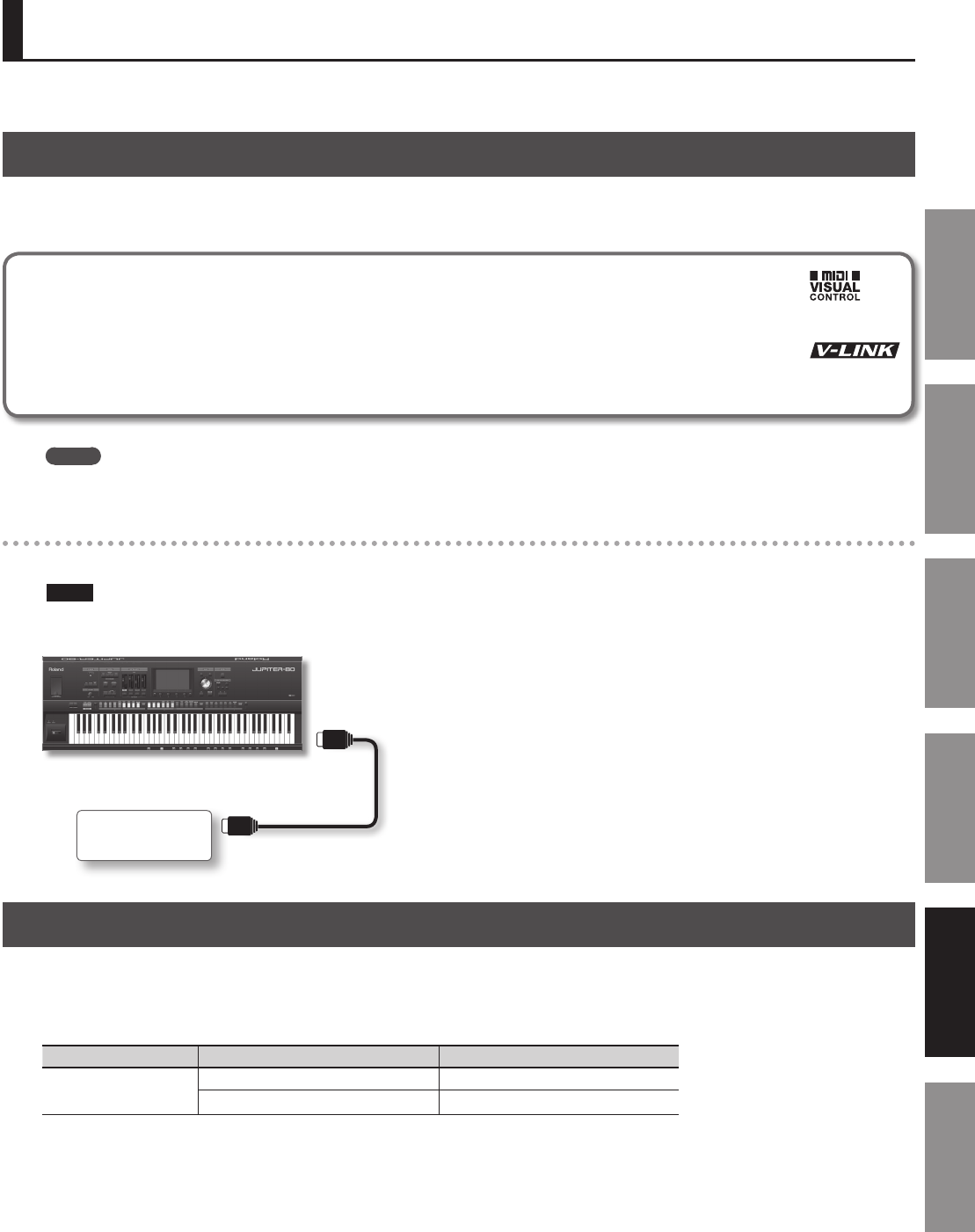
95
Introduction Playing Sounds Editing Sounds
Other Convenient
Functions
Connecting Other
Equipment
Appendix
Video equipment that supports MIDI Visual Control can be controlled from the JUPITER-80.
What is Visual Control?
Visual Control is a function that lets you control video along with your performance.
The JUPITER-80 can control video equipment that supports MIDI Visual Control or V-LINK.
MIDI Visual Control is an internationally-used recommended practice that was added to the MIDI specication so that visual
expression could be linked with musical performance. Video equipment that is compatible with MIDI Visual Control can be
connected to electronic musical instruments via MIDI in order to control video equipment in tandem with a performance.
V-LINK is Roland’s proprietary specication that allows visual expression to be linked with musical performance. Video
equipment that is compatible with V-LINK can be connected to electronic musical instruments via their MIDI ports, making it
easy to enjoy a variety of visual eects that are linked with the performance.
MEMO
You’ll need a MIDI cable (sold separately) to connect the JUPITER-80 to your Visual Control compatible device.
Connection example
Use a MIDI cable to connect the JUPITER-80’s MIDI OUT connector (p. 20) to the Visual Control compatible device’s MIDI IN connector.
NOTE
To prevent malfunction and speaker damage, be sure to minimize the volume on all devices and turn o their power before making connections.
MIDI OUT connector
MIDI IN connector
Visual Control
compatible device
JUPITER-80
Turning Visual Control On/O
1. Press the [VISUAL CONTROL] button.
Visual Control will turn on.
In this state, playing the JUPITER-80’s keyboard will control the image along with your performance.
Visual Control function Transmitted MIDI message JUPITER-80 operation
Switch images
CC0 (Bank Select): 0–30 Play black key
Program change: 1–45 Play white key
2. To turn Visual Control o, press the [VISUAL CONTROL] button once again.
Visual Control will turn o.
Controlling Visuals