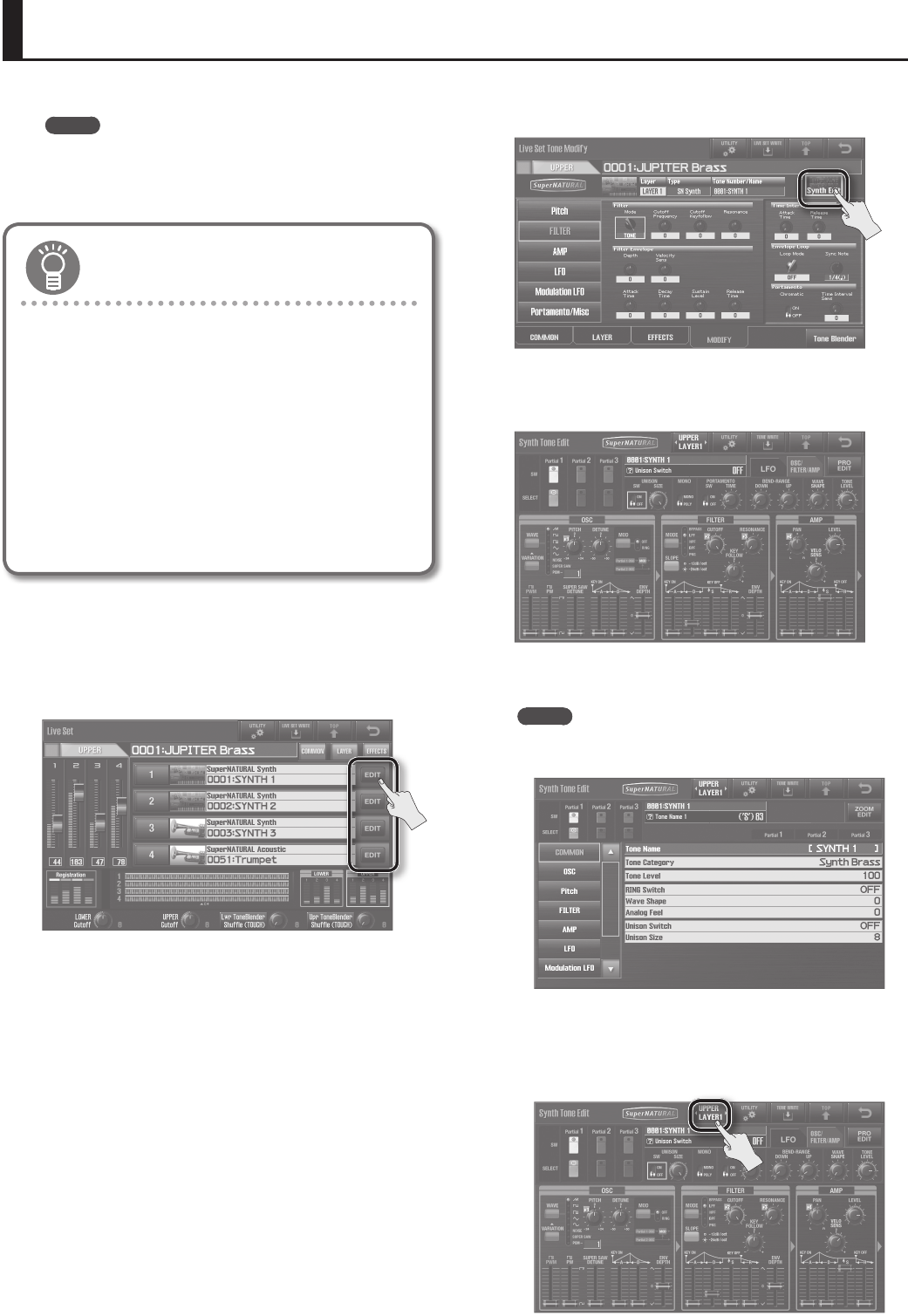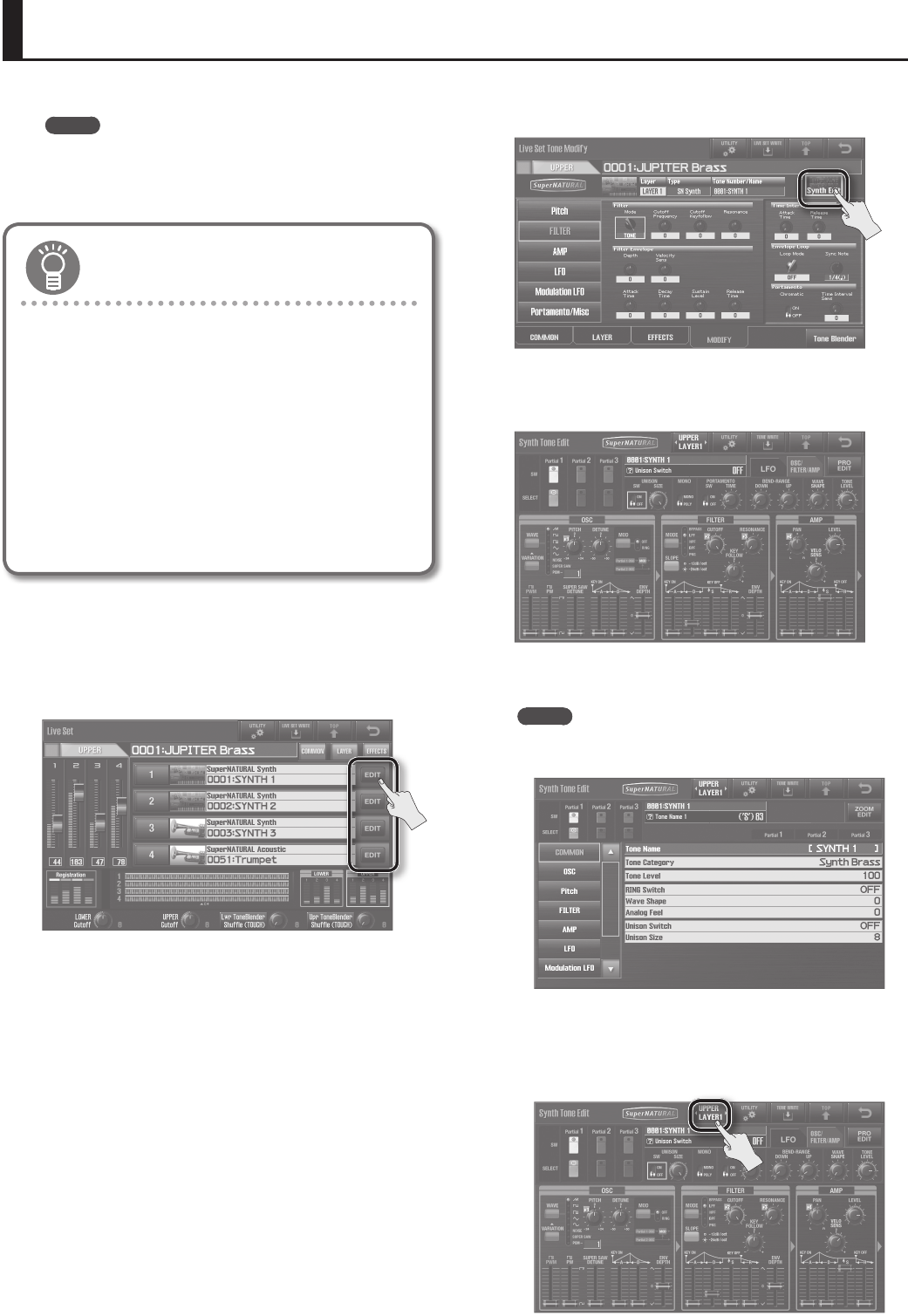
66
Editing a Synth Tone
You can edit a Synth Tone to create original sounds.
MEMO
It’s not possible to edit SuperNATURAL Acoustic Tones, Manual
Percussion, or Drums/SFX.
To edit these tones, refer to “Editing the Tones Assigned to a
Layer” (p. 60).
Tips for editing Synth Tones
Decide which layers you want to hear
A Live Set consists of up to four tones. Editing will be easier if
you’re listening to only the layer with the Synth Tone that you
want to edit (turn its layer button on) (p. 58).
Turn the eect o
The Live Set may apply an eect to the layer, causing the
Synth Tone to sound dierent than it otherwise would.
If you turn o the eect, you’ll hear the actual sound of the
Synth Tone itself, and it will be easier to discern the results of
your editing (p. 59).
1. As described in “Changing a Live Set’s Tones” (p. 57), select
the SuperNATURAL Synth Tone that you want to edit.
2. In the Live Set screen (p. 32), touch <EDIT> for the layer to
which the selected Synth Tone is assigned.
The Live Set Tone Modify screen will appear. In this example, the
SuperNATURAL Synth Tone that’s selected for layer 1 is edited.
3. In the Live Set Tone Modify screen (p. 32), touch <Synth
Edit>.
The Synth Tone Edit screen will appear.
4. Edit the Synth Tone.
For details on tone parameters, refer to the parameter list in the PDF
manual.
MEMO
• If you touch <PRO EDIT>, you’ll be able to edit the Synth Tone in
the form of a parameter list.
To return to the previous display, touch <ZOOM EDIT>.
• If you touch <LAYER>, the Layer Select screen will appear,
allowing you to switch layers for editing.