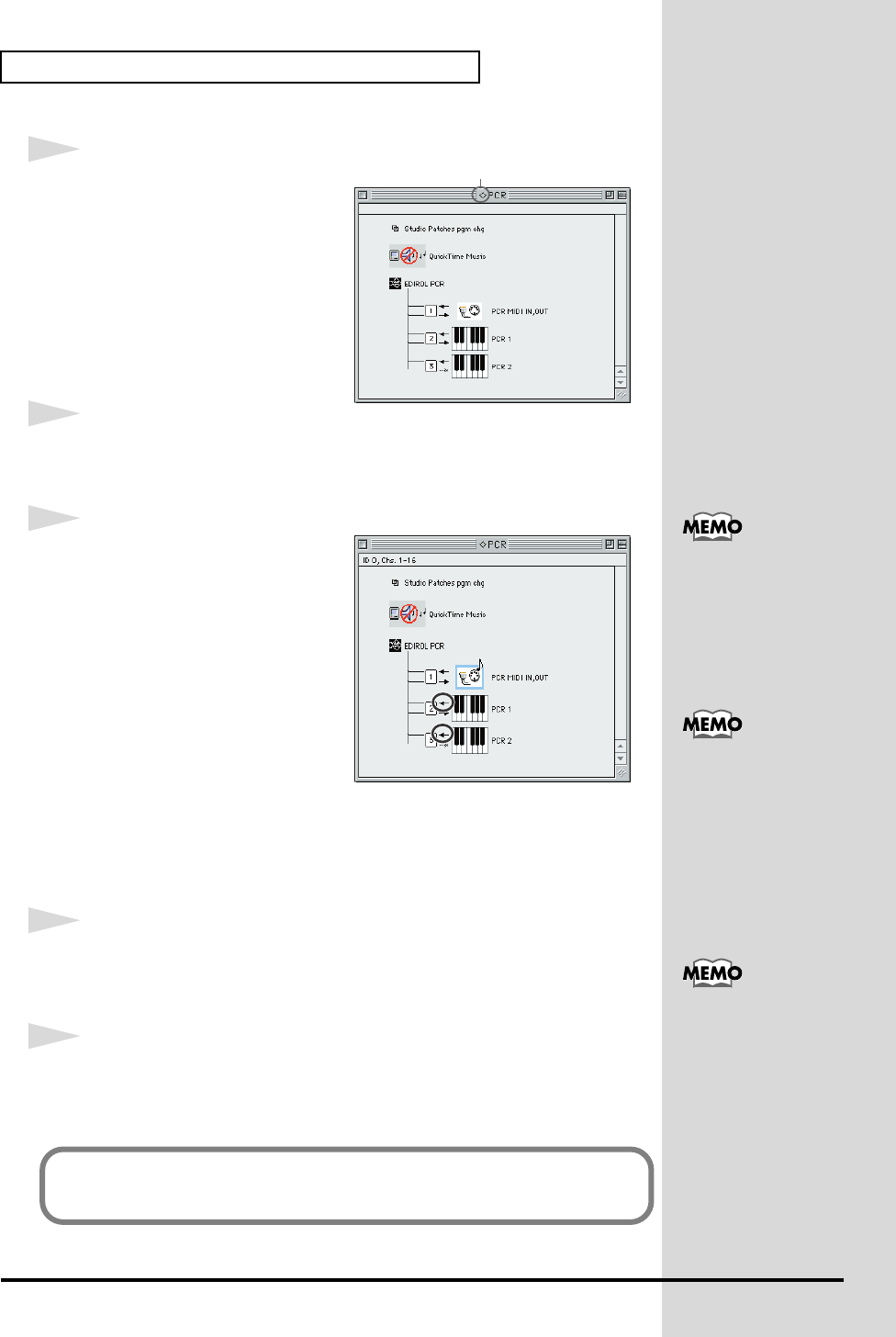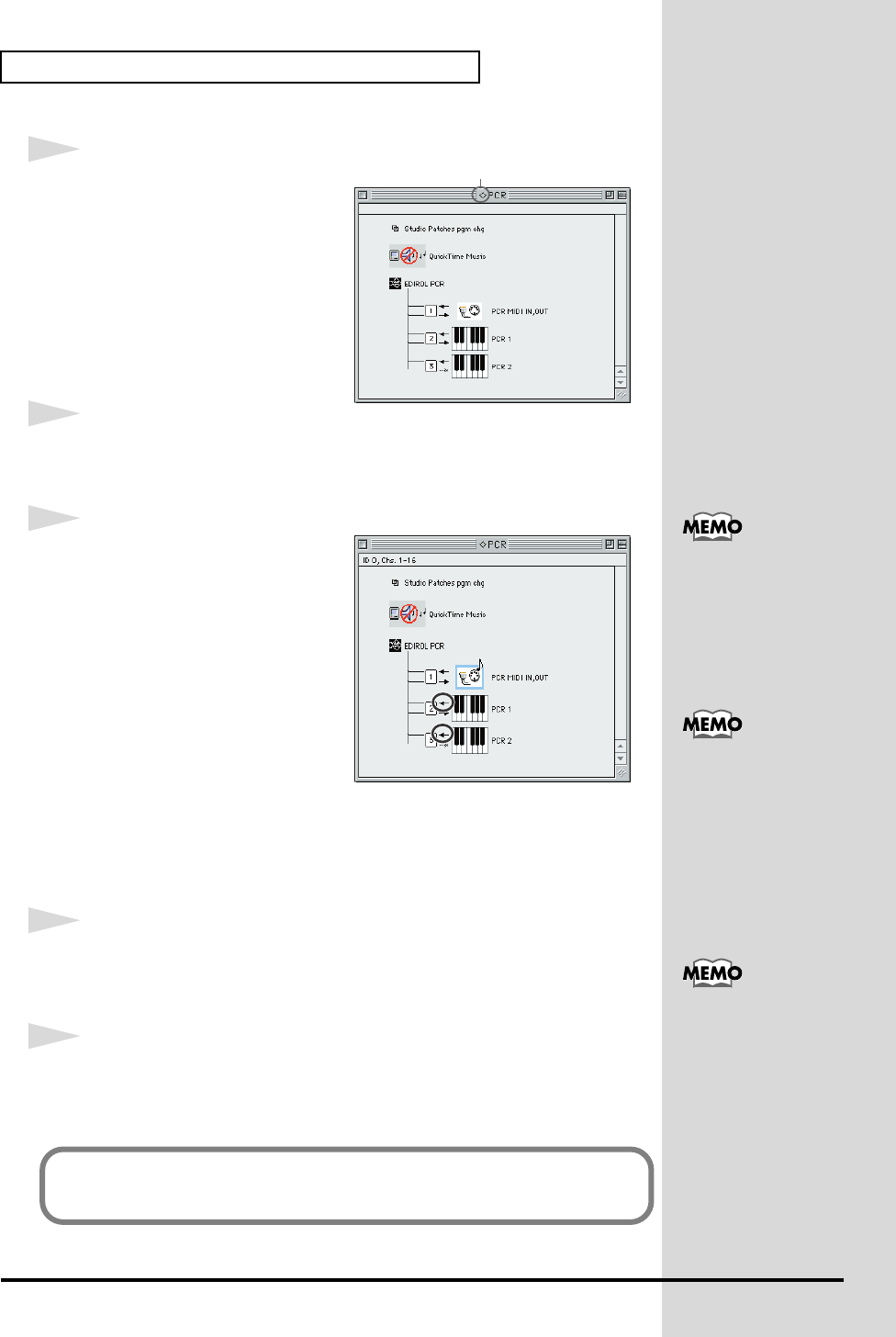
28
Installing & Setting Up the Driver (Macintosh)
fig.3-10
9
From the File menu, choose
Make Current.
If you are unable to select Make
Current, it has already been
applied, and you may continue
to the next step.
10
Verify that MIDI transmission and reception can be performed correctly.
From the Studio menu, choose Test Studio.
fig.3-22_50
11
Try playing the keyboard of the
PCR-30/50/80. If the arrow beside
number 2 or 3 in the diagram at
right blinks, the settings have been
made correctly.
When you move the mouse cursor
near the MIDI connector icon, the
cursor will change to a shape.
If a MIDI sound module is
connected to the PCR-30/50/80's
MIDI OUT connector, click the
MIDI connector icon shown in the
diagram at the right. If you hear
sound, the settings have been
made correctly.
12
Exit OMS Setup.
From the File menu, choose [Exit]. If the AppleTalk confirmation dialog box
appears, click [OK] to close the dialog box.
13
Make MIDI device settings on your sequencer software. For details on the
MIDI OUT/IN device to select, refer to “About the ports when using a USB
connection” (p. 159).
A diamond mark (◊) indicate in the settings are enabled.
For details on port, refer
to “About the ports
when using a USB
connection” (p. 159).
For details on connecting a
MIDI sound module, refer
to the owner's manual for
your MIDI sound module.
For details on MIDI device
settings, refer to the
owner's manual for the
software you are using.
This completes the series of steps needed to connect the PCR-30/50/80 to the
Macintosh, install the MIDI driver, and make the driver settings.