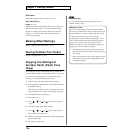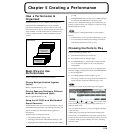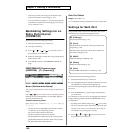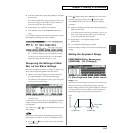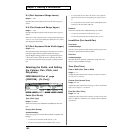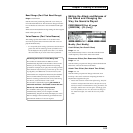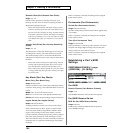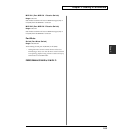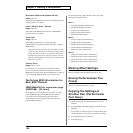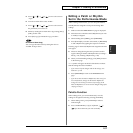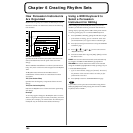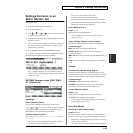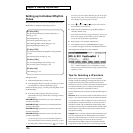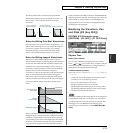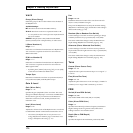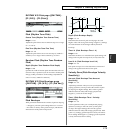166
Chapter 5 Creating a Performance
Expression (Receive Expression Switch)
Range: OFF/ON
Sets whether the MIDI channel will receive MIDI Expression
messages (ON) or not (OFF).
Hold-1 (Receive Hold 1 Switch)
Range: OFF/ON
Sets whether the MIDI channel will receive MIDI Hold 1
messages (ON) or not (OFF).
Phase Lock
Range: OFF/ON
This setting activates (ON) or de-activates (OFF)
synchronization of the timing of Parts that share a common
MIDI channel.
* When Part sounds are layered on top of each other as a result
of sharing a MIDI channel, there may be a discrepancy in their
timing. The Phase Lock feature can synchronize the sounds so
that they start precisely at the same time. However, since this
delays the sounds slightly to line them up, turn this feature off
when it is not needed.
Velocity Curve
Range: OFF/1/2/3/4
For each Part, you can select from among four velocity
curves to find the one that best matches the touch of the
MIDI keyboard connected to the XV-5080. Set this to “OFF” if
you are using the MIDI keyboard’s own velocity curve.
Confirming MIDI Information for
Each MIDI Channel
PERFORMANCE Part Information page
([PERFORM] - [F6 (Info)])
In this display you can check the receive status of various
types of MIDI message for each MIDI channel. This is a
convenient way to check that the sound generator is
responding correctly to messages from the keyboard or
external MIDI controllers.
The Part Info screen is split into three menus. Press [F6
(Menu)] to switch the menus.
Menu 1
• [F1] Mod (Modulation Information)
• [F2] Breath (Breath Information)
• [F3] Foot (Foot Information)
• [F4] Vol (Volume Information)
• [F5] Pan (Pan Information)
Menu 2
• [F1] Exp (Expression Information)
• [F2] Hold (Hold 1 Information)
• [F3] Bend (Pitch Bend Information)
• [F4] Aft (Aftertouch Information)
• [F5] Voices (Voice Information)
Menu 3
• [F1] Sys1 (System Control 1 Information)
• [F2] Sys2 (System Control 2 Information)
• [F3] Sys3 (System Control 2 Information)
• [F4] Sys4 (System Control 2 Information)
Making Effect Settings
Refer to “Settings in the Performance Mode” (p. 30).
Saving Performances You
Create
Refer to “Saving Performances” (p. 194).
Copying the Settings of
Another Part (Performance
Part Copy)
1. Make sure that the copy-destination Performance is
selected.
2. Press [SYSTEM/UTILITY], getting its indicator to start
blinking.
* If the indicator is steadily lit, you are in SYSTEM mode. Press
[SYSTEM/UTILITY] once again, so the indicator is blinking.
3. Press [F6 (Menu)] to select Menu 1.
4. Press [F2 (Copy)].