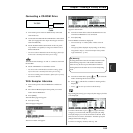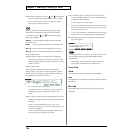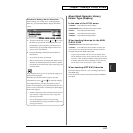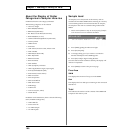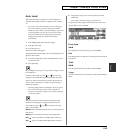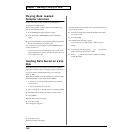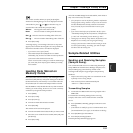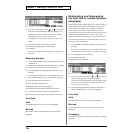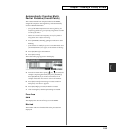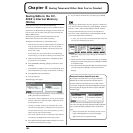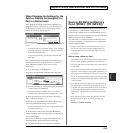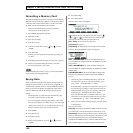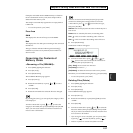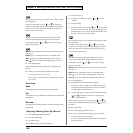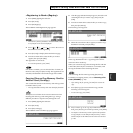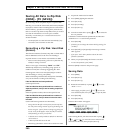193
Chapter 7 Loading a Variety of Data
Chap.7
Automatically Creating Multi-
Partial Patches (Create Patch)
This creates Partials from samples loaded to the SIMM,
assigns the samples to the original key, and automatically
creates a Multi-Partial Patch.
* If any of the loaded samples have the same original key, the
sample assigned latest is given priority (assignments are made
in order of file name).
* Patches are created in the Temporary Area. If any Patch is
being edited, save it before continuing.
1. Press [SYSTEM/UTILITY], getting its indicator to start
blinking.
* If the indicator is steadily lit, you are in SYSTEM mode. Press
[SYSTEM/UTILITY] once again, so the indicator is blinking.
2. Press [F6 (Menu)] to select Menu 2.
3. Press [F5 (Create)].
The Create Patch page appears in the display.
ig.07-06.e_70
4. Turn the VALUE dial or press [ ] or [ ] to select the
samples composing the Patch, then press [F5 (Mark)].
Press [F4 (Mk All) if you want to set markers in all
samples. Press this once more to remove all markers.
5. Press [F6 (Create)]. The message “Creates a Patch in
Temporary area. Sure?” appears.
6. Press [F6 (OK)] to proceed; the Patch is created.
7. After creating this, edit the Split settings as needed.
Free Area
SIMM
This displays the amount of free space in the SIMM.
Marked
The number and size of marked files to be processed are
displayed.