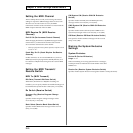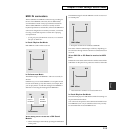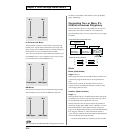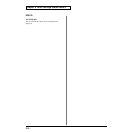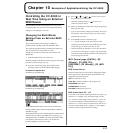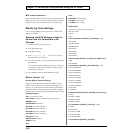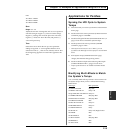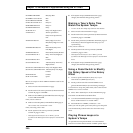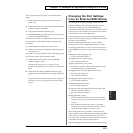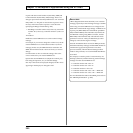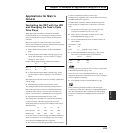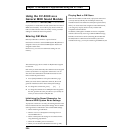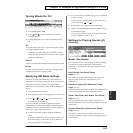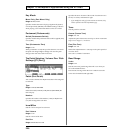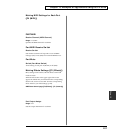220
Chapter 10 Examples of Applications Using the XV-5080
64:STEREO PHASER2 Rate,Step Rate
65:STEREO AUTO WAH Rate
66:ST FORMANT FILTER Rate
67:MULTI TAP DELAY 2 Delay1-4
68:REVERSE DELAY 2 Delay1-4
69:SHUFFLE DELAY 2 Delay
70:3D DELAY 2 Delay Left/Right/Center
71:ROTARY 2 Woofer Speed Slow/
Fast,Tweeter Speed Slow/
Fast
72:ROTARY MULTI Rotary High/Low Slow
Rate,Rotary High/Low Fast
Rate
73:KEYBOARD MULTI Phaser Rate,Delay Time
Left/Right
74:RHODES MULTI Phaser Rate,CF Rate,TP Rate
81:GUITAR MULTI A Delay Time Left/Right,CF
Rate
82:GUITAR MULTI B CF Rate
83:GUITAR MULTI C AW Rate,Delay Time Left/
Right,CF Rate
84:CLEAN GUITAR MULTI A Delay Left/Right,CF Rate
85:CLEAN GUITAR MULTI B AW Rate,Delay Left/Right,
CF Rate
86:BASS MULTI CF Rate
89:3D AUTO SPIN Speed
Here is an example in which STEP FLANGER is used for the
Multi-effects.
1. Select a Patch on the PATCH PLAY page.
2. Set the Patch Clock Source parameter (PATCH Common
General #2 page) to “SYSTEM.”
3. Make sure that MFX Type (PATCH Effects General page)
is set to STEP FLANGER.
If not, reset it so that it is.
4. Make sure that Step Rate (PATCH Effects MFX page) is
set to a note—not a numerical—value.
If not, reset using a note value.
5. Set the System Clock Source parameter (SYSTEM
General #1 page) to “INT.”
* When System Clock Source is set to “MIDI,” you can
synchronize the Multi-effect to the tempo of an external MIDI
device.
6. If the System Tempo (SYSTEM General #1 page)
changes, the LFO Rate changes along with it.
Making a Tone’s Delay Time
Match the System Tempo
* You can use the Tone Delay only with Four-Tone Patches.
1. Select a Patch on the PATCH PLAY page.
2. Set the Patch Clock Source parameter (PATCH Common
General #2 page) to “SYSTEM.”
3. Set the Time parameter (PATCH WG Parameter page) of
Tone Delay to the beat length for the tempo you are
synchronizing.
If not, reset it so that it is.
4. Set the System Clock Source parameter (SYSTEM
General #1 page) to “INT.”
* When System Clock Source is set to “MIDI,” you can
synchronize the Multi-effect to the tempo of an external MIDI
device.
5. If the System Tempo (SYSTEM General #1 page)
changes, the LFO Rate changes along with it.
Using a Pedal Switch to Modify
the Rotary Speed of the Rotary
Effect
1. Connect a pedal switch (DP-2, DP-6, etc.) to your
external device (MIDI keyboard, etc.).
2. Set the pedal switch of the external MIDI device to
generate FOOT TYPE (CC4) control-change messages.
To learn how to set up the pedal switch, refer to the external
MIDI device’s owner’s manual.
3. Select “PR-A: 050 Perky B” on the PATCH PLAY page.
This Patch uses ROTARY as its Multi-effect.
4. Go to the PATCH Effects MFX Control page and set
Source of MFX Control 1 to “FOOT TYPE.”
5. Set Destination to “SPEED,” and Sens to “+63.”
When you wish to speed up the rotary effect, press the pedal
switch. Release the pedal switch to slow down the rotary
effect.
Playing Phrase Loops at a
System’s Tempo
An optional Wave Expansion Board can contain Patches
based on waveforms that are timed—in BPM—phrase loops.