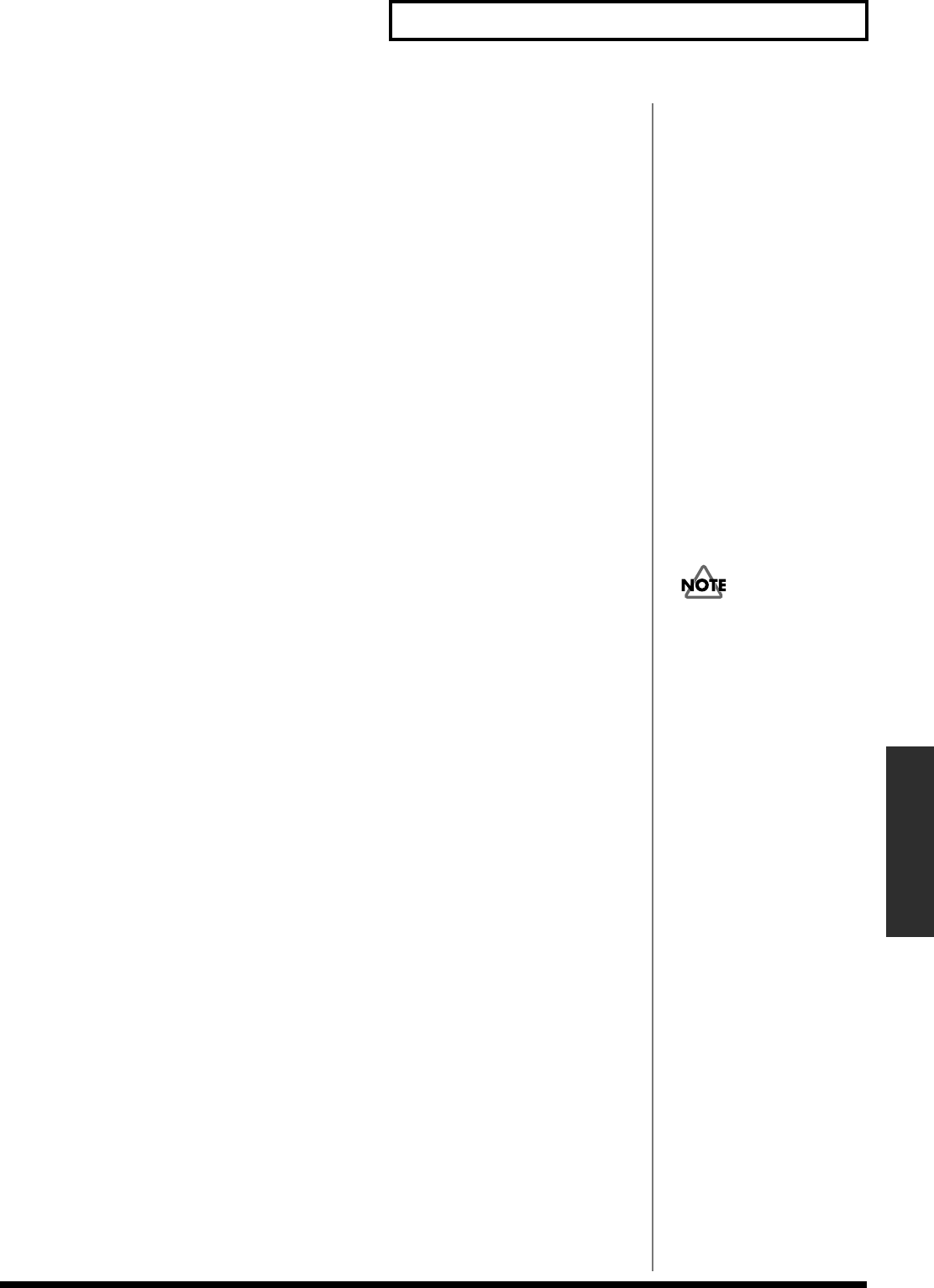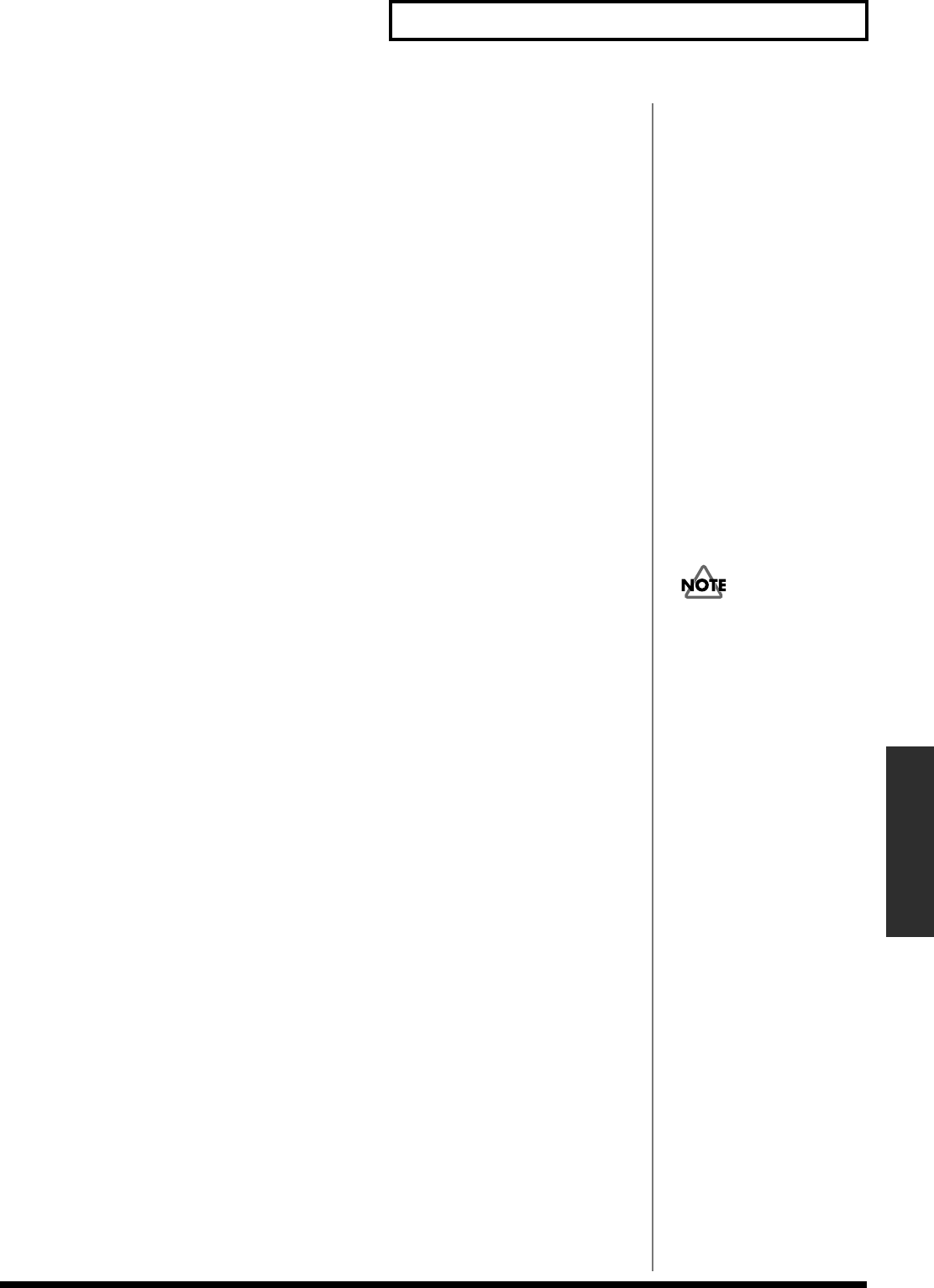
27
Making system settings
Making system settings
■ Assigning MIDI events to LEDs and faders (Return)
As an example, here’s how to make user mode settings for [4] (USR 1).
1. Hold down [SYSTEM] and press [4] (USR 1) to select the button for which you
want to register settings.
[SYSTEM] and [4] (USR 1) will light, and user mode 1 will be selected.
2. Press [0] (LED).
[0] (LED) will turn on (lit), and you will enter the LED setting mode.
3. Operate the button to which you want to assign a MIDI event.
If you operate more than one button, the button/fader you operated last will be the
button your MIDI parameter will be assigned to.
4. Input the desired MIDI event from R-BUS or from MIDI IN.
[4] (USR 1) will change from lit to blinking, indicating that the setting has been
changed.
* You cannot assign single MIDI event to multiple faders or buttons. In case fader moves or button
blinks on input of MIDI event, it means the MIDI event is already assigned.
If you want to cancel the LED setting mode, press [0] (LED). The LED of [0] (LED) turns off.
Then return to step 1.
If you want to cancel the prior assignment and want to assign MIDI event on step 3, you need to
input MIDI event once again.
If you want the prior assignment unchanged, input different MIDI event.
* Whether you input the MIDI event from R-BUS or from MIDI IN will depend on the MIDI
control mode setting. For details, refer to “Using the MIDI connectors to transmit/receive control
data—MIDI Control Mode” (p. 29).
5. Press [0](LED) again.
[0] (LED) turns off and returns to user mode 1. Press button or move fader specified
on above step 3 to check the assignment.
If you want to correct, return to above step 2.
6. Repeat steps 3–5 as necessary to make assignments for other buttons/faders.
7. To finalize the user settings, press [4] (USR 1).
[4] (USR 1) will change from blinking to lit, indicating that the settings have been
finalized. At the same time, [0] (LED) will turn off (go dark).
If you press [MARKER], [SHORTCUT], or [SCREEN SET] instead of [4] (USR 1),
the settings will not be registered. [0] (LED) will turn off (go dark), and you will
return to the state you were in before you made the setting.
SI-24 supports the MIDI
message as follows.
<buttons/Faders>
Note On/Off
• Polyphonic Key Pressure
• Pitch Bend
• Control Change
Specify fader parameter or
color of LEDs by number of
third byte.
Faders
0 (bottom)–127 (top)
LEDs 0: Off
1: Lit Green
2: Lit red
3: Lit orange
others: Lit red