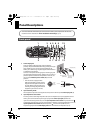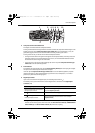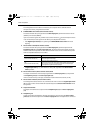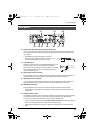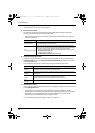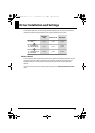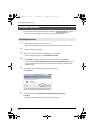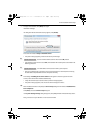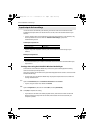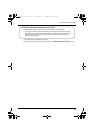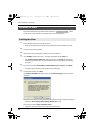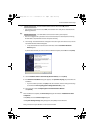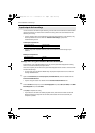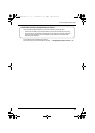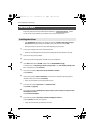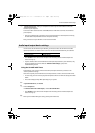18
Driver Installation and Settings
In order to use the UA-25EX with your software, you’ll need to select the UA-25EX as the audio
and MIDI input/output device. For details on how to do this, refer to the documentation for your
software.
* If you’re unable to select the UA-25EX as the audio input/output device in your software, it may
be that a problem has occurred. Refer to “Problems with settings” (p. 49) in the
Troubleshooting section.
Audio input/output device
MIDI OUT device
* If you’re using ASIO compatible software, select the UA-25EX in the ASIO settings of your
software.
MIDI input/output device
MIDI OUT device
* The Windows Media Player included with Windows Vista cannot use the UA-25EX’s MIDI input/
output device.
Settings when using the UA-25EX in Windows Media Player
Some software such as Windows Media Player will use the system default playback/recording
device for its audio input/output device.
Here’s how to specify the UA-25EX as the system default playback device so that it can be used with
Windows Media Player.
* In a later step, you’ll use Windows Media Player to play back sample data. Be sure to make the
settings described below.
1
Open the Control Panel, click the Hardware and Sound and click Sound.
* If you’re using the Classic view, double-click Sound.
2
Open the Playback tab, select the UA-25EX’s OUT, and click [Set Default].
3
Click [OK] to complete the setting.
* If you select the UA-25EX as the default playback device, audio alerts and other sounds from
Windows will also be output from the UA-25EX, and therefore will not be heard from your
computer’s speakers.
Input/output device settings
Audio output device OUT (UA-25EX)
Audio input device IN (UA-25EX)
MIDI output device UA-25EX
MIDI input device UA-25EX
UA-25EXCW_e.book 18 ページ 2009年4月13日 月曜日 午後12時33分