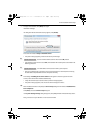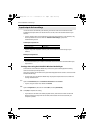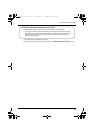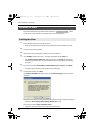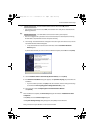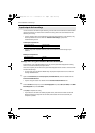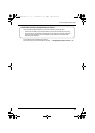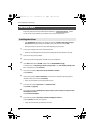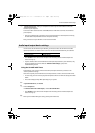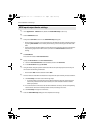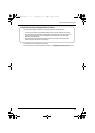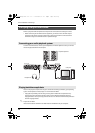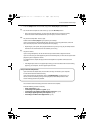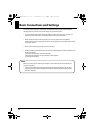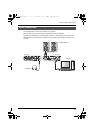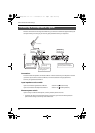25
Driver Installation and Settings
10
When your computer has started up, use a USB cable to connect the
UA-25EX to your computer.
Turn the UA-25EX’s Advanced driver switch ON, and use a USB cable to connect the UA-25EX to
your computer.
* This unit is equipped with a protection circuit. A brief interval (a few seconds) after connecting
the USB cable is required before the unit will operate normally.
Next, you need to set your software so it can use the UA-25EX.
In order to use the UA-25EX with your software, you’ll need to select the UA-25EX as the audio
input/output device. For details on how to do this, refer to the documentation for your software.
*The “44.1kHz” in the device name will depend on the setting of the UA-25EX’s Sample rate
select switch (p. 13).
* If you’re unable to select the UA-25EX as the audio input/output device in your software, it may
be that a problem has occurred. Refer to “Problems with settings” (p. 49) in the
Troubleshooting section.
Using the UA-25EX with iTunes
Some software, such as iTunes, will use the audio input/output device that you select in the
“Sound” preference settings.
Here’s how to specify the UA-25EX as the sound output device so that it can be used with iTunes.
* In a later step, you’ll use iTunes to play back sample data. Be sure to make the settings described
below.
* The content displayed may differ depending on your system.
1
In System Preferences, click Sound.
2
Click the Output tab.
In “Choose a device for sound output,” choose UA-25EX 44.1kHz.
*The “44.1kHz” in the device name will depend on the setting of the UA-25EX’s Sample rate
select switch (p. 13).
3
When you’ve finished making the setting, close System Preferences.
Audio input/output device settings
Audio output device UA-25EX 44.1kHz
Audio input device UA-25EX 44.1kHz
Operation of the UA-25EX
UA-25EXCW_e.book 25 ページ 2009年4月13日 月曜日 午後12時33分