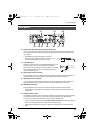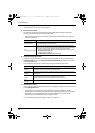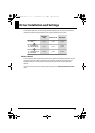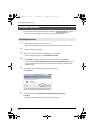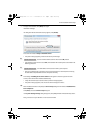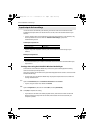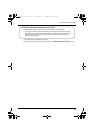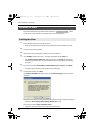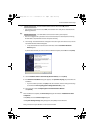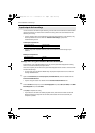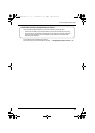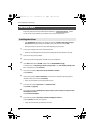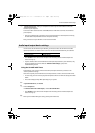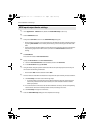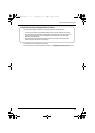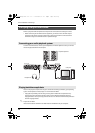21
Driver Installation and Settings
7
Set the UA-25EX’s Advanced driver switch to the ON position.
* If the Advanced driver switch is set to OFF, the installation won’t take place as described in the
following procedure.
8
Use a USB cable to connect the UA-25EX to your computer.
* This unit is equipped with a protection circuit. A brief interval (a few seconds) after connecting
the USB cable is required before the unit will operate normally.
1. The message “Found New Hardware” will appear in the lower right corner of the screen, and the
Found New Hardware Wizard will appear.
* It may take between ten seconds to several minutes until the Found New Hardware
Wizard appears.
If you are asked whether you want to connect to Windows Update, choose No and click [Next].
fig.XP-8e.eps
2. Choose Install the software automatically (Recommended), and click [Next].
3. If the Hardware Installation dialog box appears, click [Continue Anyway] to proceed with the
installation.
* If you are unable to proceed, click [OK] to halt the installation, and then change the settings
as described in “Driver signing option settings (Windows XP)” (p. 39).
4. The screen will indicate “Completing the Found New Hardware Wizard.”
Click [Finish].
9
When installation is complete, the Driver Setup dialog box will indicate “Installation has been
completed.”
Click [Close] to close the Driver Setup dialog box.
If the System Settings Change dialog box appears, click [Yes] to restart Windows.
Next, you need to set your software so it can use the UA-25EX.
Operation of the UA-25EX
Operation of the UA-25EX
UA-25EXCW_e.book 21 ページ 2009年4月13日 月曜日 午後12時33分