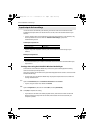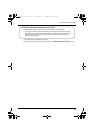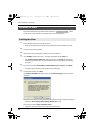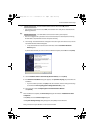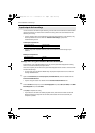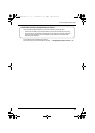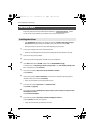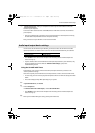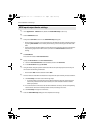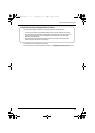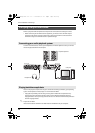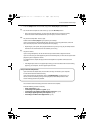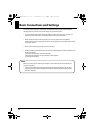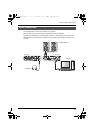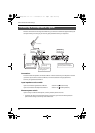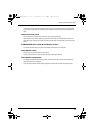26
Driver Installation and Settings
1
In the Applications – Utilities folder, double-click Audio MIDI Setup to start it up.
2
Click the MIDI Devices tab.
3
Verify that the UA-25EX is shown in the Audio MIDI Setup dialog box.
* If the UA-25EX is not shown, or if it is grayed-out, the UA-25EX has not been recognized correctly.
Try clicking Rescan MIDI. You can also try disconnecting and reconnecting the UA-25EX’s USB
cable.
* If you’ve previously installed a different version of the driver, the former settings could still exist.
If so, click the grayed-out UA-25EX to select it, and then click Remove Device to delete the
settings.
4
Click Add Device.
The screen will indicate “new external device.”
5
Specify the Device Name for the new external device.
1. Click the “new external device” that was added, and then click Show Info.
2. In the Device Name field, type UA-25EX.
6
Using the mouse, drag the up/down arrows that indicate the input/output ports so that they are
connected in the following combination.
•The UA-25EX’s ▲/▼ with the added UA-25EX’s ▲/▼.
7
Check to make sure that MIDI transmission and reception takes place normally. Proceed as follows.
1. Click Test Setup. The mouse cursor will change shape.
* If a sound module is connected to the UA-25EX, the following step will cause a fairly loud
sound to be produced from the sound module; turn down the sound module’s volume
before you proceed.
2. If a sound module is connected to the UA-25EX’s MIDI OUT connector, click the corresponding
external device. If the sound module produces sound, the settings are correct.
3. Click Test Setup once again to end the test.
8
Close the Audio MIDI Setup dialog box. This completes the settings.
MIDI input/output device settings
UA-25EXCW_e.book 26 ページ 2009年4月13日 月曜日 午後12時33分