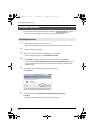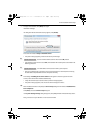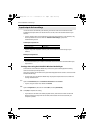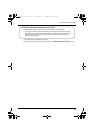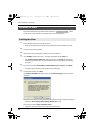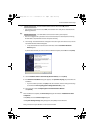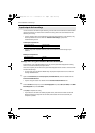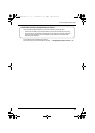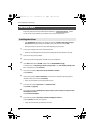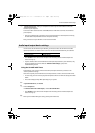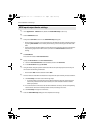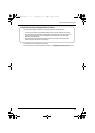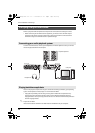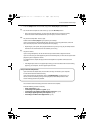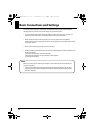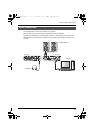24
Driver Installation and Settings
Steps to be performed on the UA-25EX itself are marked by a symbol.
Do not connect the UA-25EX to your computer until you are directed to do so.
*If the Authenticate dialog box or the dialog that indicates “Installer requires that you type
your password” appears during the installation, enter your password and click [OK].
* What you actually see on the screen may differ depending on your system.
1
Start up your computer with the UA-25EX disconnected.
* Disconnect all USB cables other than those for a USB keyboard and/or USB mouse (if used).
2
Close all currently running software.
3
Insert the included “UA-25EX Driver CD-ROM” into your CD-ROM drive.
4
In the Driver folder of the CD-ROM, double-click the UA25EXUSBDriver.pkg.
A message such as “This package contains a program that...” or “This installer package needs
to...” may appear. If so, click [Continue].
5
The screen will indicate “Welcome to the UA-25EX Driver Installer.”
Click [Continue].
6
If the screen indicates “Select a Destination,” click the drive in which the operating system is
installed to select it, and then click [Continue].
* Select your startup disk as the install-destination drive.
7
The screen will indicate “Easy Install” or “Standard Install.”
Click [Install] or [Upgrade].
8
The screen will indicate “Installing this software requires you to restart your computer when
the installation is done.”
Click [Continue Installation].
9
The screen will indicate “Click Restart to finish installing the software.”
Click the [Restart] to restart your computer.
* It may take some time for your Macintosh to restart.
Macintosh users
Installing the driver
Operation of the UA-25EX
UA-25EXCW_e.book 24 ページ 2009年4月13日 月曜日 午後12時33分