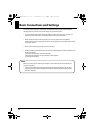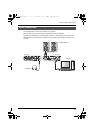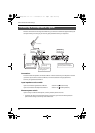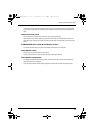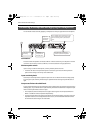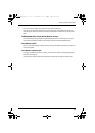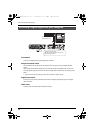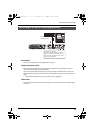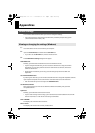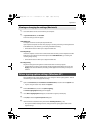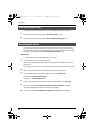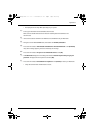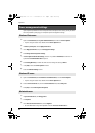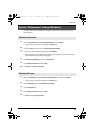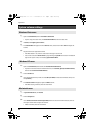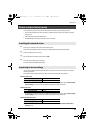38
Appendices
The UA-25EX’s dedicated driver allows you to view or change the settings.
* You cannot change the settings of the standard driver provided by the operating system
( “About standard driver mode” p. 45).
1
Use a USB cable to connect the UA-25EX to your computer.
2
Open the Control Panel, and double-click the UA-25EX icon.
* If you don’t see the UA-25EX icon, switch to the Classic View.
3
The UA-25EX Driver Settings dialog box will appear.
Audio Buffer Size
Normally, you should leave the buffer size at the sixth mark from the left.
* If you’ve changed the buffer size, you must restart the software that’s using the UA-25EX.
Alternatively, if you’re using software that has an audio device test function, execute the
software’s test function.
* Depending on the software you’re using, its audio settings may also have a buffer size
adjustment.
Use Smaller ASIO Buffer Size
By selecting this check box, you can decrease the buffer size when using ASIO compatible software.
If you experience dropouts in the sound with this check box selected, clear the check box.
* Clear this check box if you want to adjust the Audio Buffer Size.
Use ASIO Direct Monitor
Select this check box if you want to use ASIO Direct Monitor functionality with your ASIO
compatible software.
Light Load
Normally, you should leave this check box cleared.
* If you’ve made a change to the settings, you must disconnect the USB cable from the UA-25EX
and then reconnect it in order for the new settings to take effect.
Show “README”
This displays the online manual for the driver.
Driver version
This displays the version of the currently installed driver.
Driver settings
Viewing or changing the settings (Windows)
UA-25EXCW_e.book 38 ページ 2009年4月13日 月曜日 午後12時33分