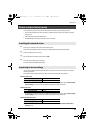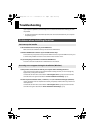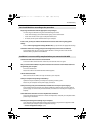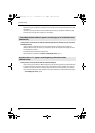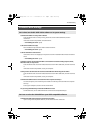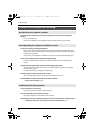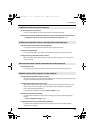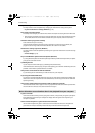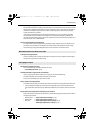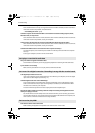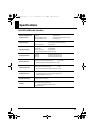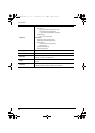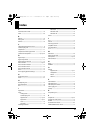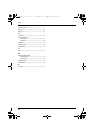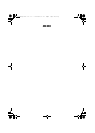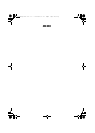53
Troubleshooting
Check the setting of the ground lift switch.
See whether moving the UA-25EX’s ground lift switch to LIFT will eliminate the noise. If you’ve used
USB to connect a MIDI sound module to the same computer as the UA-25EX, and have connected
the MIDI sound module’s output to the UA-25EX’s combo input jacks, noise from the computer
may be heard from the UA-25EX.
If the noise is not eliminated by setting the ground lift switch to LIFT, try connecting your MIDI
sound module and the UA-25EX to your computer via a self-powered USB hub (a USB hub that
contains an internal power supply or uses an AC adaptor), or connect your MIDI sound module via a
serial connection or via a MIDI interface.
Have you connected the ground terminal?
You may be able to solve the problem by grounding a metal component of your computer or the
ground pin of your computer’s AC adaptor. Also check whether there might be a device nearby
that is emitting a strong electromagnetic field, such as a television or microwave oven.
Is the input level appropriate?
Use the UA-25EX’s input sensitivity knob to adjust the input level. If your software is able to adjust
the input level, check its input level setting.
Was the driver installed correctly?
Driver installation may have failed. Reinstall the driver.
➝ “Reinstalling the driver” (p. 40)
Could the UA-25EX’s sample rate be set to 96 kHz?
If you’re using the UA-25EX at 96 kHz, you can’t play and record simultaneously.
To perform playback, set the sample rate select switch to 96P.
To record, set the sample rate select switch to 96R.
Do the sample rate settings match?
The sample rate setting of your software must match the sample rate setting of the UA-25EX itself.
* After changing the sample rate setting of the UA-25EX itself, you must close all software that
uses the UA-25EX, disconnect the UA-25EX’s USB cable from your computer, and then reconnect
it.
Did you make input/output device settings for your software?
Refer to the owner’s manual of your software and to the following pages, and select the UA-25EX as
the input/output device.
• Windows Vista: ➝ “Input/output device settings” (p. 18)
• Windows XP: ➝ “Input/output device settings” (p. 22)
•Mac OSX: ➝ “Audio input/output device settings” (p. 25),
“MIDI input/output device settings” (p. 26)
Recorded sound is too loud or too soft
Can’t play or record
UA-25EXCW_e.book 53 ページ 2009年4月13日 月曜日 午後12時33分