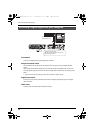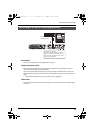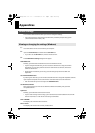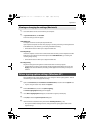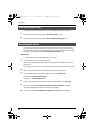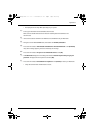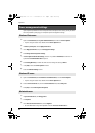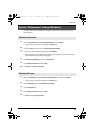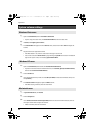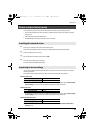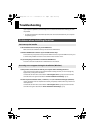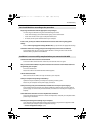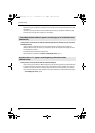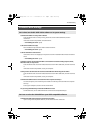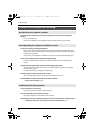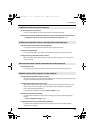44
Appendices
1
Open the Control Panel, and click Hardware and Sound.
* If you’re using the Classic View, click Control Panel Home to exit the Classic View.
2
In Sound, click Adjust system volume.
3
The Volume Mixer will appear. From the Device menu, select the UA-25EX’s OUT and adjust the
volume.
4
Adjust the Device or Application volume.
* If the Mute button is on, click the mute button once again to turn it off.
* You can also access the volume mixer by right-clicking the speaker icon located in the bottom
right corner of your screen, and choosing Open Volume Mixer.
1
Open the Control Panel, and double-click Sounds and Audio Devices.
* If you don’t see the Sounds and Audio Devices icon, click Sounds, Speech, and Audio Devices,
and then click Sounds and Audio Devices.
2
Click the Audio tab.
3
In the Sound playback area, make sure that OUT (UA-25EX) is selected as the Default device, and
click [Volume].
4
The Volume Control will appear; adjust the Wave volume.
* If the Mute setting is checked, clear the check mark.
1
In System Preferences, click Sound.
2
Click the Output tab.
3
In the Choose a device for sound output field, make sure that the UA-25EX is selected, and use
the Output volume slider to adjust the volume.
* If Mute is checked, clear the check mark.
System volume settings
Windows Vista users
Windows XP users
Macintosh users
UA-25EXCW_e.book 44 ページ 2009年4月13日 月曜日 午後12時33分