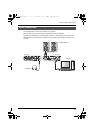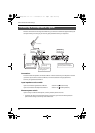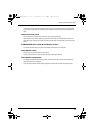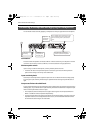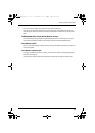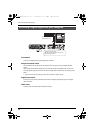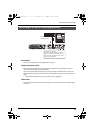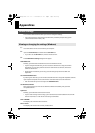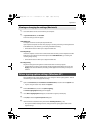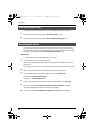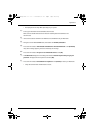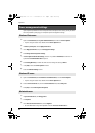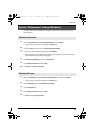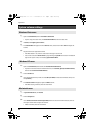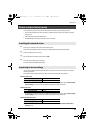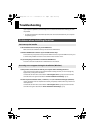39
Appendices
1
Use a USB cable to connect the UA-25EX to your computer.
2
In System Preferences, click UA-25EX.
The Driver Settings screen will appear.
Audio Buffer Size
This adjusts the driver’s audio input/output buffer size.
If you experience dropouts or noise when playing or recording even after you have adjusted the
audio buffer size in your software, try increasing this buffer size setting.
* Some software does not allow you to adjust the buffer size.
Recording Margin
If there are dropouts or noise in the recorded audio data even after you have adjusted the audio
buffer size in your software and have also adjusted the Audio Buffer Size, try increasing this
recording margin setting.
* Some software does not allow you to adjust the buffer size.
Recording Timing
Adjust this setting if the timing of the recorded audio data is incorrectly aligned.
* If audio software is running, these settings will not be applied immediately even if you click
[Apply]. Close all audio software; the settings will be applied the next time you start up the
software.
Driver installation may not be possible due to your settings for “Driver Signing Options.” Refer to
the following, and make the appropriate settings.
1
Open the Control Panel, click Performance and Maintenance, and then click the System icon.
* If you’re using the Classic view, double-click System.
2
Click the Hardware tab, and then click [Driver Signing].
The Driver Signing Options dialog box will appear.
3
In the Driver Signing Options dialog box, choose Warn or Ignore, and click [OK].
4
Click [OK] to close the System Properties dialog box.
5
Install the driver as described in the procedure for Installing the driver (p. 20).
* Once you’ve finished installing the driver, change the driver signing options back to their
original settings.
Viewing or changing the settings (Macintosh)
Driver signing option settings (Windows XP)
UA-25EXCW_e.book 39 ページ 2009年4月13日 月曜日 午後12時33分