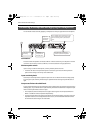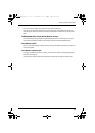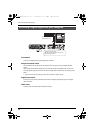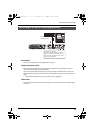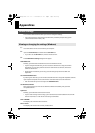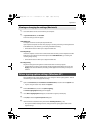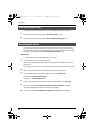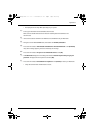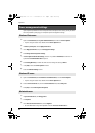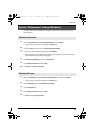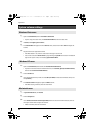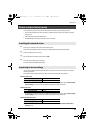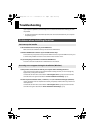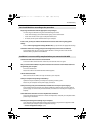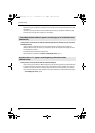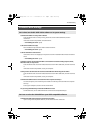42
Appendices
If you experience problems such as interrupted notes or dropouts in the sound, you may be able to
solve the problem by changing your computer’s power management settings.
1
Open the Control Panel, click System and Maintenance, and then click Power Options.
* If you’re using the Classic view, double-click the Power Options icon.
2
In Select a power plan, choose High performance.
3
In the High performance area, click Change plan settings.
4
Click Change advanced power settings.
5
In Power Options Advanced Settings, click the “+” symbol for Hard Disk, and click the “+”
symbol for Turn off hard disk after to open it.
6
Click Setting (Minutes), and click the down arrow to change the setting to Never.
7
Click [OK] to close the Power Options window.
8
Close the Edit Plan Settings screen.
1
Open the Control Panel, click Performance and Maintenance, and click Power Options.
* If you’re using the Classic view, double-click the Power Options icon.
2
Click the Power Schemes tab, and in the Power Schemes field, select Always On.
3
Click [OK] to close Power Options Properties.
1
In System Preferences, click Energy Saver.
2
Click Options.
3
In the Processor Performance field, choose Highest.
* On some Macintosh it may not be possible to set the “Processor Performance.”
Power management settings
Windows Vista users
Windows XP users
Macintosh users
UA-25EXCW_e.book 42 ページ 2009年4月13日 月曜日 午後12時33分