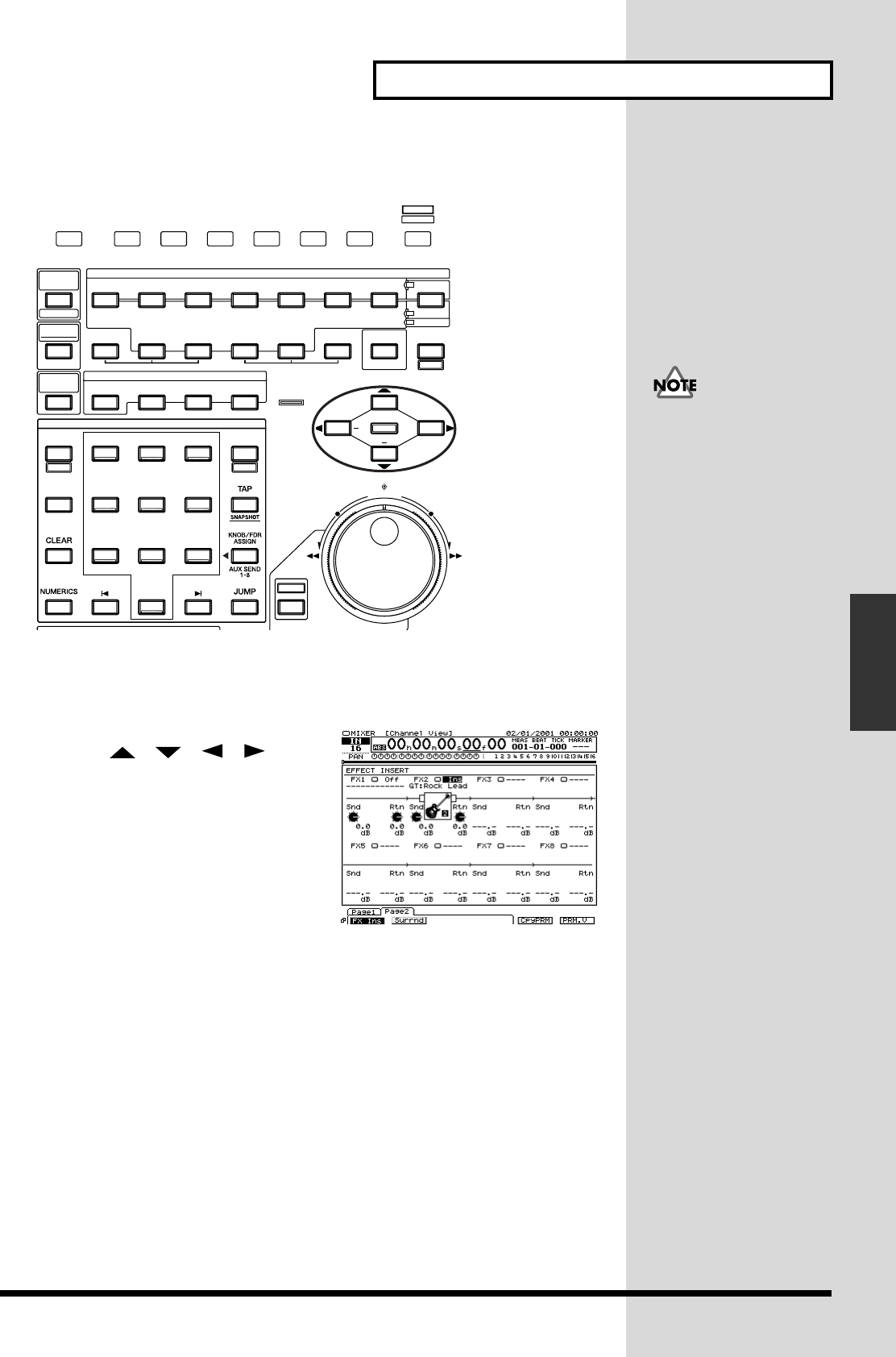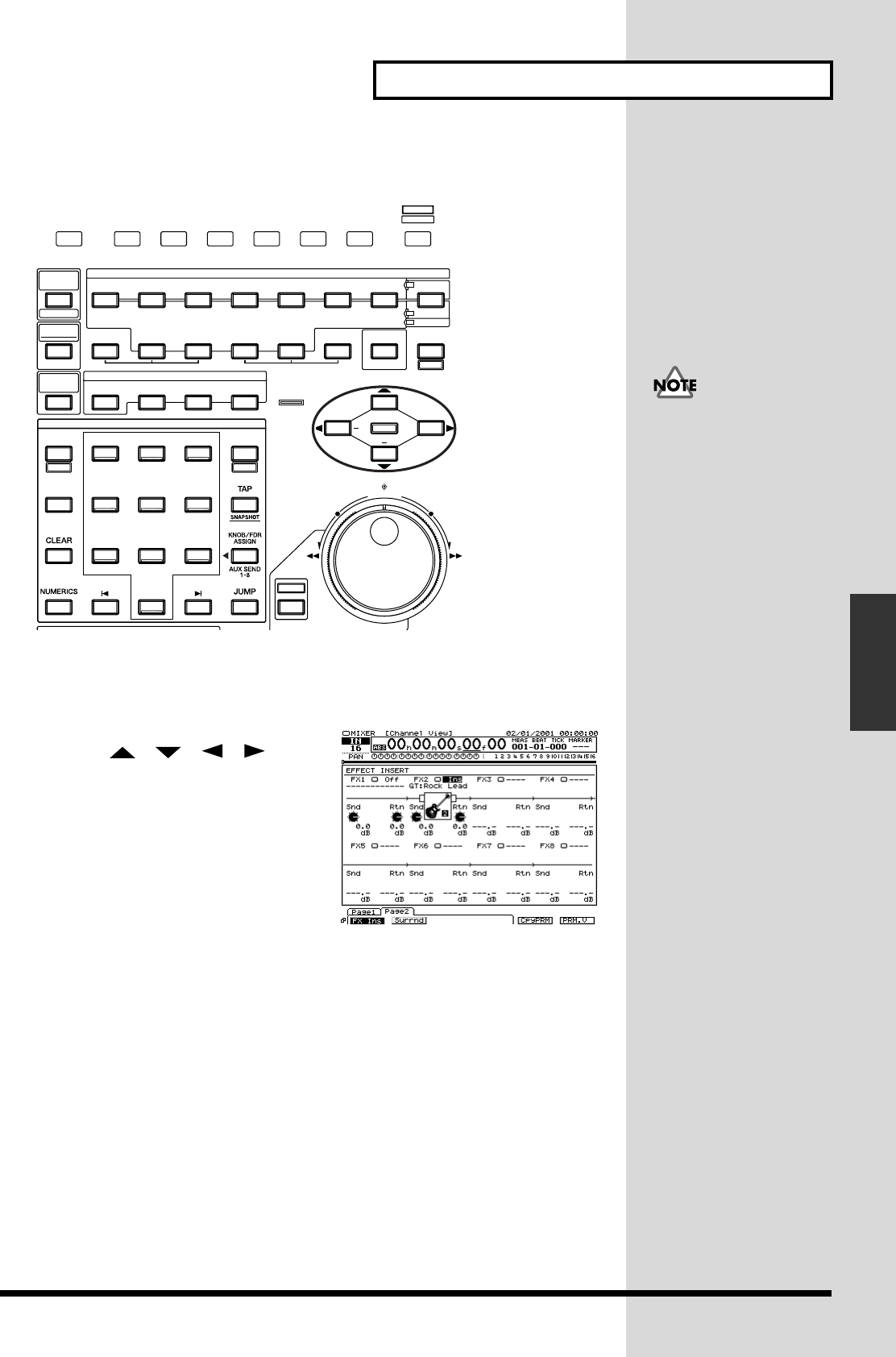
65
Using Effects
Using Effects
f
6. Press [PAGE] several times until function tab “Page2” will be appeared at
the front.
7. Press [F1 (FX Ins)]. Effect Insert screen will appear.
ig.04-19-1
8. Use [][][][] to
move the cursor to “FX 2.”
9. Use TIME/VALUE dial to select
how effect 2 will be inserted. For
this example, select “Ins.”
10. Select the effect patch as described
in steps 2–9 of “Selecting the
effect patch you wish to use (p.
50).” For this example, select an effect such as “P149 :[GT:Rock Lead].”
11. Press [HOME (DISPLAY)]. Home Condition screen will appear.
SHUTTLE
ROUTING
EZ
MENU
TRACK EDIT
COPY MOVE INSERT CUT ERASE COMP / EXP.
IMPORT
LOOPA.PUNCH TOOUTIN FROM
WAVE DISP
REDO
UNDO
SHIFT
PROJECT TRACK EFFECT UTILITY
COPY MOVE TRIM IN TRIM OUT DELETE SPLIT NEW
AUTOMIX
REGION
PHRASE
CD
-
RW
MASTERING
AUTOMIX
ZOOM
GRADATION
MIDI DISK
/
TIME / VALUE
PATCH BAY
+
+
PA GE
F1 F2 F3 F4 F5 F6
HOME
DISPLAY
116
7
9
8
32
0
/-
56
1
4
987
LOCATOR
PREVIOUS NEXT
SCENE
BANK AUX 7 AUX 8 USER
AUX 4 AUX 5 AUX 6
AUX 1 AUX 2 AUX 3
BANK
MARKER
LOCATOR / MARKER / SCENE
If the display indicates
“FX2→IN1,” effect 2 (FX 2)
is inserted into another
channel (in this case, into
input mixer channel 1). If
you re-insert this effect, the
insertion effect needs to be
removed with the channel
that was used heretofore.