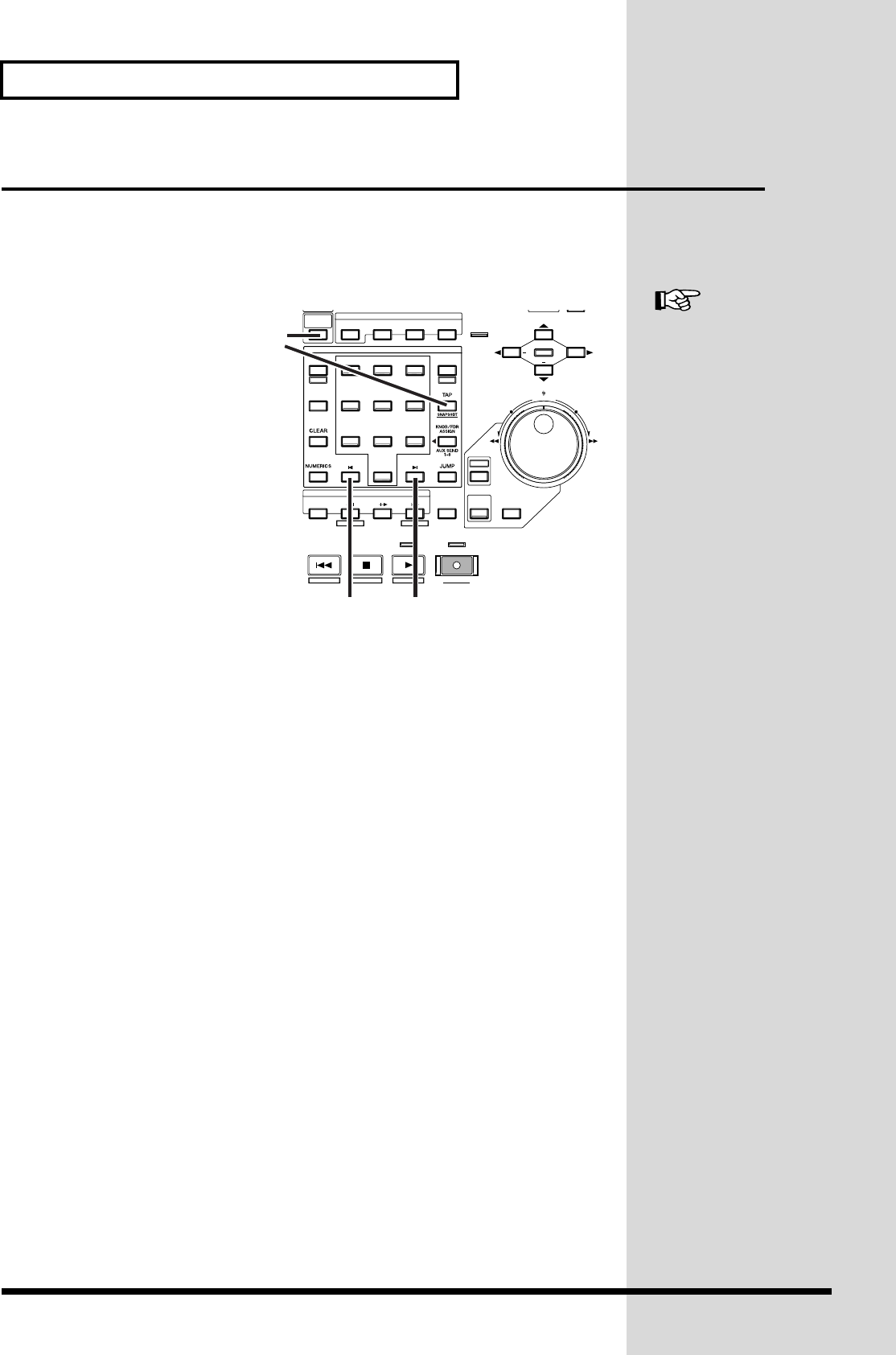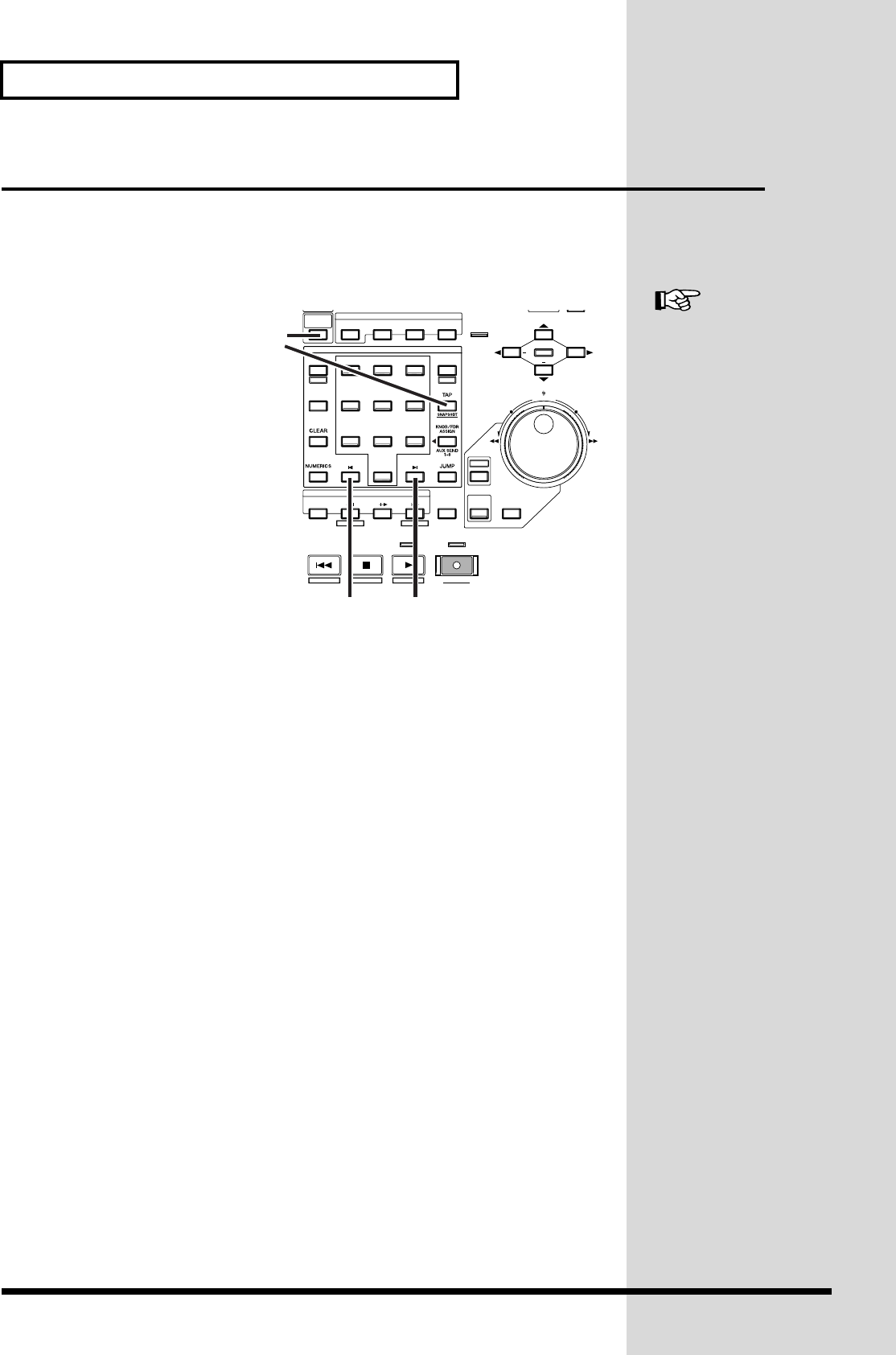
80
Add Finishing Touches to Your Project
Adding Track Number Markers
By placing two or more projects one after the other in the same track, you can write
these projects consecutively to the CD-R disc. In this case, you can place markers
between projects to function as track numbers, just as on a pre-recorded audio CD.
These track numbers will be written to the audio CD that you record on your CD-R
drive.
fig.05-14_55
1. While listening to the
project, use the
TIME/VALUE dial or
SHUTTLE ring to move
to the location where
you wish to place a track
number. You will
probably find it
convenient to use the
Preview function
(Owner’s Manual p. 42)
or the Scrub function
(Owner’s Manual p. 43).
2. Hold [CD-RW (MASTERING)] and press [TAP]. A track number marker
will be placed at the current time location.
3. Press [PREVIOUS] to move to the marker preceding the current time. Press
[NEXT] to move to the marker next the current time.
For details refer to “Setting
Edit Points Using Preview”
(Owner’s Manual p. 42)
and “Setting Edit Points
Using Scrub” (Owner’s
Manual p. 43).
32
0
/-
56
1
4
987
LOCATOR
PREVIOUS NEXT
SCENE
BANK AUX 7 AUX 8 USER
AUX 4 AUX 5 AUX 6
AUX 1 AUX 2 AUX 3
BANK
MARKER
LOCATOR / MARKER / SCENE
SHUTTLE
MENU
AUTOMIX RECRESTARTSTORE
ZERO STOP PLAY REC
PROJECT ENDPROJECT TOP
SCRUB
EXT SYNC
TO THRU
FROM
PREVIEW
SHIFT
PROJECT TRACK EFFECT UTILITY
YES NO
ENTER
EXIT
CD
-
RW
MASTERING
ZOOM
MIDI DISK
/
TIME / VALUE
/ /
SHUT / EJECT
+
+
2
1
3 3