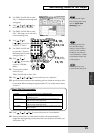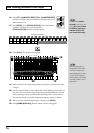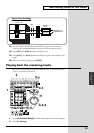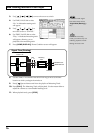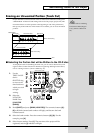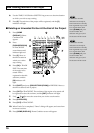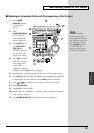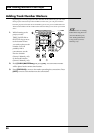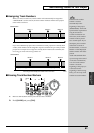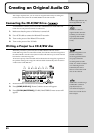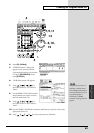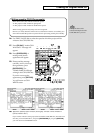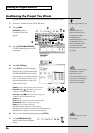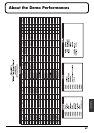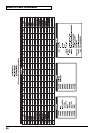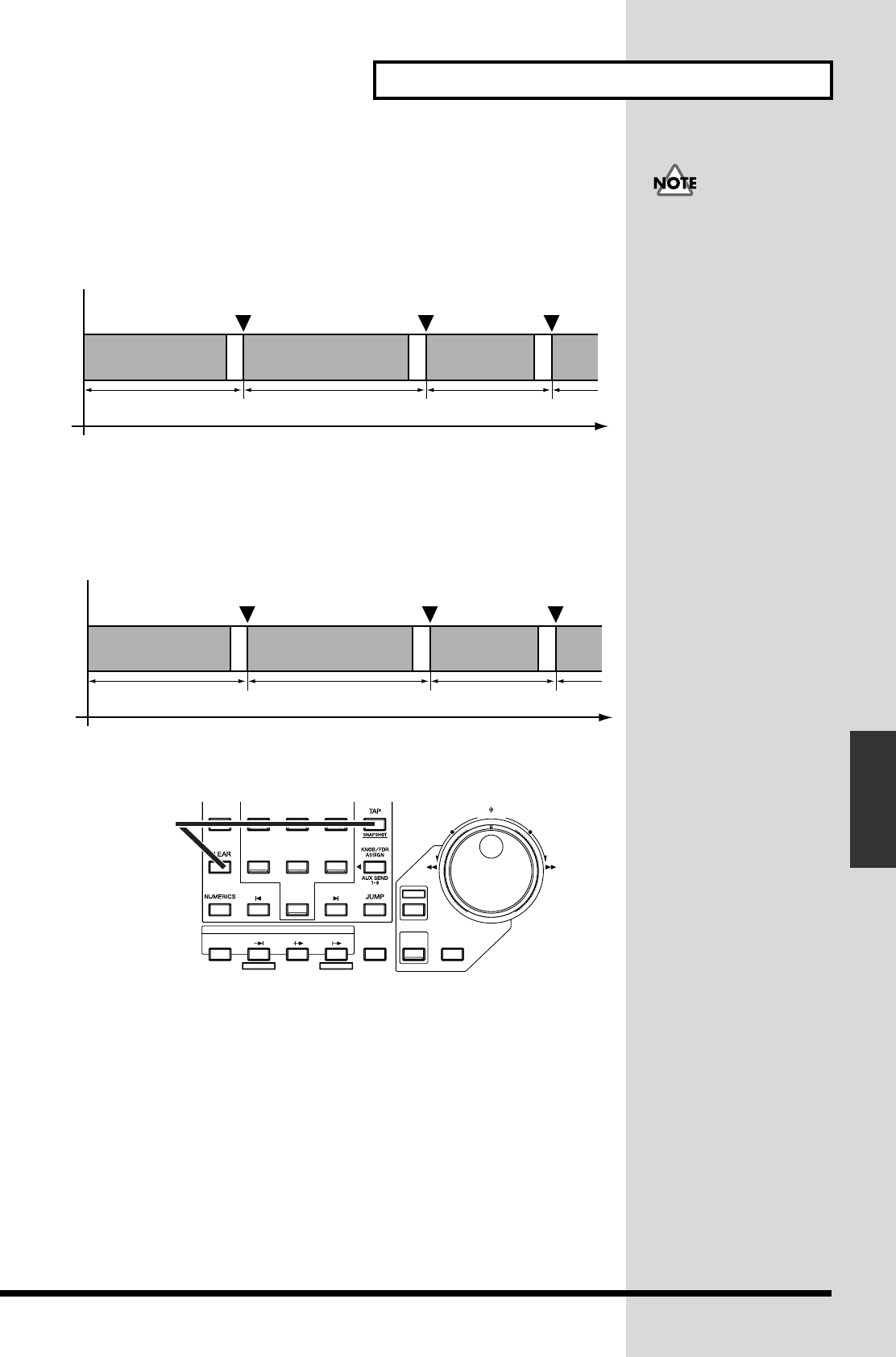
81
Add Finishing Touches to Your Project
Add Finishing Touches to
Your Project
■ Assigning Track Numbers
When you write an audio CD, a track number will automatically be assigned to
“00h00m00s00f.” For this reason, the track number markers and the actual project
order will be as follows.
fig.05-15
If you write additional projects onto a CD-R disc to which projects have already been
written, track numbers will be assigned in sequence to follow the previously-written
projects. For example if five songs have already been written to the CD-R disc, the
next song you write will be song number six.
fig.05-16
■ Erasing Track Number Markers
fig.05-17_60
1. Move to the location where you wish to erase a marker.
2. Hold [CLEAR] and press [TAP].
The first track number
marker is created
automatically at the
b
eginning of the project
(00h00m00s00). Audio CD
specifications require that a
song be at least four
seconds in duration. For
this reason, track number
markers must be placed
four seconds apart. If you
attempt to place a marker
within four seconds of
another marker, “Can’t Set
Marker” will be displayed
and the marker will not be
placed.
Audio CD standard allow
up to 99 songs to be stored
on one disc. Furthermore,
even if no track number
marker is set at the
b
eginning of the project, it
is still used for the
b
eginning of the first song.
Thus, you can set up to 98
markers as track numbers.
Song 1 (First song)
Song 2 (Second song)
Song 3 (Third song)
Marker 1 Marker 2 Marker 3
Time
00h00m00s00
When a blank CD-R disc is used
Marker 1 Marker 2 Marker 3
Time
00h00m00s00
Song 1 (Sixth song)
Song 2 (Seventh song)
Song 3 (Eighth song)
If five songs have already been written to the CD-R disc
32
0
/-
56
1
4
PREVIOUS NEXT
AUX 4 AUX 5 AUX 6
AUX 1 AUX 2 AUX 3
MARKER
SHUTTLE
PROJECT ENDPROJECT TOP
SCRUB
EXT SYNC
TO THRU
FROM
PREVIEW
SHIFT
YES NO
ENTER
EXIT
TIME
/
VALUE
/ /
2
1