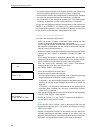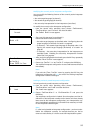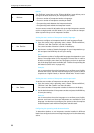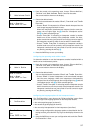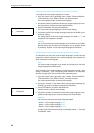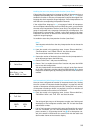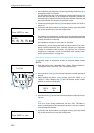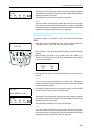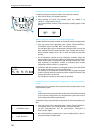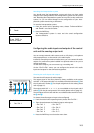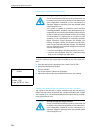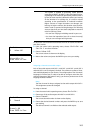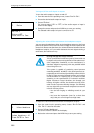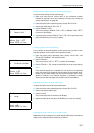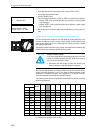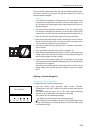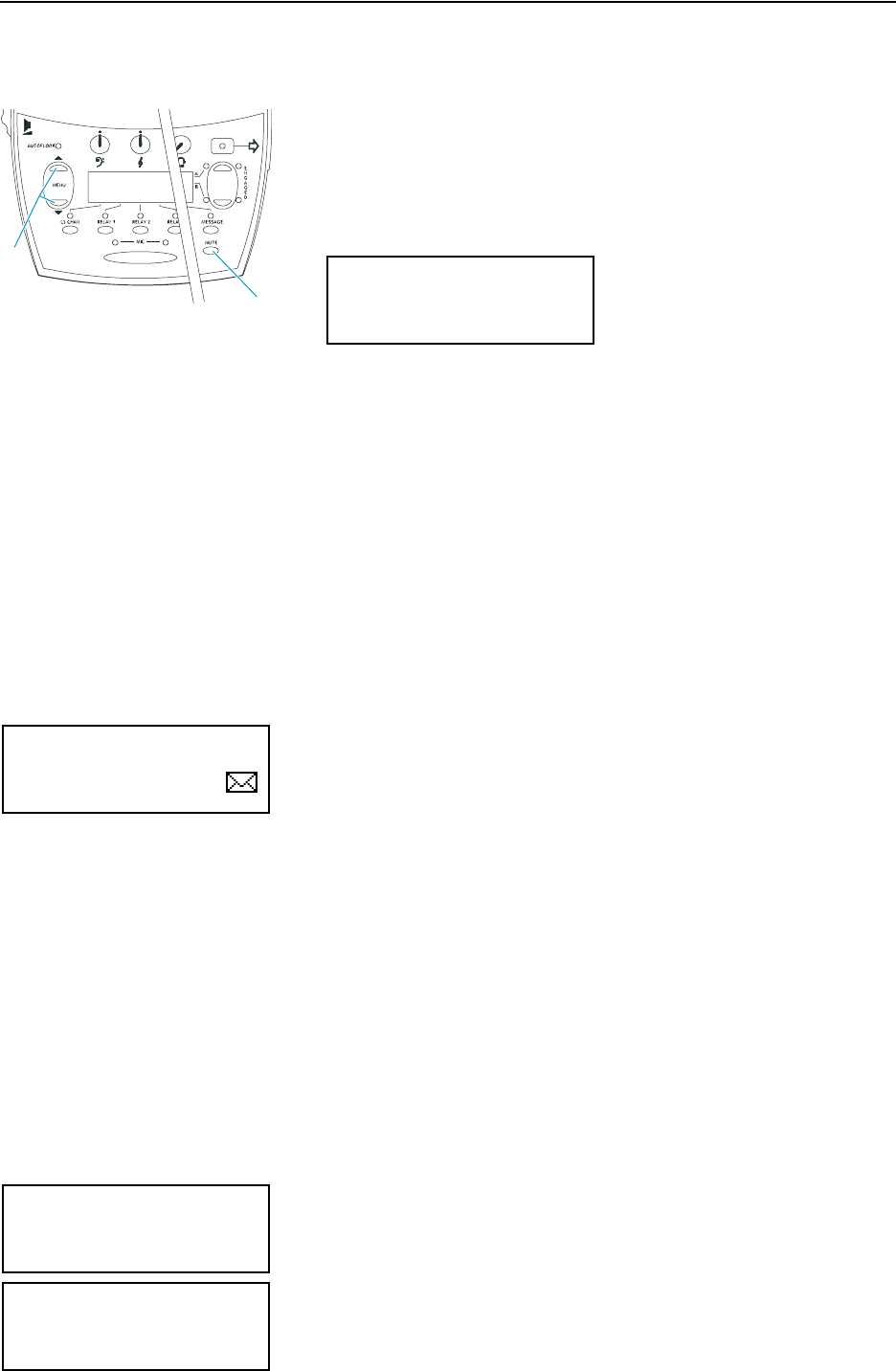
Configuring the SDC 8200 system
102
Displaying the booth and desk number of an interpreter console
To display the booth and desk number of an interpreter console:
̈ Press the MUTE key ¸ and keep it pressed.
̈ While keeping the MUTE key pressed, press the “MENU ̆” or
“MENU ̄” menu selection key ƿ.
The booth and desk number of this interpreter console appear on the
display.
Adding interpreter consoles to an existing configuration
To add individual interpreter consoles to an already existing configuration:
̈ From the central unit’s operating menu, choose “
Interpretation”,
“
Initialise Units” and “Add Unit” one after the other”.
The red signal light rings on all interpreter consoles which have not yet
been assigned a booth and desk number start flashing and the inter-
preter consoles’ displays show “
01” for both the booth and the desk
number.
̈ On all interpreter consoles not yet initialized, manually assign the
booth number (see “Manually assigning an interpreter console an indi-
vidual booth number” on page 100) and the desk number (see “Man-
ually assigning an interpreter console an individual desk number
(interpreter console number)” on page 101)
̈ If all booth and desk numbers are assigned correctly, press the ENTER
key on the central unit to save this configuration.
The displays of the interpreter consoles show the languages assigned
to the A-channel and the B-channel and other related information (see
example illustration on the left).
The interpreter consoles are now ready for operation.
Loading the factory-preset default configuration for the interpretation
system
If necessary, you can load the factory-preset default configuration for the
interpretation system.
Note!
Loading the factory-preset default configuration will delete all setting
of your current configuration! Your interpretation system then has to
be re-configured to become operational!
To load the factory-preset default configuration for the interpretation sys-
tem:
̈ From the central unit’s operating menu, choose “
Interpretation”,
“
Initialise Units” and “Load Defaults” one after the other.
The text “
Configuration will be overwritten. Continue?” is
shown on the display.
̈ Press the ENTER key to replace your current configuration by the fac-
tory-preset default configuration.
¸
ƿ
Press Mic to confirm
BOOTH DESK
02 02
01 ENG
02 ARA
00 00 00 00
FLO FLO FLO FLO
Interpretation
2 Initialise Units
Initialise Units
1 Load Defaults