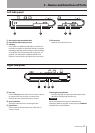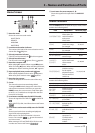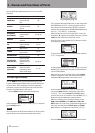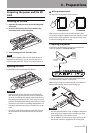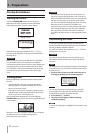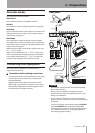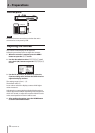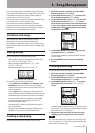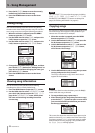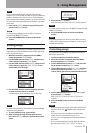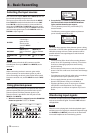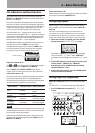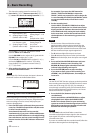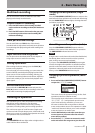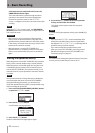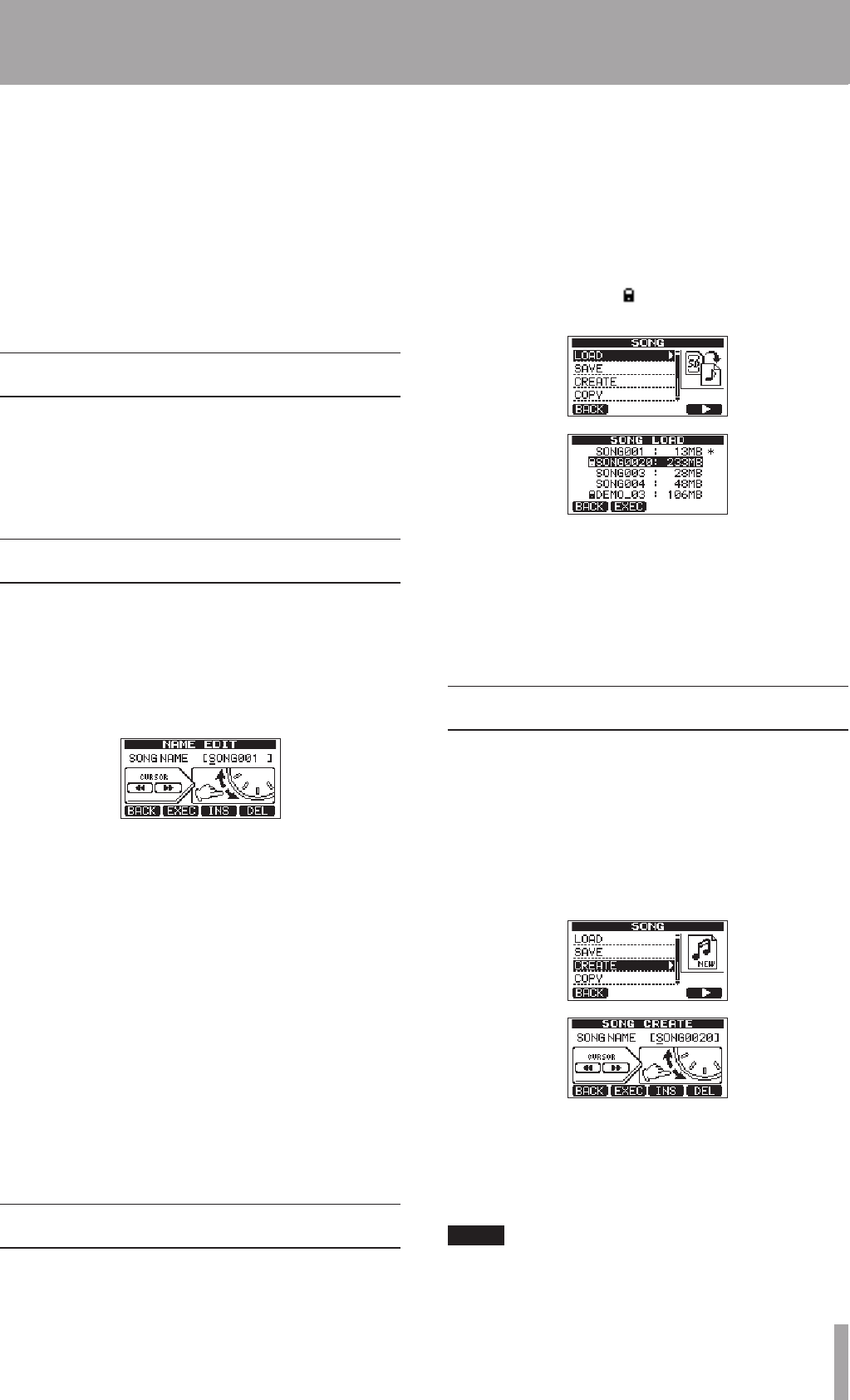
TASCAM DP-03 35
5 – Song Management
This unit manages data in units called “songs”. Ordinarily,
each project should have its own “song” file. The first step
is to load the song that you want to manage (load an
existing song or create a new song).
In a song, the audio data for the recorded multitrack (tracks
1–8) and the stereo master track are saved.
This chapter starts with an explanation of SD card
partitions, and then covers basic operations, including
procedures for loading songs and creating new songs, as
well as various song management functions.
Partitions and songs
This unit uses SD cards to record songs. SD cards
formatted by the unit are divided into partitions.
The partitions include MTR partitions for recording song
data and FAT partitions that can be read and written to by
computers.
Editing names
You can edit names on the following screens.
When creating, saving or editing the name of a song
•
(
SAVE
,
CREATE
and
NAME EDIT
)
When exporting a WAV file (
•
NAME EDIT
and
EXPORT MASTER
)
When backing up a song (
•
SONG BACKUP
)
SONG CREATE name editing screen
Use the following controls to edit names.
Use the
•
REW (Ô) (TO ZERO) and F FWD () (TO
LAST REC) buttons to move the cursor (underline)
position. The character at the cursor position is the one
that can be edited.
Use the
•
DATA wheel to change the characters at the
cursor (underline) position. Ordinary symbols, numerals
and English upper and lower case letters can be input.
To insert a blank at the cursor position, press the
•
F3
(
INS
) button. When editing a file name, an “
A
” is
inserted at the blank space.
Press the
•
F4 (
DEL
) button to delete the character at
the cursor position.
When you have finished inputting and editing, press
•
the F2 (
EXEC
) button to save the edited name.
Loading a saved song
Follow these procedures to load the song you want.
1 When the recorder is stopped, press the MENU
button to open the
MENU
screen.
2 Use the data wheel to select
SONG
, and press the
F4 (¥) button to open the
SONG
screen.
3 Use the DATA wheel to select
LOAD
, and press the
F4 (¥) button to open the
SONG LOAD
screen,
which shows a list of songs in the current partition.
A star (*) icon appears to the right of the currently
loaded song. A lock ( ) icon appears to the left of
songs that are protected.
4 Use the DATA wheel to select the song you want,
and press the F2 (
EXEC
) button.
The currently loaded song is saved and the selected
song is loaded.
5 Press the HOME button to return to the Home
Screen.
Creating a new song
Follow these procedures to create a new song.
1 When the recorder is stopped, press the MENU
button to open the
MENU
screen.
2 Use the DATA wheel to select
SONG
, and press the
F4 (¥) button to open the
SONG
screen.
3 Use the DATA wheel to select
CREATE
, and press
the F4 (¥) button to open the
SONG CREATE
screen.
A default song name like “S
ONG****
” is given to the
new song. (
****
indicates a number. In the example
above the name is “
SONG0020
”.)
4 Change the song name (title) as necessary. (See
“Editing names” on page 35 for how to do this.)
TIP
You can edit the name of a song later by selecting
NAME
EDIT
from the
SONG
screen. You can also edit the song
name when saving the song.