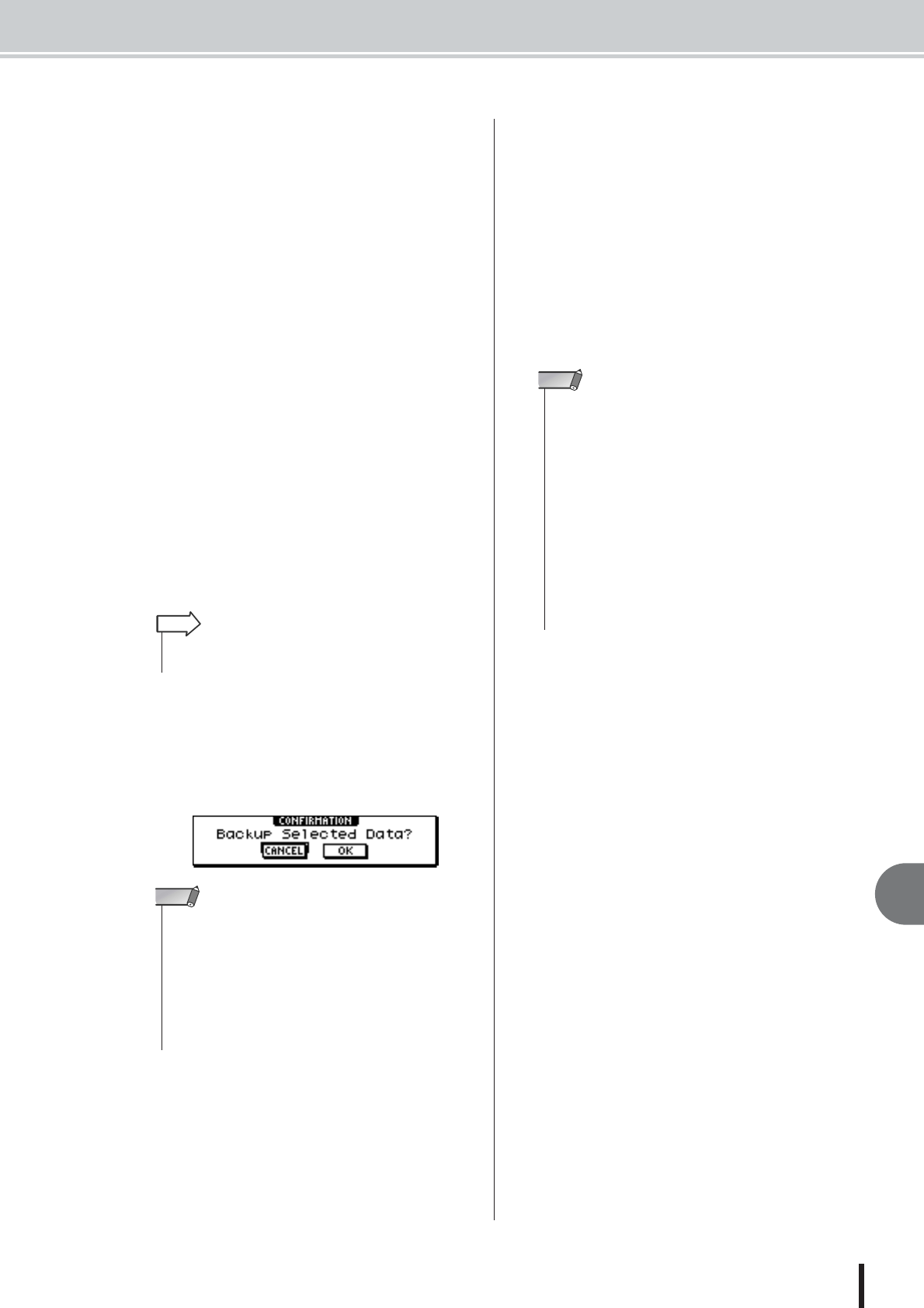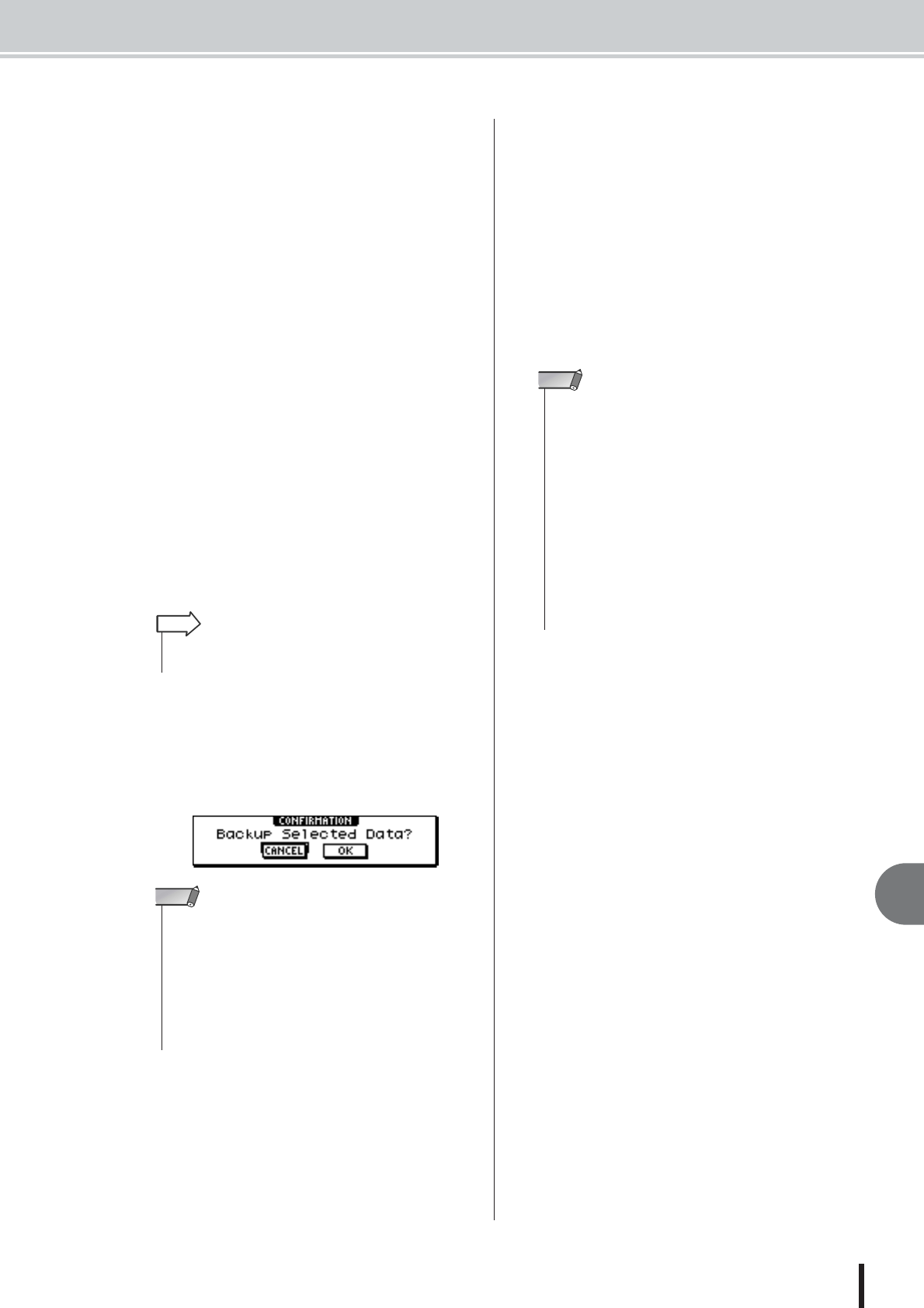
Backing up songs and sample libraries
13
Song management
153
AW1600 Owner’s Manual
E AS AW2816 button
Backs up the audio tracks within a song in the format
of an AW2816 backup file.
Select this format when restoring data on a Yamaha
AW-series Audio Workstation other than the AW1600
(AW4416, AW2816, AW2400, AW16G). This format
can only be used with 16-bit songs.
If you turn this button on, you will be able to back up
only one song at a time.
F EXECUTE button
Executes the backup operation for the selected song(s)
or sample library(ies).
4
Turn the [DATA/JOG] dial to select the song
or sample library data that you want to back
up. Then move the cursor to the ENABLE/
DISABLE button and press the [ENTER]
key.
The symbol for the selected data will change to the ●
symbol, indicating that this data has been selected for
backup. You can repeat this step to select multiple
items of data for backup.
If you turn on the ALL button and then move the cur-
sor to the ENABLE/DISABLE button and press the
[ENTER] key, you can select all data in the list in one
step.
5
To execute the backup, move the cursor to
the EXECUTE button and press the
[ENTER] key.
A popup window will ask you to confirm the opera-
tion.
6
Move the cursor to the OK button and press
the [ENTER] key.
Writing to the CD-R/RW media will begin. If you
decide to cancel the backup operation, move the cursor
to the CANCEL button and press the [ENTER] key.
While the backup operation is being executed, a popup
window will indicate the progress. When the backup
has been completed, you will return to step 3.
If the backup data does not fit on a single volume of
media, a message of “Number Ejected Media, Insert
Blank Media.” will appear, and the media will be
ejected. Insert a new volume of media. Then move the
cursor to the OK button and press the [ENTER] key.
• If you turn on the NAME or OLD button, the data in the list will
be sorted alphabetically or by the order in which it was saved.
HINT
• If previously-recorded CD-RW media is inserted in the CD-
RW drive, a popup window will ask you if it is OK to erase the
media first. Move the cursor to the OK button and press the
[ENTER] key, and the media will be erased.
• If a CD-ROM or previously-recorded CD-R media is inserted
in the CD-RW drive, a popup window with a message of
“Change Media, Please” will appear, and the media will be
ejected. Remove the media, and replace it with writable
media.
NOTE
•You cannot execute the backup operation without selecting
data.
• If you execute the backup operation with the AS AW2816 but-
ton turned off, system data (the settings you make in the
UTILITY screen) will be backed up on the media together with
the selected data.
• If you execute the backup operation with the AS AW2816 but-
ton turned on, data other than audio tracks will not be backed
up. All virtual tracks for tracks 1–16 will be backed up. For the
stereo track, only the current track will be backed up. 24-bit
songs are not compatible.
• When you restore data that was backed up to more than one
volume of media, you must insert the media in the order in
which it was backed up. Be sure to make a note of the backup
sequence on the label surface of each CD-R/RW media.
NOTE